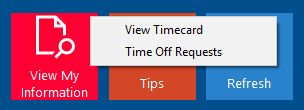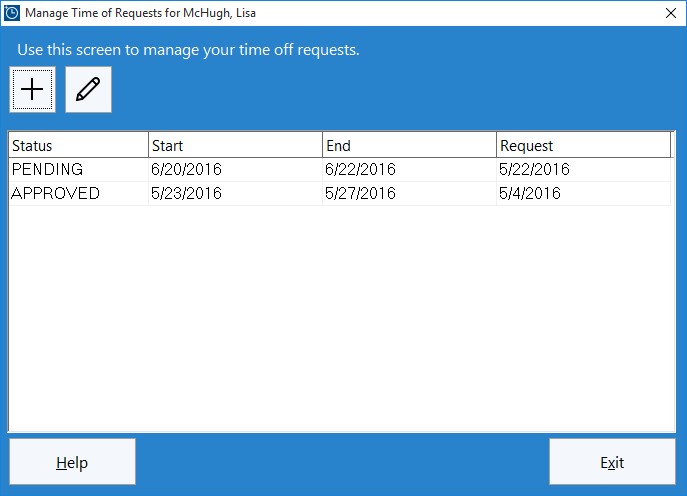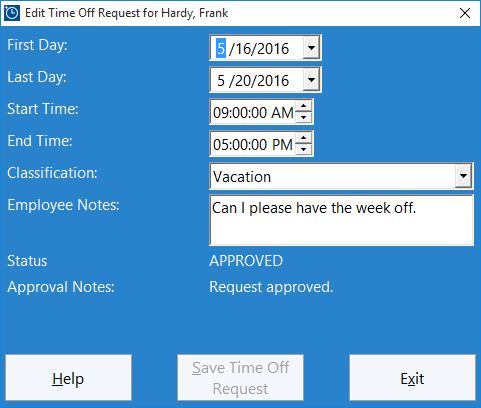Employees who are recording time and attendance data with Time Clock MTS can request time off using the software. These requests are approved or denied by the time clock administrator and employees can be automatically notified via the Time Clock MTS Employee Bulletin System.
This Time Clock MTS How-To guide takes employees through the process making a time off request. Before employees can make a time off request the time clock administrator must have configured Time Clock MTS to allow employees to request time off.
1. Select the Employee Name
Select the employee name from the Time Clock MTS employee list (employee time off requests can only be made if you’re using the Employee List Interface). Then click on the View My Information button and select the Time Off Requests option from the drop-down menu.
2. Click the New Time Off Request Button
You’ll then be shown the Employee Time Off Request Management screen (see above). To place a new time off request click the ![]() button.
button.
3. Enter the Time Off Request Details
Above you can see the screen used to enter your time off request details. You can enter a first day and last day as well as a start time and end time. So, if for example you wanted to take time off from 2 November 2012 to 9 November 2012 you’d enter 11/2/2012 to 11/9/2012 for your first and last day. If your normal work start time and end time is 9:00AM and 5:00AM you’d enter that for your start / end times. Conversely, if you wanted to request the morning off on 2 November 2012 you’d enter 11/2/2012 for your first day and last day and 9:00AM / 12:00PM for the start time/end time.
The Classification allows you to pick what type of time you want to take off. This could be Normal Time, Sick Time, Vacation Time, or Other time depending on how your Time Clock MTS software is setup.
The Employee Notes area can be used to enter a note that will be displayed to the administrator when they are considering your time off request.
The final display fields of interest are Status and Approval Notes. The Status lets you know if your request has been approved or not, while the notes contain any communication from your time clock administrator when they approved or denied your request.
4. Save the Request
To save your time off request click the Save Time Off Request button. You’ll then be returned to the Employee Time Off Request Management Screen where your new time off request will be listed along with a PENDING status. The time clock administrator will be notified of your time off request and once approved or denied you’ll be notified by an employee bulletin the next time you clock into Time Clock MTS.