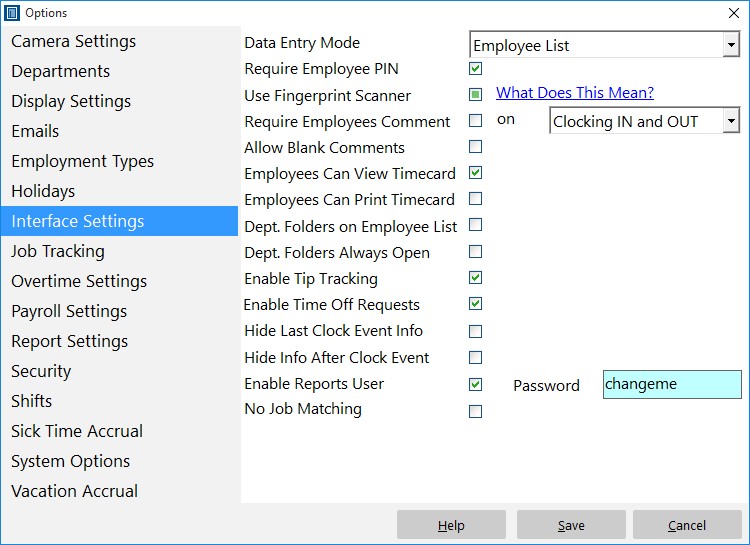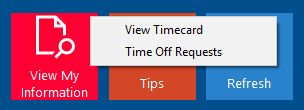Our employee timeclock software, Time Clock MTS, now allows employees to request time off. These requests are communicated to the time clock administrator who can then approve or deny the requests and (if required) automatically create time punches for approved requests. This can greatly streamline the time off request process and help reduce data entry errors.
This Time Clock MTS How-To guide takes you through the process of setting up Time Clock MTS to allow employees to request time off.
Note that employees can only request time off when you are using the Employee List Interface of Time clock MTS.
1. Log in as the Administrator
The first step is to log into the Time Clock MTS Administrator program as the administrator and go to the Tools->Options->Interface Settings screen (see the image below).
2. Check the Enable Time Off Requests Checkbox
When on the Interface Settings screen check the Enable Time Off Requests checkbox and click the Save button to save the changes.
3. Log off Administrator Account
Log out of Time Clock MTS administrator mode by using the File -> Log Off Of Administrator Account menu.
4. Employees Can Request Time Off
Employees can now request time off by selecting their name in the Employee List and clicking on the View My Information button and then selecting the Time Off Requests option from the drop-down menu. You can see what this looks like above.
That concludes this How-To article. For more help you should take a look at the Time Off Requests help topics.