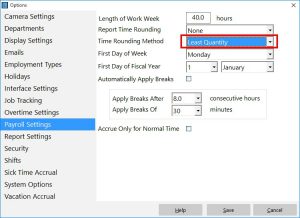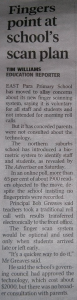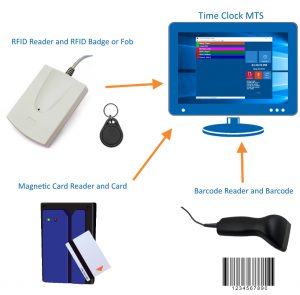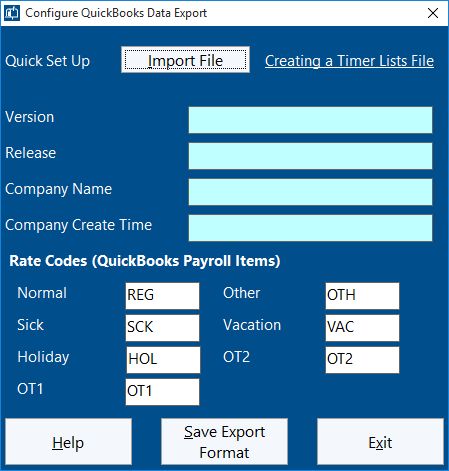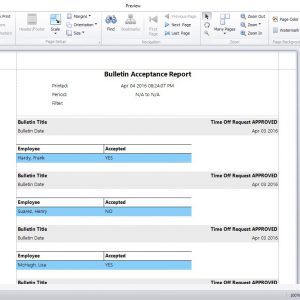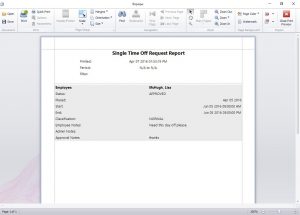by Mark Nemtsas | Mar 16, 2015 | Tips and Tricks, Using the Software

What is Time Rounding?
Employee time rounding is the practice of adjusting raw employee punch times to a nearest time increment. In the USA it’s common to see rounding to the nearest 10th of an hour or the nearest 15 minutes.
Why should it be Used?
Typically time rounding is used for two reasons. The first is historical, rounding simplified the payroll calculation process but obviously given the advent of computerized time clock systems this reason is largely redundant. The second reason is to provide for a minimum block of recognizable work for employees. This typically prevents employees from accumulating a minute or two a day of extra work by punching in slightly before their scheduled start and punching out slightly late. It also prevents employers from deducting time from employee payroll in the event that employees punch in just a few seconds late or punch out just a few seconds early.
The reasoning behind this is fairly simple, obviously employees cannot all punch in or out at exactly their scheduled start and finish times so leeway is allowed.
What Does US Federal Law Say About Time Rounding?
The US Department of Labor allows for rounding of time punches. Specifically it allows for a rounding scheme to the nearest 15 minutes but only if that scheme is applied impartially and consistently. For example, it allows for a time of 5:07PM to be rounded down to 5:00PM and 5:08PM to be rounded up to 5:15PM. The DOL requires that rules applied to punching in and out are applied consistently though. So, while it allows a punch in time of 8:53AM to be rounded up to 9:00AM it then requires an employer to round the punch out time for the day from 5:08PM to 5:15PM. Employers cannot apply different rules to punching in and out in an effort to minimize recorded hours.
What Does California Law Say About Time Rounding?
In 2013 a California court found that Federal law should be applied in the case of Silva v. See’s Candy Shops. See’s Candy Shops were using an electronic time card system that allowed a 10 minute grace period before shift start and at shift end and employees were specifically instructed not to work during the 10 minute grace period. Additionally a nearest 5 minute rounding rule was applied by the time clock system. The basis of the employee’s claim was that the rounding policy combined with the grace period was not impartially applied and resulted in employee underpayment. Obviously the employee claimed the exact opposite and their expert witness produced evidence that the time clock system rounding policy actually resulted in more pay being given to employees.
The details of the case are complex enough to not warrant further discussion here but the upshot of the finding was that time clock rounding is fine as long as it doesn’t result in employees being underpaid and that it is fair and neutral. Of course no-one should take that as confirmation that California employers have carte blanche on time clock rounding!
What Precautions Should Employers Take?
The first precaution employers should take is that any rounding system is applied fairly and without bias and without resulting in employees being underpaid. Rounding should be carried out automatically by your time clock system without the need for manual intervention. Additionally the time clock system should maintain a record of the raw hours worked so that audits can be carried out to ensure employees are not being underpaid due to rounding.
Procedurally employers must take care to control employees punching in and out in a fashion that could result in seemingly unfair time clock records. For example, if employees consistently arrive at work early to make coffee or chat with their workmates do not allow them to punch in early if they are not actually working. Similarly, if employees take time to wind down at the end of their shift make sure they punch out first.
Do not allow Rounding to Hide Actual Work
Employers should be careful that their rounding policy is not being used (deliberately or not) to hide actual work being done outside of scheduled work time. If employees are doing small amounts of real work outside of their normal shifts then a policy should be put in place to allow supervisors to record these times in the time clock system and have them affect wage calculations.
Is Time Clock Rounding Fair?
Yes, time clock rounding can be fair if a rounding policy is equitable and applied impartially then it should not result in either a net gain or loss to either employees or employers. It can greatly simplify wage and payroll calculations and allow for much simpler and easy to understand reports, again for both employees and employers.
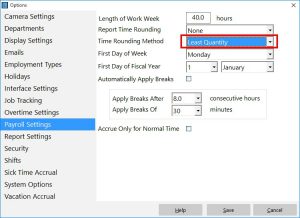
The Payroll Settings Screen
Time Clock MTS and Time Clock Rounding
Time Clock MTS has a comprehensive time rounding system that can be switched on via the Tools->Options->Payroll Settings menu. It allows for selection of rounding increment (minute, 1/10 hour, 15 minutes or 30 minutes) and has three rounding schemes. The schemes are Normal, Least Quantity and Maximum Quantity.
- Normal Rounding – Times less than half the rounding increment will be rounded up, and greater than or equal to the rounding increment will be rounded up. For example with a 15 minute increment, 7:52AM will be rounded down to 7:45AM and 7:53AM will be rounded up to 8:00AM.
- Least Quantity – This should not be used for calculation of payroll as it is not compliant with DOL regulations. It may, however, be a valid rounding scheme if needing to track time spent working on jobs. This scheme results in all Clock ins being rounded up and all Clock outs being rounded down. So with a 15 minute increment a 7:46AM clock in would be rounded up to 8:00AM and a 5:14PM clock out would be rounded down to 5:00PM.
- Maximum Quantity – This rounding scheme favors time worked by employees. All clock ins are rounded down and all clock outs are rounded up. So with a 15 minute increment a 7:59AM clock in would be rounded down to 7:45AM and a 5:01PM clock out would be rounded up to 5:15PM. It’s likely when used that this rounding scheme would result in more hours paid to employees.
Time Clock MTS Stores Actual Punch Times
Time Clock MTS applies any rounding rules at report time only and raw punch times are stored internally. Because of this it’s simple to change your time rounding rules and evaluate the effect they will have on your payroll. There are also a number of reports that allow comparison of actual time punches and the rounded values such as the Actual vs Rounded Report.
Disclaimer
Obviously none of this article constitutes actual legal advice and laws can vary widely from state to state and country to country. You should consult with your own counsel when considering applying a time clock rounding system to your business.
by Mark Nemtsas | Feb 17, 2015 | News, Using the Software
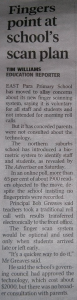
Adelaide Advertiser, February 11 2015
To the left you can see a newspaper article that was pointed out to me recently concerning the implementation of a student and staff attendance system at a school in Adelaide, Australia. The main point of the article is that the new attendance system is a fingerprint driven time clock system and parents (and the public in general it seems) have privacy concerns. The concerns revolve around the storage of children’s fingerprints and the poor perception of children lining up to have their fingers scanned. One parent sums it up nicely in the online version of the article when she says:
The picture I have in my head is these little kids getting finger printed and lining up like they are prisoners in a jail to be scanned into class
What is wrong with the old way of doing a roll call?
Of course, the logic here is flawed, they do roll call in prisons as well (we’ve all seen Hogan’s Heroes) and the fingerprint attendance system that this school is implementing is just a natural progression from that. It’s faster, more efficient, and of course, much more reliable. The privacy concerns lay in two areas, first the storage of fingerprints, and the supposed “tracking” of where students are.
Storage of Fingerprint Images in Time Clock Systems
Let me address the “storage of fingerprints” issue first. Any good fingerprint time clock system (like Time Clock MTS) doesn’t actually store images of fingerprints. They store what is known as a “template”, which is basically a summary of the key features of a fingerprint. These templates are created for users when they are enrolled into a finger-scanning system. When a fingerprint is scanned to be matched against the stored templates it is just the key features of the scan that are compared rather than a full image match. This is done because it’s a lot faster, and of course, it means that you’re not storing a database of users fingerprints (which DOES have obvious privacy concerns). This method is not dissimilar to the method that most web-sites use to store your passwords for online banking and so on.
For the sake of completeness I should add that it’s widely accepted that a fingerprint cannot be reconstructed from a template stored in your fingerprint attendance system. But there are some dissenting opinions to this widely held belief.
Privacy Concerns Regarding Tracking Student Locations
Any concerns that tracking where students are while at school is an invasion of their privacy is of course ridiculous. The students are supposed to be at school and all a fingerprint system is doing is confirming that is where they are. In exactly the same manner that a traditional roll call is. In the case of the school in the newspaper article they are just going to be making use of the new system for exception tracking, namely when students are late, when visitors are on site, or when students are taken early from school.
In 2015 you may have noticed that when you visit for an assembly, your children are late or you have taken them early we now manually register all this information using a computer
The reasons for using the new system are of course obvious. If a student is not present for the normal roll call at the beginning of the day or the end of the day then they will not show up on records if there happens to be an emergency that requires an evacuation. Similarly, if there are visitors on-site knowing that they are is vital in the case of an emergency. A further benefit for the school is to manage their liability in terms of ensuring that students that leave early are recorded as having left in the hands of a proper guardian.
What Other Benefits?
I’ve outlined the two strongest benefits of implementing this new fingerprint system above. Namely, having complete attendance records in the exception cases where the traditional roll call systems fail, namely where children arrive after normal roll call or leave before normal roll call. This can, of course, be vital if the school is evacuated and the school needs a complete (and current) list of who is or is not at school.
There are other benefits of course. An electronic system that updates a central attendance database automatically is going to save the school both time and money. The system the school is putting in place is costing them AUD$2,000. It’s not difficult to think that they’d easily save a few hours work a week not having to manually process late arrivals and early departures. Easy savings for the school and the tax-payer at large. There’ll be other less tangible benefits too. Examination of records will easily show which children are having on-going attendance issues and these can be addressed quickly for better education out-comes for the student. Electronic tracking of visitors on-site is also very useful to help protect the children and having those records easily available can be extremely useful in event of some sort of visitor related incident on the school grounds.
Time Clock MTS as a School Fingerprint Time Clock
As of 16 February 2015 Time Clock MTS is used by 259 different schools, colleges, universities, pre-schools, and grade-schools. It is used in many different ways by those schools. In some cases it’s used to just track staff attendance, other times just students, and (of course) to track both students and staff. I know of it being used school wide or sometimes just within a particular classroom or section of the school. For example, I know of cases where it is used in vocational or trade-based classrooms by teachers to replicate a real-world work situation where employees need to punch in and out as they arrive at work and leave for the day.
If you’re a school, college, or university and you’re looking for a way to track your student or staff attendance with fingerprint security then Time Clock MTS is the solution for you. There’s a free 30 day trial available and it can be used on one computer or one hundred. Head on over to our downloads page and get the trial version now!.
by Mark Nemtsas | Dec 24, 2014 | How To
It is possible to use the Employee List Interface of Time Clock MTS with a barcode scanner, a magnetic card reader, or other input devices such has RFID badges or fobs. The only proviso is that the device chosen must be able to output data to your computer like a keyboard. This can be done directly via a device that plugs directly into your keyboard port (a so-called keyboard wedge) or if your device is attached via USB through the use of a software program that allows the device to emulate a keyboard. This is known as a “software wedge”. In either case Time Clock MTS must be the currently active program in Windows for a data scan from your device to punch an employee in or out.
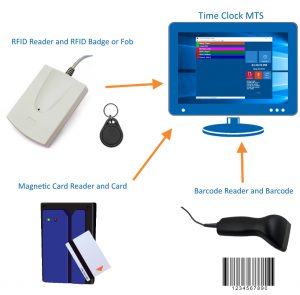
Time Clock MTS with RFID readers, magnetic card readers, or barcode readers.
There are two ways of using data scanners with the Employee List Screen.
Badges / Barcodes /RFID Tags Encoded with Employee Names
If you’ve got a magnetic card writer, a programmable RFID writer, or have the capability to print your own barcode badges then you can encode them with your employee names. This is ideal if you want a individual ID for each employee that will not be re-used. See this blog entry for detailed information on how to setup the software and badges for this method.
Badges / Barcodes /RFID Tags Badges with Unique ID’s
If you have pre-programmed magnetic cards, RFID fobs, or printed barcode badges each with unique data encoded on them then this method is suitable. It is also ideal if you want to make use of existing ID cards like student cards or National Identity Cards (such has Chilean ID cards) that include a unique barcode or QR code. See this blog entry for detailed information on how to store unqiue ID’s against employee records and configure Time Clock MTS.
Other Time Clock MTS Security Features
All other forms of Time Clock MTS security, such as fingerprint scanning and employee PINs will still work once you’ve scanned an employee badge. If you have fingerprint or PIN security set up the employee will need to enter their PIN or scan their fingerprint AFTER they’ve scanned their badge.
by Mark Nemtsas | Dec 15, 2014 | New Releases, News
Version 5.1.2 of Time Clock MTS has been released. This released addresses four issues that have been raised recently with us by users.
- The system for loading employee bulletins has been optimized to improve load speeds. Users with long lists of bulletins should see a huge improvement in loading speed of the screen that shows messages to employees when they punch in or out as well as on the screen used by the administrator to manage employee bulletins.
- Reports exported to TAB delimited format and then viewed in Windows Notepad now display end of line return codes correctly.
- New Time Off Requests targeted at a department now save correctly.
- The intermediate Edit Employee/Edit Times screen we talked about in this blog article is no longer displayed in the Time Clock Client program.
by Mark Nemtsas | Dec 6, 2014 | New Releases, News
I’ll be uploading version 5.1.1 of the software shortly. This blog explains the changes made in this new release in a more detailed fashion than what you can see over on the release notes page.
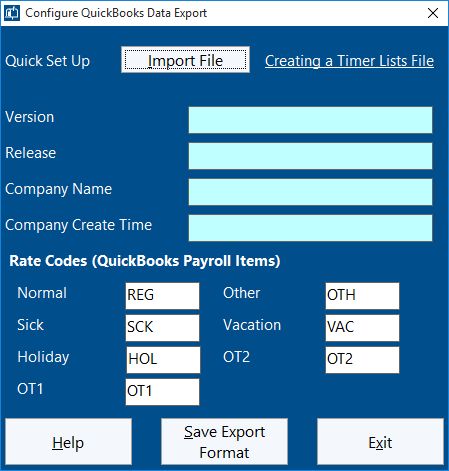
Configure QuickBooks Time Clock Export
QuickBooks Integration Added
Time Clock MTS can now create IIF (Intuit Interchange Format) files suitable for importing into QuickBooks. I’ll be writing a detailed how-to article explaining how this is done but the initial set up is done on the Configure QuickBooks Export screen which you can see above. This screen allows you to import a QuickBooks Timer Lists file to quickly configure the export format and also to map rate codes to QuickBooks payroll items.
Job Tracking Changes
A lot of time has been spent working on the job tracking screen to make it easier to use, especially when the job list is long. Checkboxes have been added to the list to allow you to bulk delete or deactivate jobs. New links have been added below the toolbar to allow bulk changes to be made to the checkboxes next to the jobs in the list. You’ll note that the Delete Jobs button has been changed to allow deletion of the selected job or all checked jobs. Also, a Deactivate Job button has been added that similarly allows deactivation of the selected or checked jobs.
Some additional data fields have been added to jobs. You can now record estimated hours to complete a job and additional expenses required to complete a job. These fields have been included on the job time and job cost reports.
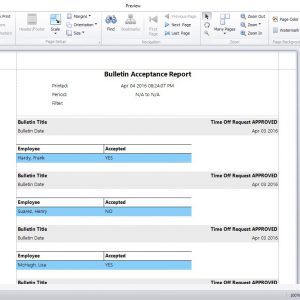
The Bulletin Acceptance Report
Bulletin Acceptance Report Added
Seen above is the Bulletin Acceptance Report. A new button has been added to the Employee Bulletin Board Screen that generates the report. The report itself shows which employees have or have not acknowledged their acceptance of bulletins that have been shown to them as they clock in or out. Obviously the bulletin needs to have the Requires Acceptance flag set for employees to be able to acknowledge their acceptance of it.
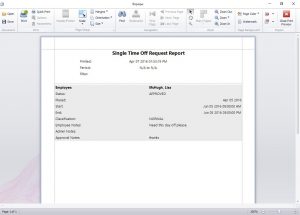
The Single Time Off Request Report
Single Time Off Request Report Added
Seen above is the Single Time Off Request Report. It is available from the report button on the Administrator’s Manage Time Off Requests Screen. The report simply prints all the details of the selected time off request to the report window.
Kiosk Mode Added
A new button has been added to the Display Settings Screen called Kiosk Mode. When using the employee list interface this setting will maximize the time clock window to take up all available screen space, it will disable the close window and re-size window buttons, it will prevent the window from being re-sized and it will prevent the window from being moved. It also disabled the Help menu (to stop users starting up a web-browser. It does something similar with the keypad interface window but it does not maximize the window size, so right now the kiosk setting is really only useful if you’re using the Employee List Interface. This setting ONLY takes effect if the administrator is not logged in. When the administrator is logged in you’ll be able to move and re-size the program window as normal.
Other Changes
- Job Name and Job Code have been added to the available field list for data exports.
- A new field has been added to the employee information screen. The Export Name field is used by data exports in preference to the full name field. This is a great way of matching up your time clock employee names with those in your payroll software.
- The nomenclature for “disabled” jobs has been changed to “deactivated” jobs.
- The Data Export screen now remembers various settings such as the export date range and the last export format used.
- All links in the software that take you to this website have been updated to the new URL structure that our re-launched site uses.
- The install files that upgrade Time Clock MTS to the latest version now will not allow installation if Time Clock MTS is not already installed on the computer.
- Fixed an issue with importing employees from Excel. If the display color field was zero in the import file then the display color for the employee was set to black on import. This now defaults to white.
- The screen used to add multiple times on the Edit Times screen now automatically updates the clock in and out time of ALL times if you change the first time in the list. This only effects times that do not have their add time checkbox ticked. This is a quick way of adding a week’s worth of time punches where the clock in and out time is different to the default that Time Clock MTS sets.
- The title of the main program window now includes the edition of Time Clock MTS you are using. For example, Stand Alone Edition, Network Edition, Trial Edition and so on.
- A fix was made to the Accrue text box on the Sick Time Screen to allow the full 3 decimal place accuracy to be entered.
- A fix was made to accrual calculations. This bug was apparent for weekly or monthly accruals that had time rounding set. The accrual amount for the last period in the report was not being displayed. So, if for example you had monthly accruals and 30 minute time rounding and ran a report for 12 months the accrual amount for the last month was not displayed.
- A fix was made to the System Options screen of the client software that prevented the SQL Server connection details from saving correctly.
As you can see there’s a lot of things changed in this release. As always, if you have any issues please contact us. I’d like to thank the users of the software who suggested some of the changes you see in this release and also to the user who helped us track down the bug with accrual times.