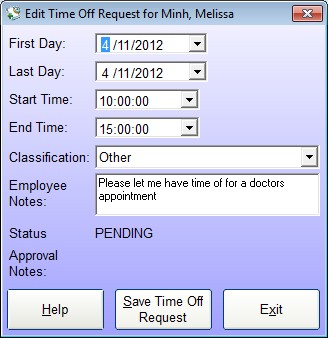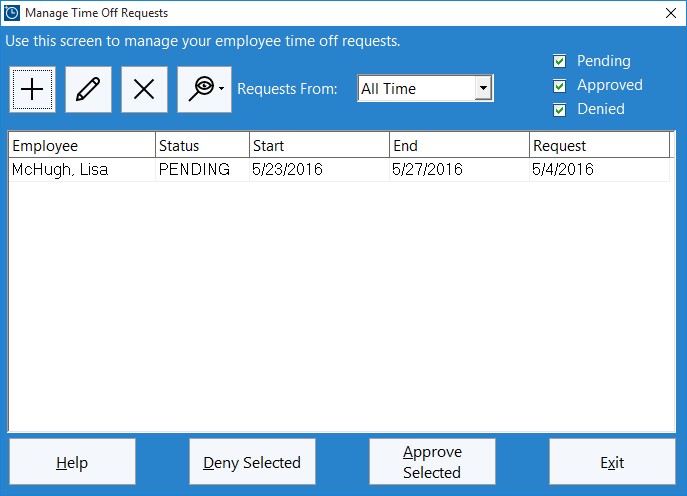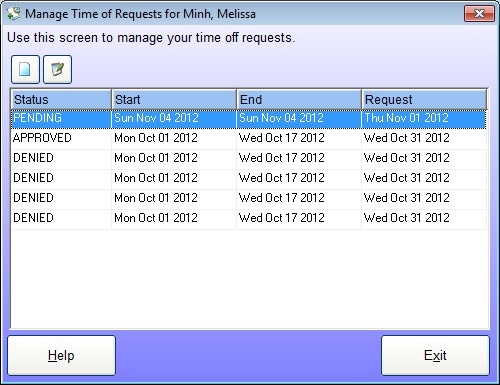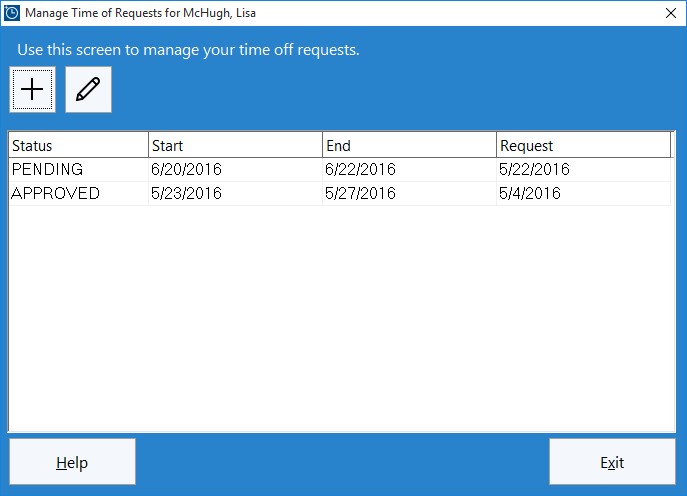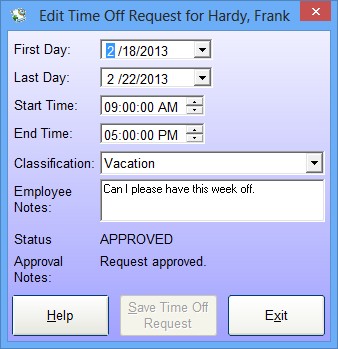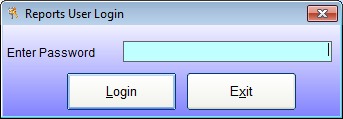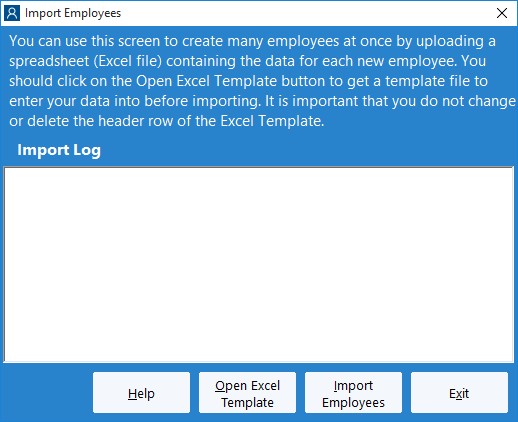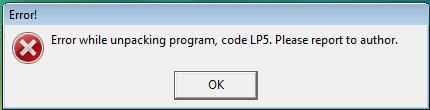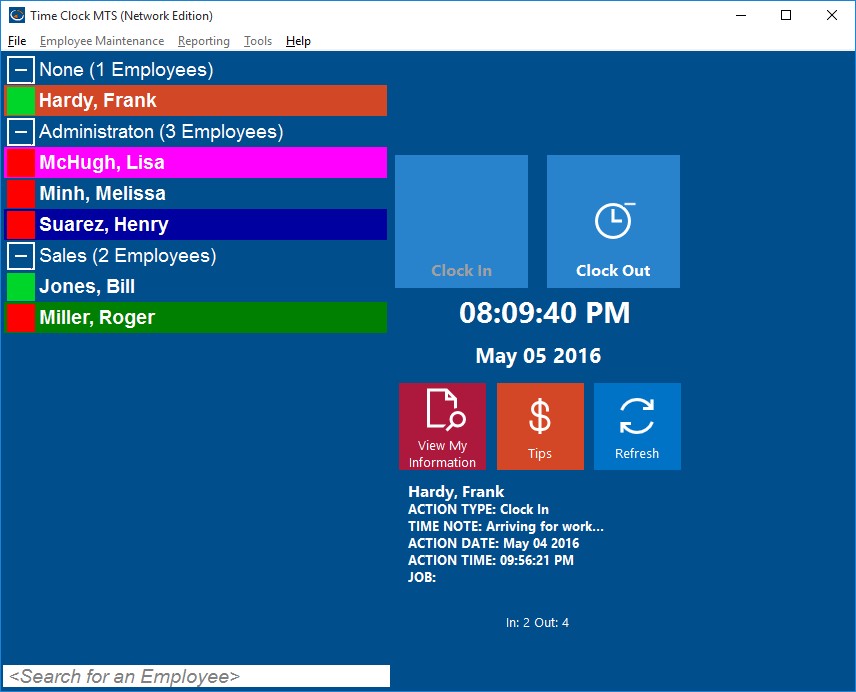by kathryn@timeclockmts.com | Nov 1, 2012 | New Features, New Releases
Development of the new Time Off Request features is now complete and I’ve got to say they are pretty awesome! It’s an easy way for employees to request time off from within your time card software and then administrator approving and denying these requests. When approved the administrator can automatically create clock in / out pairs for the time off period AND automatically send the employee a note informing them that their request has been approved or denied. Here’s some more screenshot previews:
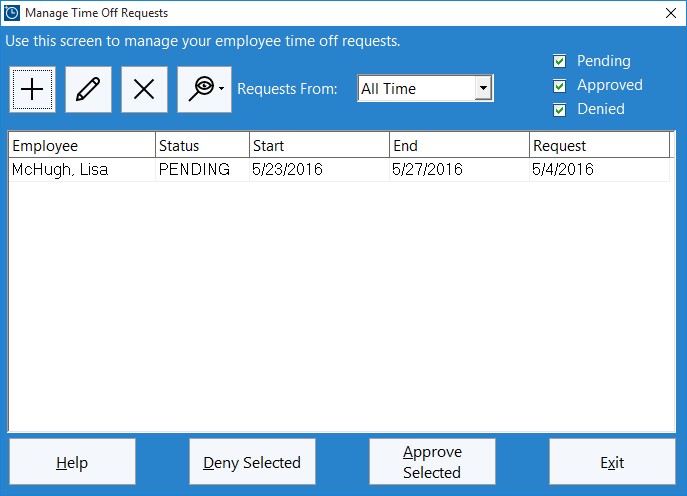
Time Off Creation Screen – Used by the administrator to create punches for a time off request
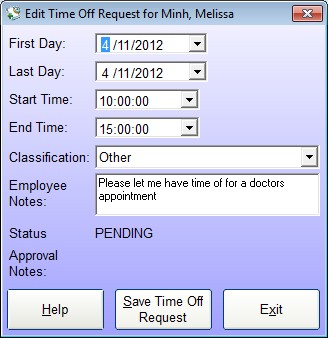
Employee Time Off Request Screen – used by the employee to add a new time off request or edit an existing one
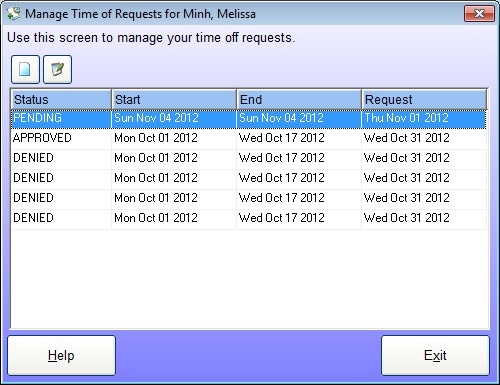
Employee Manage Time Off Requests Screen – used by the employee to manage their time off requests
by kathryn@timeclockmts.com | Oct 27, 2012 | New Features, New Releases
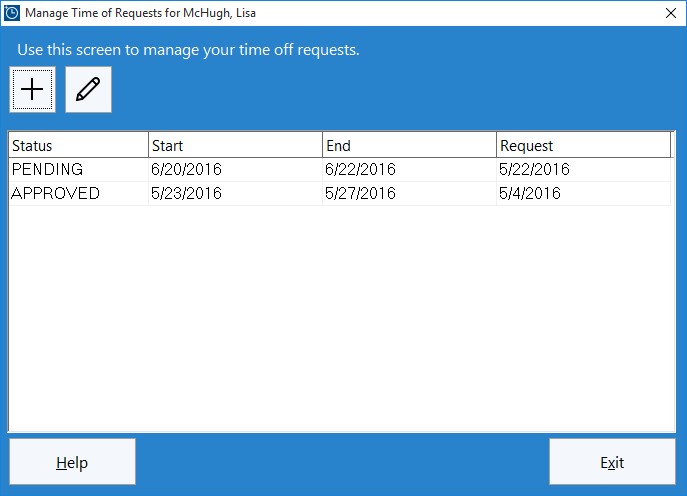
Employees use this screen to manage their own time off requests.
One of the major new features in Time Clock MTS Version 4 is the ability for employees to be able to request time off directly from your employee timeclock system. These requests can then be processed by the time clock administrator to automatically create time card entries of the correct type for the employee. The time off request system is integrated with the Employee Bulletin System so that employees will be automatically notified of the leave request approval status.
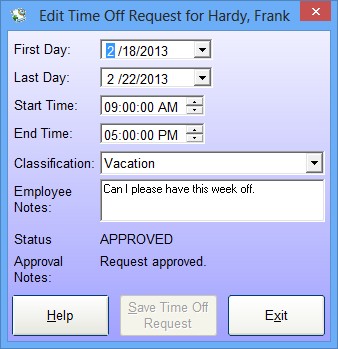
by kathryn@timeclockmts.com | Oct 22, 2012 | New Features, New Releases
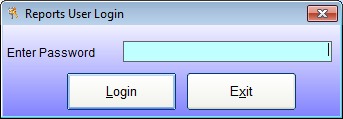
The Reports User Login Screen
Over the last year or two a lot of Time Clock MTS users have asked for some more flexibility with regards to who can and cannot run Time Clock MTS reports. We’re happy to say that Time Clock MTS version 4 is going to include a “reports user” (see the login screen above). The reports user will be able to log into any Time Clock MTS Client or the Time Clock MTS administrator program and run any employee timecard report. If they log into the Time Clock MTS administrator program they can only run reports, they will not have access to any other administrative functions. The Time Clock MTS administrator will be able to turn the reports user functionality on or off and set the password for this user on the re-designed Interface Settings screen.
by kathryn@timeclockmts.com | Oct 22, 2012 | New Features, New Releases
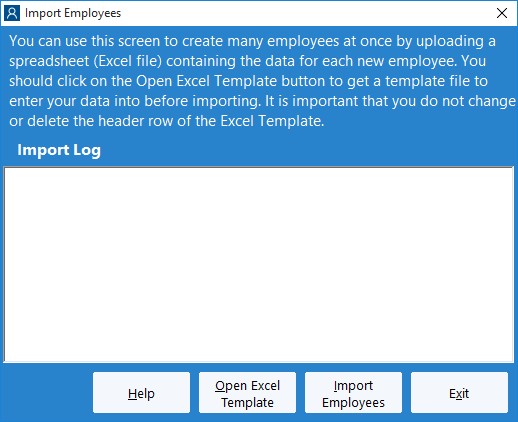
The Import Employees Screen
One of the interesting new features in Time Clock MTS Version 4 is the ability to do a bulk import of employees from an Excel spreadsheet. Above you can see what the import employee screen is going to look like. Creating a spreadsheet for importing is going to be simple. Users can click on the Open XLS Template button on the screen above which will open up Excel with a template worksheet including all column headers and helper text showing how to fill in column values. Alternatively we’ve also included the ability to export all the employees in your Time Clock MTS database to Excel. This file could then be used as a basis to import a new batch of employees into your timeclock software system
by Mark Nemtsas | Jul 18, 2011 | New Features, News
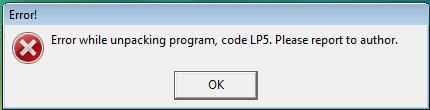
Code LP5 Error
Above you can see an error message a group of Time Clock MTS users were reporting last week when they tried to run the program. This not only included new users of the software but also some people using versions nearly 2 years old! Thanks to a top rate IT department at one company we were informed of what was causing the problem before we even really knew there was a problem! Thanks go out to them.
Anyway, the issue was due to a recent update to Windows Vista and Windows 7 conflicting with a third party component that we use in our software. We’ve contacted the authors of this component who have supplied us with a version that Windows appears to like a lot more and have now uploaded version 3.1.9 of Time Clock MTS. There are no other changes to the software in this release.
by Mark Nemtsas | Nov 17, 2009 | How To, New Features, Using the Software
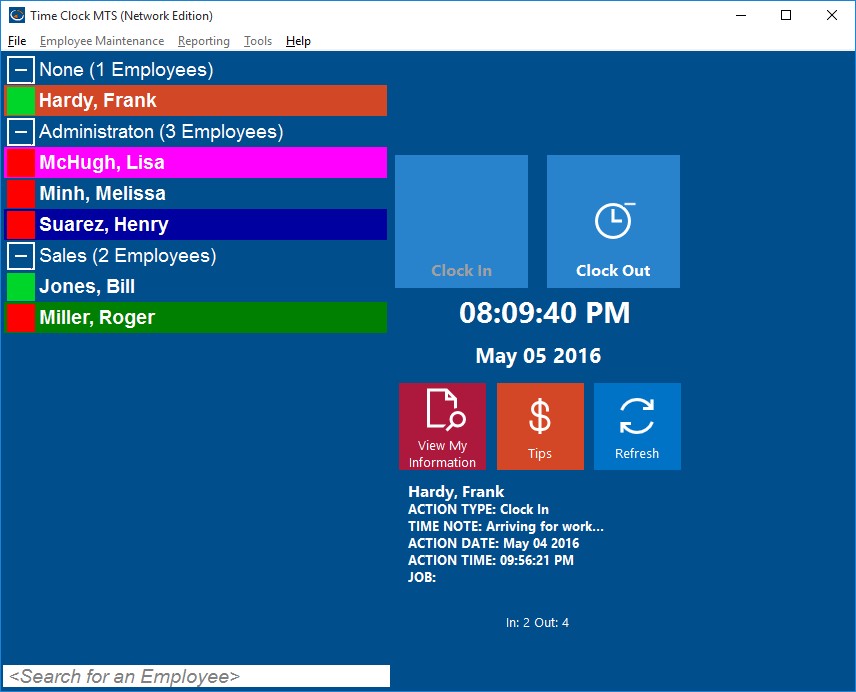
Employee List with Department Folders
Version 2.5.0 of Time Clock MTS included an interesting new feature that allows you to split the Employee List Interface into departmental folders. This can be extremely useful if you have a lot of employees or if you have separate Time Clock MTS client stations located around your business on a department by department basis. In the screenshot above you can see how the employees are split up by department and that the department groups can be expanded or collapsed as required. Time Clock MTS will remember which departments you have expanded or collapsed when you restart the software so you can setup (for example) a single Time Clock MTS Client to just display the employees from a single department.
Turning on the department folder view of Time Clock MTS is very easy. Just login as the Administrator and then go to the Tools->Options->Interface Settings page. When you’re on this screen check the Dept. Folders on Employee List checkbox and then click the Save button to commit the changes. When you return to the employee list you should see that it is now split up by departments. Of course you’ll need to have some departments defined and have assigned your employees to the departments.