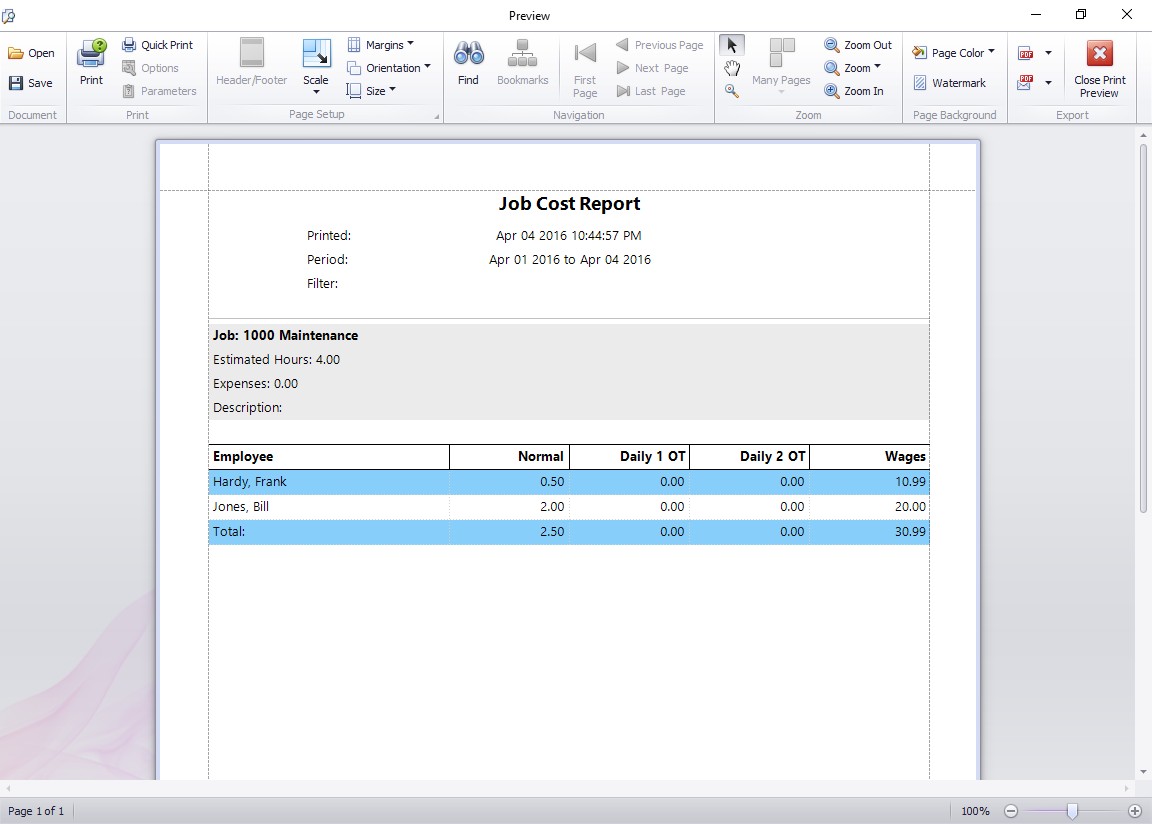by kathryn@timeclockmts.com | Mar 28, 2013 | New Releases, News
Version 4.1.1 of our employee punch clock software has been released. The changes made in this release are primarily aimed at the employee time off requests area of Time Clock MTS but there’s a few changes made to other things too. Here’s a list of the changes made:
- No Finger Scan setting added to the employee information screen. When checked for an employee that employee will not need to scan their fingerprint to clock in and out. Useful for employees whose fingers will not scan reliably. Of course you must have the biometric time card features switched on for this setting to have any effect.
- When an employee bulletin that requires acceptance is marked as read by an employee it will no longer be displayed to that employee.
- A different icon is shown for employees that are clocked into a job on the employee list interface.
- Changed the date formats on the employee and administrator time off request screens to allow for proper date sorting when the column headers are clicked.
- Adjusted some of the text and tooltip popups on the import employees screen.
- Made several changes to the administrator manage time off requests screen. The changes include adding a time filter, relocating the time off request status filter check boxes, and adding the view time off request report button.
- Added the time off request report.
- The value of the checkbox that creates an employee bulletin on the Approve/Deny time off request screen is now remembered.
- Fixed up the import employees process to bring in employee display color and do no pay overtime settings correctly.
by kathryn@timeclockmts.com | Feb 7, 2013 | New Releases, News
I’ve just uploaded a new version of our employee time card software, Time Clock MTS. Version 4.0.8 will be the last minor release before Version 4.1 is released sometime in March. Here’s a summary of the changes made in this release:
- Various fixes to the job cost report and daily job time reports to account properly for times forced to overtime or forced to be neglected from overtime calculations.
- A fix to the active job report when using the MySQL backend database option.
- I spent a lot of time working on the log on the Edit Times screen. A completely new method of matching clock in/outs has been developed. This should result in a much faster screen not to mention a LOT less database access.
- Fixed daily and weekly OT calculations to stop forced OT and neglect OT punches from effecting the OT limits.
- The Edit Times screen now displays a (F) or an (I) next to a punch if that punch has been forced to overtime or is ignored for overtime calculations.
- Punches on the Edit Times screen now display a slightly different icon if there is an employee note associated with the punch.
by kathryn@timeclockmts.com | Jan 27, 2013 | News, Using the Software
I want you to be happy with Time Clock MTS, and when you purchase Time Clock MTS I want you to feel that you’ve spent your money well. Because of this Time Clock MTS comes with a no questions asked, 30 day money back guarantee. If at any stage during the 30 days after purchasing Time Clock MTS you find you’re unhappy with Time Clock MTS, or you feel like it doesn’t meet your needs, or it’s not giving you value for your money then just:
- Contact Us and let me know what it is you’re unhappy about with Time Clock MTS.
- Let me know your Time Clock MTS registration name and purchase reference number.
Once you’ve done that we’ll give you a refund. It really couldn’t be any easier.
Remember though that our support staff are here to guide you though any troubles you might have with the setup of the Time Clock and a quick email to us or browse through our extensive online support resources might just fix that problem or answer that question you’re not sure about. Don’t forget the 30 day free trial will allow you to test out and use Time Clock MTS completely free before making your purchase.
by kathryn@timeclockmts.com | Jan 24, 2013 | New Releases, News
Late yesterday I uploaded Version 4.0.7 of Time Clock MTS. Changes made in this version were:
- When a job is deleted or disabled the code can no longer be used to book time against.
- The default display color for employees has been set to white rather than the rather silly black that it was set to before.
- A new setting has been added to the Payroll Settings screen. When checked the Accrue Only for Normal Time means that only normal time will be used for calculating sick or vacation time accruals. Time recorded as sick, vacation or other will not be used. Of course you must actually have vacation or sick time accruals setup for this setting to have any effect.
- Fixed up the employee background color and do not pay overtime settings which were not saving correctly when a new employee was created.
- Fixed up the display of various deleted or disabled items on various screens that were not displaying correctly when the backend database was set to MySQL or SQL Server.
by kathryn@timeclockmts.com | Jan 20, 2013 | New Releases, News
A new release of staff clock in system today, taking Time Clock MTS to version 4.0.6. There’s really only two changes made to this version. The first fixes up a problem with calculation of Californian Seventh Day Overtime. The second has added the Job Cost Report.
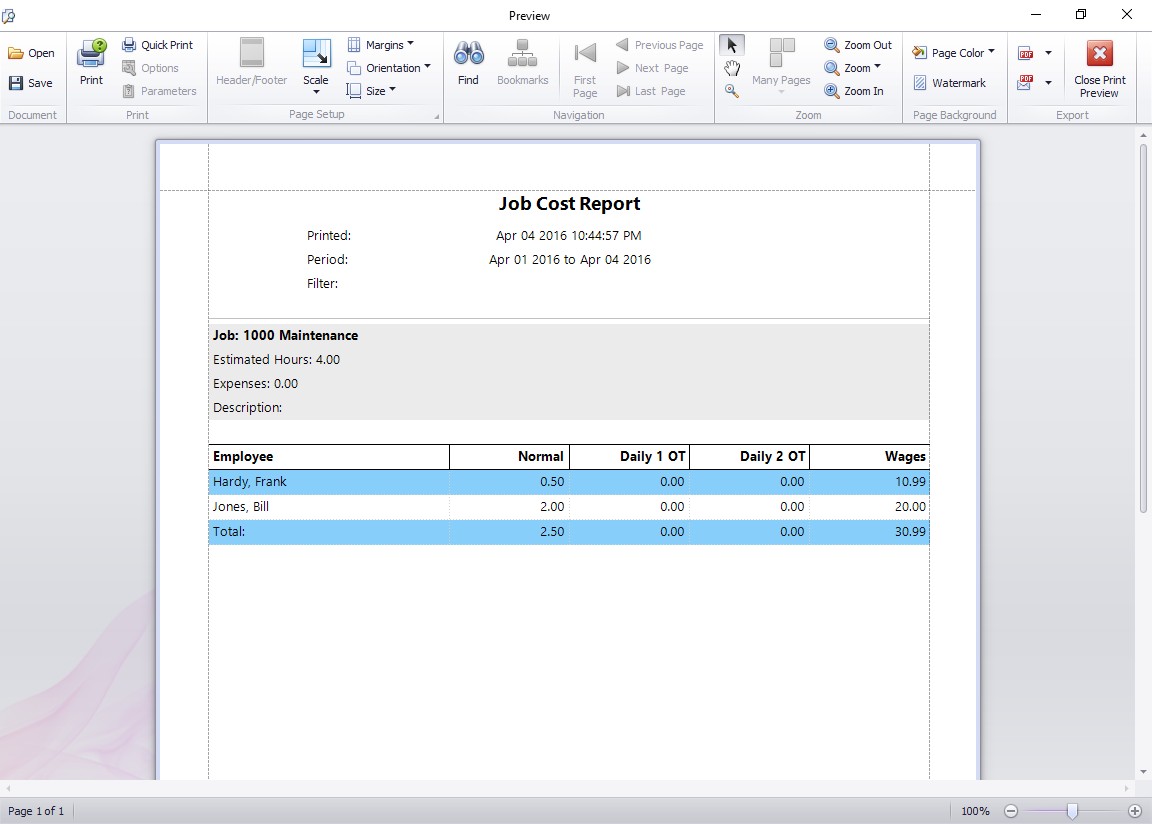
This report breaks down job costs by employee and by hourly rate.