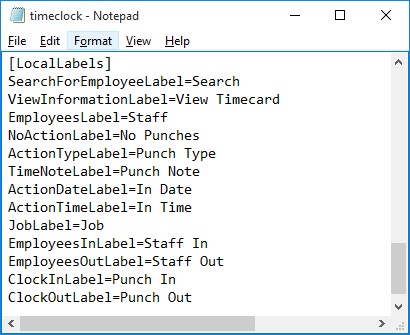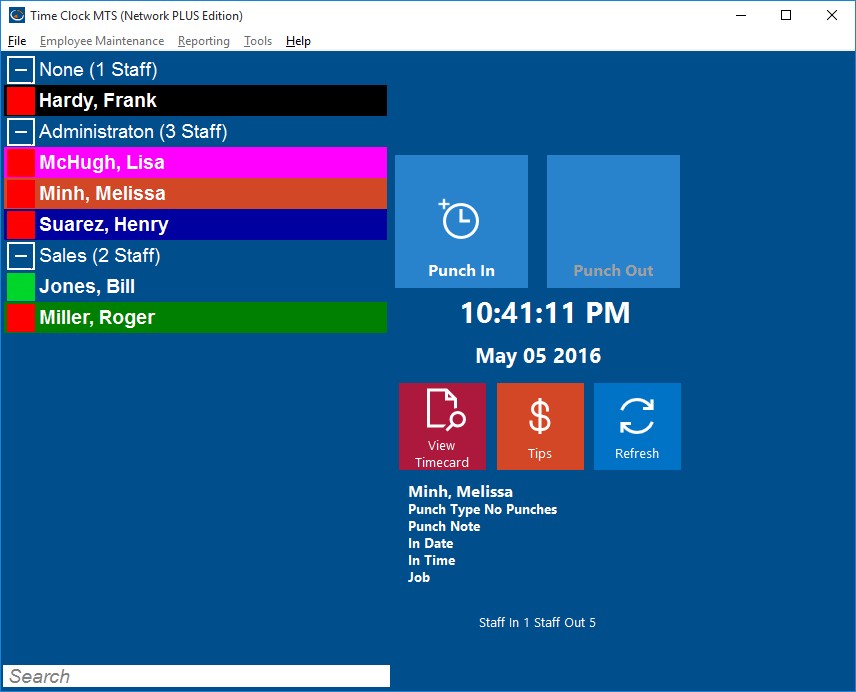Time Clock MTS has allowed you to define the labels for almost every button on the employee clock in screen for a while now. You can do it via the Display Settings screen. Just select the “Main Screen Labels” drop down and enter some text for each different label. This is particularly useful if your workforce speaks a different language or your business uses different terminology (for example you punch in and out rather than clock in and out). However, a problem arises when you want to provide two different label sets to different groups of employees. For example, you might want one employee time clock terminal in Spanish and another in English. With the release of Time Clock MTS Version 5 this is now possible.
Here’s how to do it:
- On the computer with Time Clock MTS that you want to have custom labels open up the timeclock.ini file in Windows Notepad. This file can be found in this folder:
c:\Program Data\Time Clock MTS\
Note that you might have to show hidden files and folders to see this location
- Towards the bottom of the file you should see a section that looks like this:
[LocalLabels]
ClockInLabel=1
ClockOutLabel=1
SearchForEmployeeLabel=1
ViewInformationLabel=1
EmployeesLabel=1
ActionTypeLabel=1
TimeNoteLabel=1
ActionDateLabel=1
ActionTimeLabel=1
JobLabel=1
EmployeesInLabel=1
EmployeesOutLabel=1 - Enter a new label next to each setting if you want the local client to display that label in preference to your global labels. So, for example, if you wanted to display “Punch In” and “Punch Out” in preference to your global labels then you”d change the above to something that looks like this:
- Any labels you don’t want changed from your global settings should just be left blank or at the default setting of 1. Once you’re happy with your new set of labels save the timesheets.ini file and re-start the software and you should see your new labels in action. See the image below.