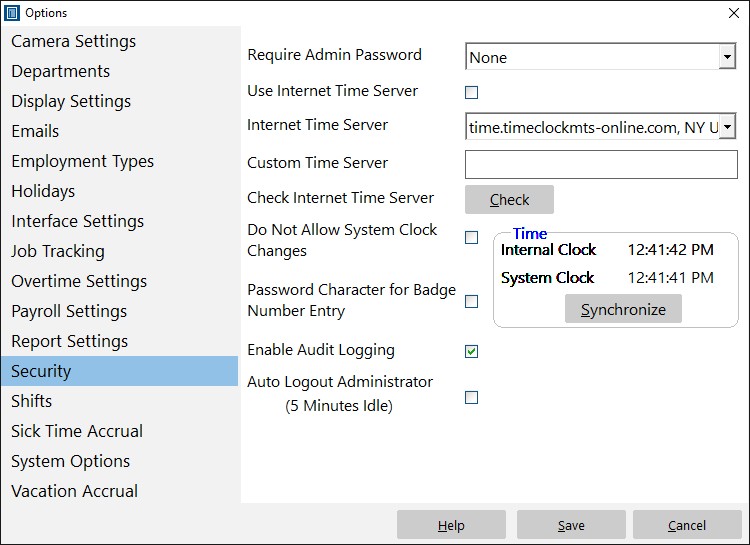There are several features in Time Clock MTS designed to prevent employee fraud. One of these allows you to prevent system clock changes while Time Clock MTS is running, and thus prevent employees from simply changing the system clock to tamper with their clock in and clock out times. This Time Clock MTS How To Article covers how to prevent system clock changes while Time Clock MTS is running.
To dis-allow system clock changes in Time Clock MTS while it is running just follow the steps shown below.
- Log into Time Clock MTS as the administrator. How you log in as the administrator was covered in this Time Clock MTS How To Article.
- Go to the Tools->Options->Security Settings screen and you’ll be shown the screen at the top of this article. To get Time Clock MTS to prevent system clock changes while it is running just check the Do Not Allow System Clock Changes checkbox.
- When you’re happy the change press the Save button to save the changes and Time Clock MTS will now monitor the system clock for any changes.
It is worth noting that Time Clock MTS does not actually prevent the system clock being changed, it will however prevent any employee clocking in or out if it detects that the system clock has been changed by more than a few seconds. It is also worth noting that this feature is only really useful if it is teamed up with the ‘Require Admin Password’ setting (see image above). This means the admin password will need to be entered on software startup, software shutdown, or both.