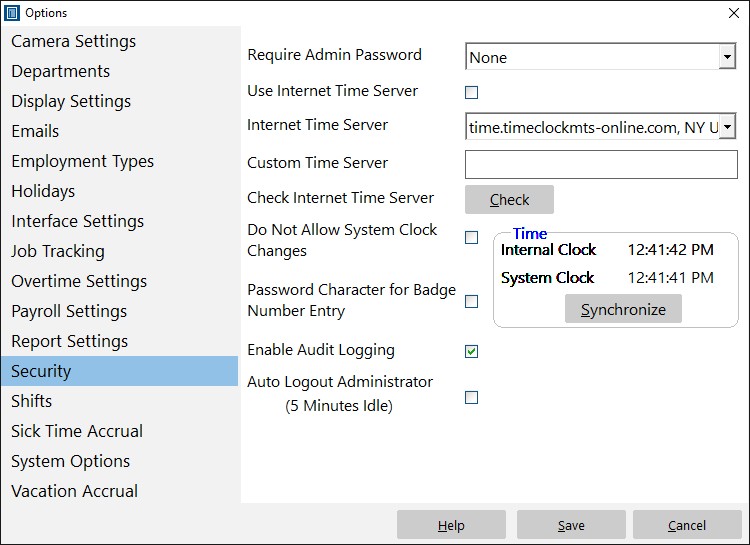A fairly common method of defrauding computer time clocks is to stop the time clock software running, change the computers’ system clock, and then restart the software and record a fraudulent clock in or out. To prevent this Time Clock MTS includes a feature to prevent employees from stopping and restarting Time Clock MTS without the intervention of the Time Clock MTS administrator. This Time Clock MTS How To Article covers how to prevent employees from stopping and re-starting Time Clock MTS.
To prevent employees from stopping and re-starting Time Clock MTS just follow the steps shown below.
- Log into Time Clock MTS as the administrator. How you log in as the administrator was covered in this Time Clock MTS How To Article.
- Go to the Tools->Options->Security screen and you’ll be shown the screen at the top of this article. Select the require password setting from the dropdown. The options are to require password on program start, program end, or both. The most secure options are program start or program start AND program end. Just selecting program end is not particularly secure because Time Clock MTS could just be stopped using the Windows Task Manager.
- When you’re happy with your Require Administrator Password setting press the Save button to save the changes. Now, depending on what setting you’ve selected the Time Clock MTS administrator password will need to be entered on program start, stop, or both.
It is worth noting that this setting is most effective at preventing employee time clock fraud when used in conjunction with the Prevent System Clock Changes feature.