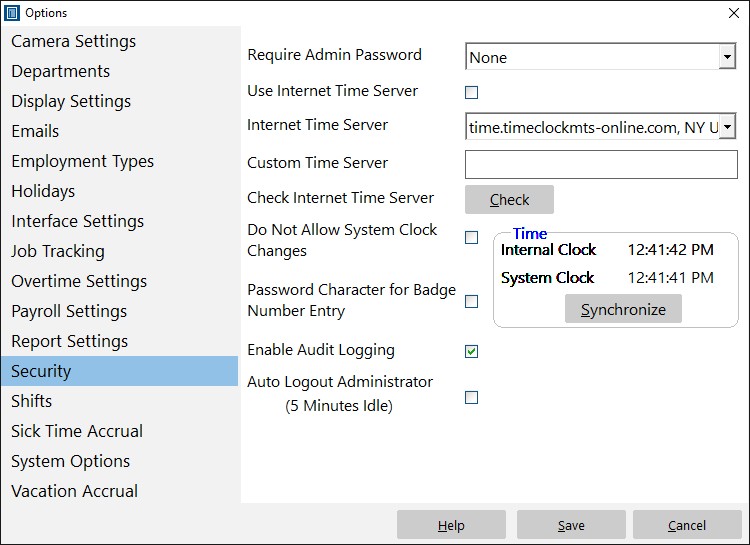Time Clock MTS can be set to get the time from an internet time server. This means that the times recorded when an employee punches in or out are independent of the time on the computer and it’s an excellent way of securing your time clock and preventing employee time clock fraud. However, from time to time certain time servers become unavailable for a period of time or are removed from service completely. If you’re experiencing problems with time sychronization in our software here’s some steps to take to fix the issue.
Use the Dedicated Time Clock MTS Time Server
We’ve got our own dedicated time server and it’s available 100% of the time. Try using that instead of one of the servers run by third parties. You can change the time server on the Security Settings screen within Time Clock MTS. That screen is available via the Tools->Options->Security menu.
- Log in as the administrator and go to the Tools->Options->Security screen. If you cannot see the Security screen then you’re using the Time Clock MTS Client software. You MUST be using the Time Clock MTS Administrator software to change this setting.
- Choose the time.timeclockmts-online.com server from the Internet Time Server drop down box.
- If you’re using an old version of Time Clock MTS and and the time.timeclockmts-online.com option is not available choose the Custom Time Server option from the drop down and type time.timeclockmts-online.com into the Custom Time Server box.
- Click the CHECK button to check your connection to our internet time server. When the check returns a successful message you’ve got things set up correctly.
- Click SAVE and you’ll now be using the dedicated Time Clock MTS Time Server.