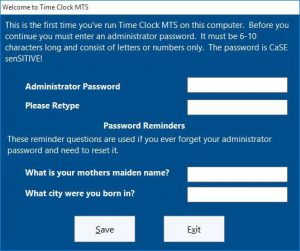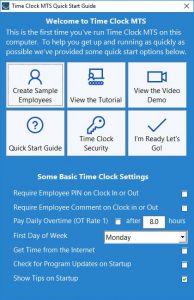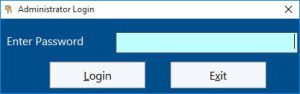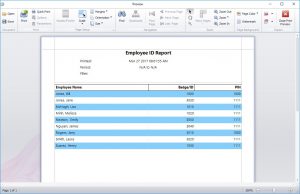Below are some instructions showing how to give Time Clock MTS a quick test. If the software fails at any time during the test please email any error messages to support@timeclockmts.com. Screenshots of any failures would be handy too. If you’ve got any general comments such as if the software is horrifically slow please let me know what they are,
1) Download Time Clock MTS from this link
2) Install the downloaded file. Read these instructions if you’re not sure how to install the downloaded file.
3) Run the software, the first screen you’ll see is the initial setup screen for Time Clock MTS (see below). Enter a password you’ll remember into the Administrator Password and Please Retype text boxes and then click SAVE. Ignore any warnings.
4) You’ll then be shown the Welcome to Time Clock MTS screen (see below). Click the Create Sample Employees button. Once you’ve done that click the I’m Ready Let’s Go! button.
5) Log into Time Clock MTS by clicking the File menu at the top left of the application window and then clicking the Log in as Administrator menu item. You then be shown the screen below where you can enter your password that you entered in Step 3 above. Click the Login button when you’ve entered your password.
6) Once you’re logged in you’ll asked if you want to check for a new version. Click the NO button.
7) Click the Reporting menu and then the Employee ID Report option.
8) After a second or two you should see a screen that looks something like that below. If you do see that screen then that’s it, you’re done. Close down Time Clock MTS and uninstall it! Thanks for your help.