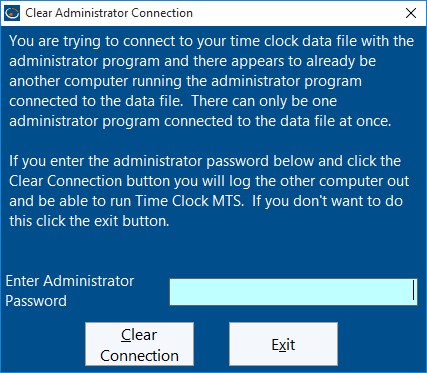I’m getting the error Clear Administrator Connection and I don’t know why?
If you’ve recently upgraded Time Clock MTS on the computers your employees punch in and out from, or perhaps you’ve had to re-install the software on a computer due to a hardware failure then you might be seeing the screen below whenever you start up the software:
There’s a bit of text to read there but if we cut the chase, this screen is telling you that you’ve got the Time Clock MTS Administrator software installed on this computer and that the software is also installed on another computer. Generally you only want the administrator software installed on ONE computer. It’s almost certain that you’re seeing this screen because you inadvertently installed or upgraded the administrator software instead of the Time Clock MTS Client software. This might have been because you either installed the Administrator software from scratch on the computer OR you ran our upgrade installer for the administrator software when you should have run the client upgrader. Either way, the fix is quite simple.
How to fix this?
The best way to fix this issue is to uninstall the Time Clock MTS Administrator program from this computer and install the client. If you’re not sure how to uninstall a program then you should watch this video on the Microsoft Help website. Once you’ve uninstalled the software you can install the Time Clock MTS client. The latest installer version can always be found on our website download page. If you’re not using the latest version then you need to talk to your IT Staff or time clock administrator to find where the installer for the client software your company is using can be found.
As always, if you have an problems or need further clarification on this issue please contact us for further help.