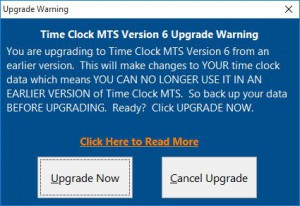This is an upgrade guide for users of older versions of Time Clock MTS wanting to upgrade to Version 6. To perform the upgrade please follow these steps:
1. Gather Required Information
Note down the following information:
- The current version of Time Clock MTS you’re using, that information can be found on the Help->About menu.
- Your current registration details. You will need your registration name, key, employees and clients. All this information can be found on the Help->Registration menu within Time Clock MTS.
- You will need to know where your current Time Clock MTS data file is. This location can be found on the Tools->Options->System Options menu in Time Clock MTS.
2. Backup the Time Clock MTS Data File
While Time Clock MTS is running you can backup your time clock data file using the Tools->Backup Database menu. Alternatively you can make a manual back using Windows Explorer and the location of the database you noted down in step 1. You’ll need to close down Time Clock MTS before you do a manual backup using Windows Explorer.
3. Download the Upgrade Installer
Download the Version 6 upgrade installer from here: Version 6 Upgrade Installer and save it somewhere you can find it later.
4. Install the Upgrade
Once the upgrade installer is downloaded it needs to be run. When the upgrade installation is complete choose to run Time Clock MTS.
5. Complete the Upgrade Process
This section does not apply if you are upgrading from Version 5 of Time Clock MTS
If you are upgrading from Version 4 or earlier of Time Clock MTS then you’ll see the above warning the first time you run it after upgrading. This screen is warning you about changes that are about to be made to your time clock data. You can read more about these changes here. If you’re happy to complete the upgrade click the Upgrade Now button.
6. Get a New Version 6 Registration Key
You’ll get 30 days to trial Version 6 of Time Clock MTS after you upgrade at which time you’ll need a new registration key to continue using it. Anyone who purchased the software prior to the release of Version 6 will either get a free upgrade or access to an upgrade discount. The Version 6 Registration Key page can be used to check if you’re going to get a free upgrade or not. Your current registration key is required to be able to use that page, if you cannot find your key then contact us for help.
Once you’ve got your new registration key you’ll have to register the Time Clock MTS program on the Help->Registration details screen.