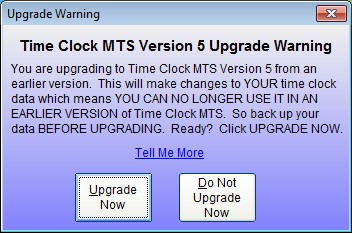This is an upgrade guide for existing users of Time Clock MTS wanting to upgrade the Network Edition (multi-computer) from an earlier version to Version 5. If you’re wondering what changes are included in version 5 then you should read this blog article.
1. Gather Required Information
Note down the following information:
- The current version of Time Clock MTS you’re using. Look on the Help->About menu.
- Your current registration details, this includes the registration name, the registration key, and the number of clients and employees you’re licensed for. You can see these on the Help->Registration screen within Time Clock MTS.
- The location of your current Time Clock MTS database. This can be found on the Tools->Options->System Options menu within Time Clock MTS.
2. Close Down Client Computers
Close down the Time Clock MTS client software on any computers that are currently running it.
3. Backup Your Time Clock MTS Data
While the Time Clock MTS Administrator program is running on your computer make a backup of the database using the Tools->Backup Database menu. Alternatively you can make a manual back using Windows Explorer and the location of the database you noted down in step 1. You’ll need to close down Time Clock MTS before you do a manual backup using Windows Explorer.
4. Download the Upgrade Installers
Download the Version 5 Administrator upgrade installer from here:
Version 5 Administrator Upgrade Installer
Download the Version 5 Client upgrade installer from here:
Version 5 Client Upgrade Installer
Make sure to save both installers somewhere you can find them later.
5. Install the Administrator Upgrade
Run the Administrator Upgrade Installer that you downloaded on the computer where your Time Clock MTS Administrator software is installed. When the upgrade installation is complete choose to run Time Clock MTS.
6. Complete the Administrator Upgrade Process
The first time you run Version 5 of the Administrator software you’ll be shown the above screen warning you about changes that are about to be made to your time clock data. You can read more about these changes here. If you’re happy to complete the upgrade click the Upgrade Now button.
7. Install Upgrade on Client Computers
Run and install the Client upgrade installer on any computer that you’ve got the Time Clock MTS Client software on.
8. Get a New Version 5 Registration Key
If you’ve evaluated Version 5 and are happy with it then you’ll find that you’re going to need a new registration key to keep using it. Never fear though, registered users of Time Clock MTS who bought the software prior to Version 5 are entitled to either a free upgrade or a discounted price upgrade. To check if you’re entitled to a free upgrade or to receive discounted upgrade pricing you should visit the Version 5 Registration Key page. You’ll need to know your current Time Clock MTS registration key to use that page. If you can’t find your registration key please contact us for help.
Once you’ve got your new registration key you’ll have to register the Time Clock MTS Administrator program on the
Help->Registration details screen. You may also have to register any computers that are using the Time Clock MTS Client software (using the same menu in the client software).