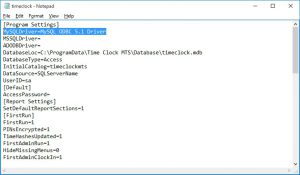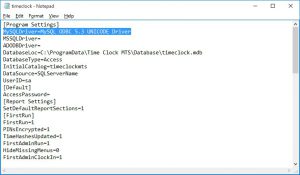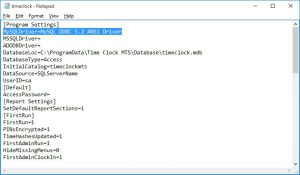Different MySQL ODBC Connector Versions
This support article gives further information about setting up the Time Clock MTS Network PLUS Edition with MySQL. In particular it addresses how to use different MySQL ODBC Connector versions. Installers for the MySQL ODBC Connector can be downloaded from their website. At the time of writing the current release was 5.3.7, Time Clock MTS supports connector versions 5.1, 5.2, and 5.3. Each version requires a slightly different setup, see each heading below for the version you’re using. Time Clock MTS can only work with the 32 bit ODBC Connector.
Note that a reasonable level of experience with MySQL is assumed and you must have MySQL and the MySQL ODBC connector installed prior to following these instructions.
1. Open the Time Clock MTS Configuration File
Many of the Time Clock MTS configuration options, including MySQL Connector settings, are stored in a file called timeclock.ini, which is a plain text file that can be opened and edited in Windows Notepad. To find the file you’ll need to look here:
c:\Program Data\Time Clock MTS\timeclock.ini
Note that by default this location is hidden in Windows. So you can either show hidden files and folders to see it or simply type %programdata% into the address bar of Windows File Explorer and you’ll be shown the Program Data folder and then you can easily find the Time Clock MTS folder there. Once you find the timeclock.ini file open it in Windows Notepad by double clicking on it and you’ll see something like the image below. The setting you’re interested in is the MySQLDriver. It should look something like this:
Once you have found this setting you need to change it to the correct value depending on the version of the MySQL ODBC Connector you’re using. Time Clock MTS can only work with the 32 bit ODBC Connector.
- If you’re using version 5.3 (or one of the minor releases like 5.3.7) of the MySQL ODBC Connector see 2. Connector / ODBC Version 5.3 below for the correct setting.
- If you’re using version 5.2 (or one of the minor releases like 5.2.1) of the MySQL ODBC Connector see 3. Connector / ODBC Version 5.2 below for the correct setting.
- If you’re using version 5.1 (or one of the minor releases like 5.1.7) of the MySQL ODBC Connector see 4. Connector / ODBC Version 5.1 below for the correct setting.
When the value is set you can save the file, re-start Time Clock MTS and you’ll be ready to connect the software to MySQL.
2. Connector / ODBC Version 5.3
At the time of writing the current version of the ODBC Connector was 5.3.7. For Time Clock MTS to work with this version you must know if you’re using the ANSI or UNICODE version of the connector.
If you’re using the UNICODE version the MySQLDriver setting must be set as follows:
MySQLDriver=MySQL ODBC 5.3 UNICODE Driver
If you’re using the ANSI version the MySQLDriver setting must be set as follows:
MySQLDriver=MySQL ODBC 5.3 ANSI Driver
3. Connector / ODBC Version 5.2
For Time Clock MTS to work with Version 5.2 of the MySQL ODBC Connector you must know if you’re using the ANSI or UNICODE version of the connector.
If you’re using the UNICODE version the MySQLDriver setting must be set as follows:
MySQLDriver=MySQL ODBC 5.2 UNICODE Driver
If you’re using the ANSI version the MySQLDriver setting must be set as follows:
MySQLDriver=MySQL ODBC 5.2 ANSI Driver
4. Connector / ODBC Version 5.1
The default connector setting for Time Clock MTS is to support version 5.1 so you shouldn’t need to make any changes if you’re using this version. However, for reference the MySQLDriver setting is this:
MySQLDriver=MySQL ODBC 5.1 Driver
Time Clock MTS
The Easy Time Recording System
Time Clock MTS
The easy to use time recording software with a fully functional 30 day trial.
Buy Time Clock MTS
Purchase a registration key from our online shop. Only buy once, no monthly fees.