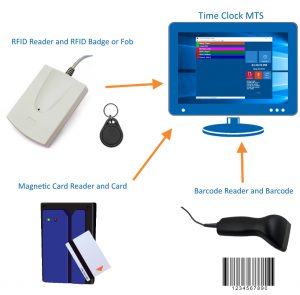It is possible to use the Employee List Interface of Time Clock MTS with a barcode scanner, a magnetic card reader, or other input devices such has RFID badges or fobs. The only proviso is that the device chosen must be able to output data to your computer like a keyboard. This can be done directly via a device that plugs directly into your keyboard port (a so-called keyboard wedge) or if your device is attached via USB through the use of a software program that allows the device to emulate a keyboard. This is known as a “software wedge”. In either case Time Clock MTS must be the currently active program in Windows for a data scan from your device to punch an employee in or out.
There are two ways of using data scanners with the Employee List Screen.
Badges / Barcodes /RFID Tags Encoded with Employee Names
If you’ve got a magnetic card writer, a programmable RFID writer, or have the capability to print your own barcode badges then you can encode them with your employee names. This is ideal if you want a individual ID for each employee that will not be re-used. See this blog entry for detailed information on how to setup the software and badges for this method.
Badges / Barcodes /RFID Tags Badges with Unique ID’s
If you have pre-programmed magnetic cards, RFID fobs, or printed barcode badges each with unique data encoded on them then this method is suitable. It is also ideal if you want to make use of existing ID cards like student cards or National Identity Cards (such has Chilean ID cards) that include a unique barcode or QR code. See this blog entry for detailed information on how to store unqiue ID’s against employee records and configure Time Clock MTS.
Other Time Clock MTS Security Features
All other forms of Time Clock MTS security, such as fingerprint scanning and employee PINs will still work once you’ve scanned an employee badge. If you have fingerprint or PIN security set up the employee will need to enter their PIN or scan their fingerprint AFTER they’ve scanned their badge.