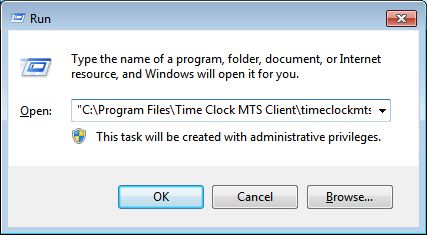From time to time we need to users of Time Clock MTS to run the software in a special logging mode to allow us to find and fix up problems with the program or with the computer it is installed on. When this mode is activated Time Clock MTS creates a new Microsoft Excel worksheet and logs all manner of information to the worksheet which can then be emailed to us. This blog entry details how to start up the software in what we call “Excel Debug Mode”.
1. Find the Start->Run box on your version of Windows. If you’re using Windoxs XP it’s just a matter of pressing the Windows Start button and selecting the Run option from the window that pops up. In Windows Vista the Run box is hidden by default and you may need bring back the Start->Run box. If you’re running Windows 7 just click the Windows Pearl (the round button on the bottom left of your desktop) and select the run option from the window that pops up.
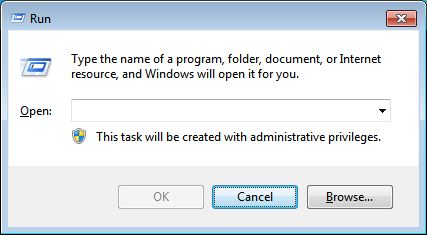
2. Generally the Start->Run box looks something like the screenshot shown above.
3. Enter the following command into the text field in the window. Make sure to enter the correct command depending on whether you’re trying to get the Time Clock MTS Administrator program or the Client program started in Excel Debug Mode. Make sure to cut and paste the commands from this article rather than trying to type them in.
Administrator Program:
“C:\Program Files\Time Clock MTS\timeclockmts.exe” ExcelDebug
Client Program:
“C:\Program Files\Time Clock MTS Client\timeclockmtsclient.exe” ExcelDebug
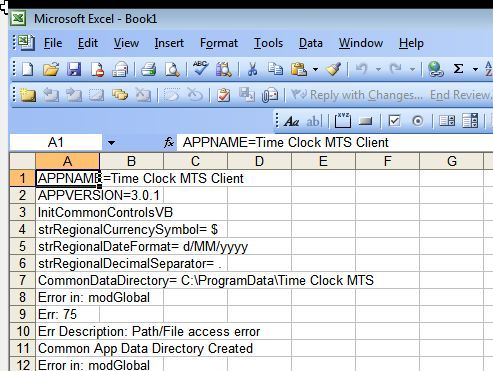
4. Click the OK button and Time Clock MTS should start up as should a Microsoft Excel Worksheet. The worksheet should look something like it does above.
That’s all you need to do to start Time Clock MTS in Excel Debug Mode. If we ask you to do this we’ll ask you to do something once the software is running (like clock someone in and out or similar). Then all you’ll need to do is shutdown Time Clock MTS, save the Excel worksheet and attach it to an email to send to us. As always if you have any problems or get stuck please Contact Us for more information.