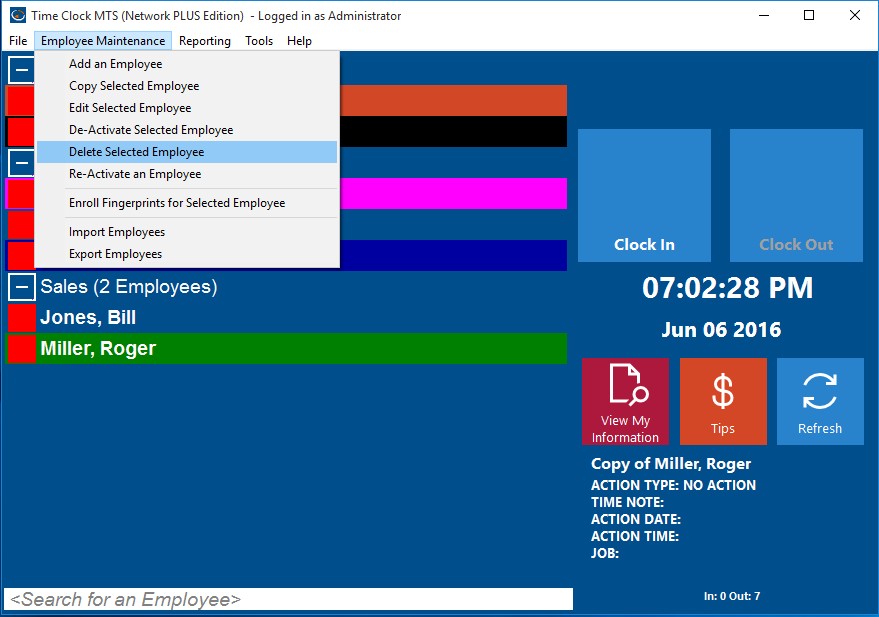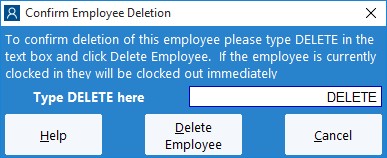From time to time it may be necessary to delete an employees’ Time Clock MTS account. Most likely this would be be because the employee has left the company and you no longer have any need for their time and attendance records to be reported on in Time Clock MTS. This Time Clock MTS How To Article covers how to delete a Time Clock MTS employee.
To delete an employee in Time Clock MTS just follow the steps shown below.
- Log into Time Clock MTS as the administrator. How you log in as the administrator was covered in this Time Clock MTS How To Article.
- Click on the employee in the employee list that you want to delete.
- Once you’ve selected the employee go to the Employee Maintenance->Delete Selected Employee menu. This is shown in the image above.
- You’ll now be shown the Delete Employee screen. Deletion of an employee can only be reversed by our support staff so a confirmation procedure is required to delete an employee. On this screen to confirm the deletion of the employee just type DELETE into the text are in capitals.
- Once you’ve entered the confirming DELETE into the text box just click the Delete Employee button to delete the selected employee.
Once deleted an employee will not be able to clock in or out. Their time records will no longer be available for reporting purposes and the employees name will no longer appear on any lists within the software. Note that an employee can be un-deleted by Time Clock MTS support staff, just contact us for more information.