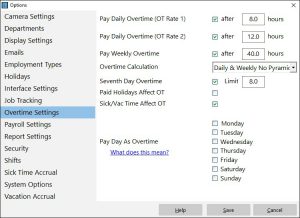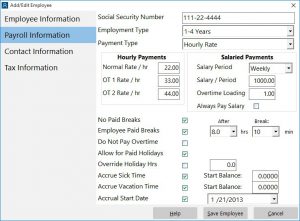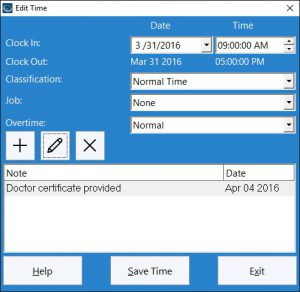This Time Clock MTS How-To Guide helps users determine why their employees are not being paid overtime by the software when they believe they should be.
Check Overtime Limits
Go to the Tools->Options->Overtime Settings screen (see below) and check that overtime limits are actually set up and the overtime check boxes are ticked to tell Time Clock MTS to calculate overtime.
Check the Employee Payment Type
Time Clock MTS does not calculate overtime for salaried employees. Go to each employee’s Payroll Information screen (see below) and check that their payment type is set to Hourly Rate.
Check that Employees can Accrue Overtime
It’s possible to switch off overtime accrual on an employee by employee basis. This is done via the Do Not Pay Overtime checkbox on each employee’s Payroll Information screen.
Are Employees Working Enough Hours?
The next step is to run your payroll reports and check that employees are actually working enough daily or weekly hours to exceed your overtime limits. A great report for this is the Time Breakdown Report.
Are Times Excluded from Overtime Calculations?
Administrators using the Edit Time Punch screen (see below) to edit employee’s times can adjust overtime calculations on a time by time basis. One of the settings available from the Overtime drop down box on this screen is Exclude from Overtime. If this is set then that time punch will not be included in overtime calculations. If your employees are not getting overtime paid then this may well be the reason why.
Help – I’ve Tried Everything and Overtime Still Won’t Work!
If you’ve tried everything above then please reach out to us via our contact page and we’ll help you out.