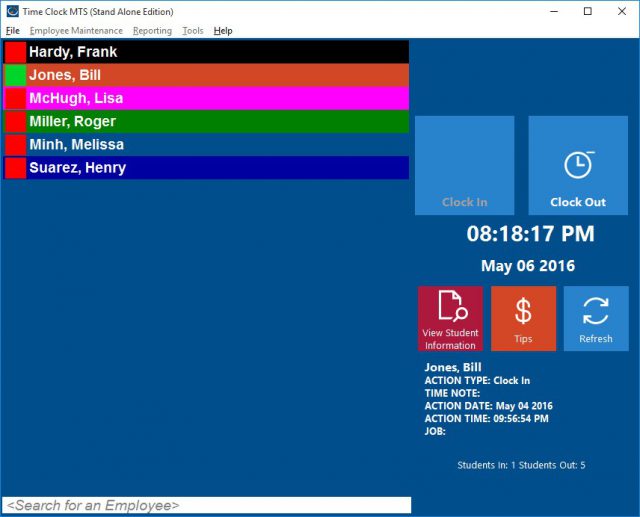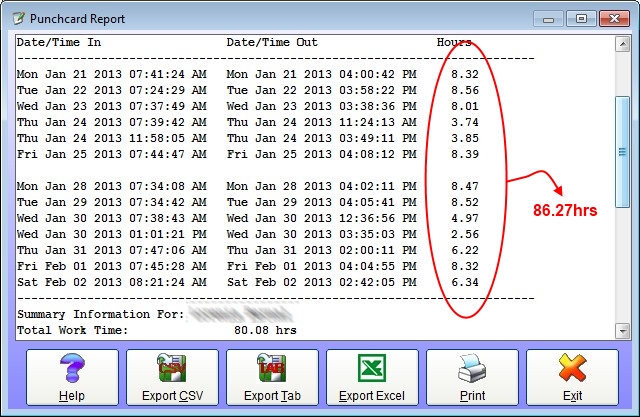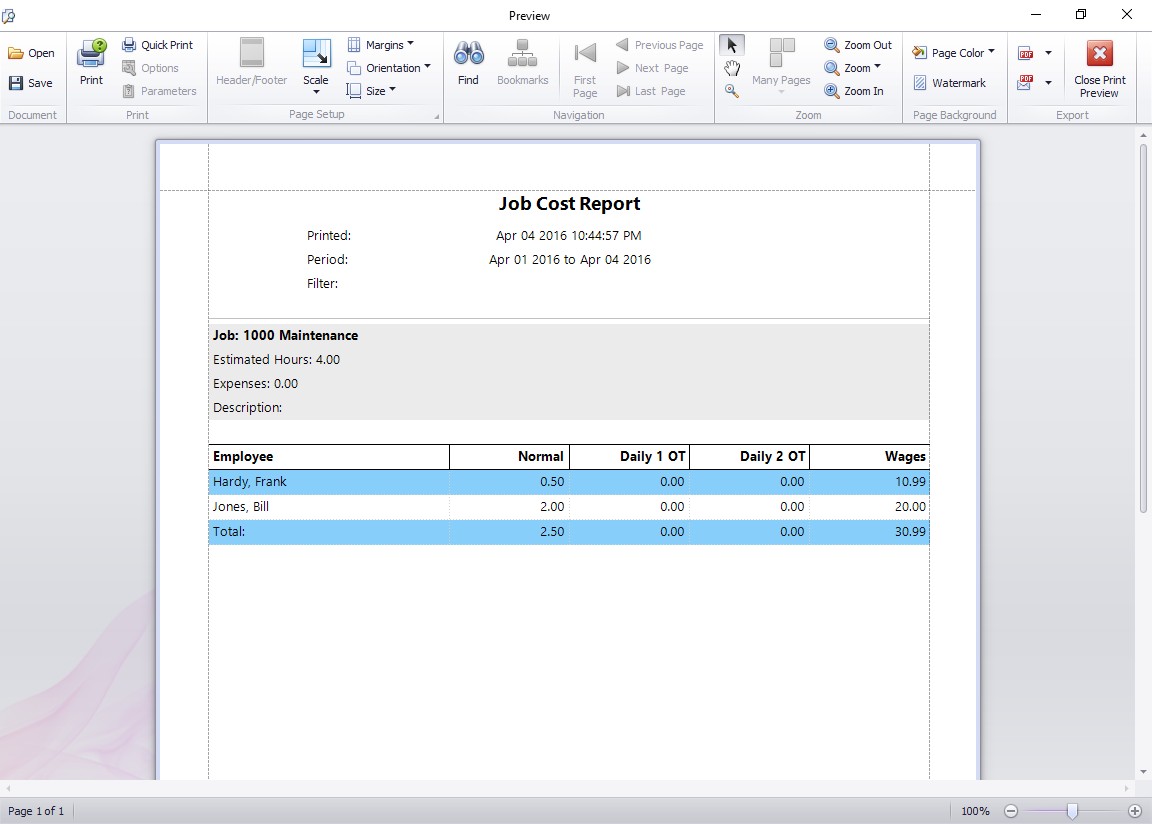by Mark Nemtsas | Mar 18, 2013 | Using the Software
Almost any business can benefit from the use of time attendance software in preference to paper based timesheets or time-cards. Further benefits can be seen by using biometric time attendance software as this will completely eliminate the practice of buddy punching. Buddy punching is when employees punch in and out for each other in an attempt to misrepresent their real work hours. Biometric security on your time and attendance software obviously eliminates because the technology makes it extremely difficult to pretend to be anyone else.
Biometric security for time clock software can take several forms but the most common and most cost-effective is fingerprint attendance tracking. Time Clock MTS can make use of a Digital Persona U.are.U fingerscanner to give you access to a fully featured biometric time clock system for a very low cost. In fact, something less than US$200. This is extremely cost effective compared with the cost of a physical biometric time clock machine at more than US$1500 per machine Let’s take a look at the cost of each component of a biometric attendance system.
Time Clock Software Cost
The Stand Alone Edition of Time Clock MTS will track up to 500 employees on one computer and costs just US$99 (US). There’s no on-going fees with this and you’ll have a lifetime license to use the current major version of Time Clock MTS.
Cost So Far: $99 (US)
Fingerprint Scanner Cost
We don’t have an affiliation with any hardware seller who sells Digital Persona fingerscanners but we’ve had some luck buying off of California PC. Right now they are selling DigitalPersona 4500 USB scanners for US$88.95. If you hunt around you might find the same unit $10 or so cheaper. However, for this sake of this exercise we’ll set the cost of a scanner at US$90.
Cost So Far: US$189

A Digital Personal USB Finger Scanner
Computer Cost
Time Clock MTS needs a Windows PC to run on and the Digital Persona scanner needs a Windows PC with a USB port to plug into. Pretty much any version of Windows from Windows XP onwards will run Time Clock MTS and work with the fingerscanner. Given that very few users of our software buy a dedicated PC just to use it I’m going to assume a zero cost for a computer for your biometric time attendance software. There’s a couple of reasons for this. Firstly, Time Clock MTS has very low system requirements and will run on pretty much any computer made in the last 13 years. Most businesses have old PC’s in storage that can be revived for dedicated use as a time clock computer. The second reason is that Time Clock MTS is often installed on a shared computer which is used for other tasks (such as a PC in your reception area).
Total Cost: US$189
Finishing Up
That’s it, US$189 for a fully featured time attendance system with biometric security. In my experience this cost will often be recovered in just a month or two through elimination of payroll errors and reduction of payroll costs due to elimination of payroll fraud. It may be a little hard to believe but I constantly get emails from users who report a real reduction in payroll hours after they implement biometric attendance tracking.
You can try out Time Clock MTS free of charge for 30 days. If you’re happy with the software after the trial period go ahead and purchase a Digital Persona Fingerprint Scanner and you too can join the biometric security revolution!
by Mark Nemtsas | Mar 18, 2013 | Using the Software
Dentists, dental clinics, and endondontics specialists probably comprise the biggest single type of business that uses Time Clock MTS to track their employee time and attendance. As of mid-March 2013 there’s 350 different companies of this type using Time Clock MTS or about 3% of companies who use the software.
It’s probably no great surprise because most small dental practices comprise one or two dental professionals (who typically are the owners) and a number of technical and administrative support staff who are paid hourly. It’s not unusual for the staff to work different hours to the owners and because of this tracking attendance accurately and with minimal effort is vital to minimize both payroll overheads and time clock fraud. Payroll overheads are a a real and unavoidable cost but good dental time clock software will help minimize the cost and stop payroll errors.
Time clock fraud however, can easily be eliminated. If you want to see the type of time clock fraud that goes on in the dental practice take a look at this thread on The Dental Lab Network. The examples mentioned in that thread involved an hour or more of unworked time being claimed by an employee every single day. Installation of Time Clock MTS to replace written records would eliminate that activity almost immediately saving the up-front cost of the software in just a week or so. Even if employees get more crafty and start punching in and out for each other a dental lab or dental practice could easily implement the biometric time and attendance features of Time Clock MTS to eliminate that too. In fact, just recently I wrote about how you could implement our biometric time attendance software for well under US$200.
Of course if you start using our dental time clock software you wont just save money in reduction of payroll errors and elimination of time clock fraud. You’ll also get access to other time and money saving features such as employee sick time and vacation tracking and accruals, employee time-off requests, and even more interestingly, our time clock job tracking features. This could be extremely useful in a lab-based environment to track exactly what tasks the technicians are working on during the day.
by Mark Nemtsas | Mar 14, 2013 | Tips and Tricks, Using the Software
Sometimes it surprises me how Time Clock MTS is used out there in the “wild”. For example, it’s used in a lot of locations to track student attendance. At one trade and technical school in Miami, for example, it’s now being used to track the attendance of all students in the classroom in an effort to replicate real attendance tracking in the work place. This is happening in more than 20 classrooms to track over 600 students attendance at that one location.
Fortunately, Time Clock MTS provides enough flexibility to allow it to be configured to track student attendance while still being simple enough to not burden down users with having to track payroll information too. I thought it might be worth looking at how it could be setup to track student attendance and what reports would be useful in a classroom or school environment.
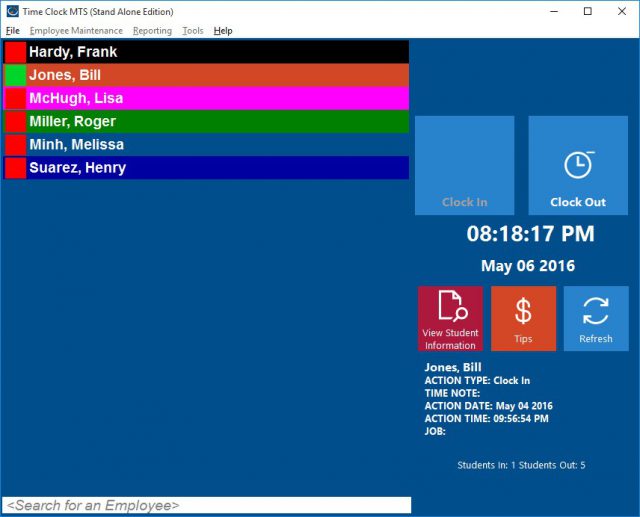
Time Clock MTS configured as school attendance software
Customizing the Interface to Suit Students
The screens that students would see when logging their attendance in Time Clock MTS can be changed somewhat to suit the classroom environment. The Display Settings screen is where most of the labels on the main screen of Time Clock MTS can be changed. Labels such as the “Employees In”, “Employees Out”, “Search for Employees” and so on could be changed to reference students rather than employees. The main time clock screen of Time Clock MTS setup as student attendance software might look something like that shown above.
Student Attendance Reports
Almost any of the reports in Time Clock MTS would be fine for monitoring student attendance but clearly most of the payroll data could be safely removed or ignored. Probably the best report to use would be the Punchcard Report but I’d suggest editing various report section templates to remove extraneous information. Report section templates can be changed on the Report Settings Screen. Report section templates that could be edited for clarity would be the employee accruals section (which could really be deleted for tracking student attendance), and the employee payroll details section (where you could remove references to actual money earned).
Time Clock MTS in Schools and Universities
I thought it would be worthwhile concluding with some brief figures on how many schools and universities Time Clock MTS is being used in. At last count, this was something more than 200 different schools or universities. It’s safe to assume that some of these are using the software to track staff attendance rather than student attendance. However, I do know that many of them are using it to track student attendance. With the tips I’ve given above I hope this will make the software even more useful for this purpose.
by Mark Nemtsas | Feb 9, 2013 | Tips and Tricks, Using the Software
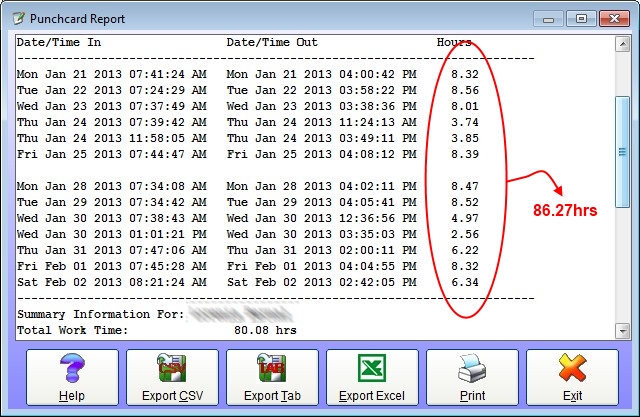
Salaried Employee Time Card Report
I’ve written about this a few times before but it’s worth mentioning again. From time to time I get an email from a user of our employee time attendance software who has noticed that the total time for punches on a report do not add up to the work time in the summary section of the report. Above you can see just such a report. It’s an employee punchcard report. You can see that the time punches on the report tally up to 86.27 hours but the total work time reported is 80.08 hours. What’s the reason for the discrepancy?
Well it turns out that this employee is set to be paid a salary rather than paid hourly (this is configured on the employee payroll information screen). What’s more they are setup for monthly salary. Thus, when Time Clock MTS generated this report it calculated how much of a month the report period was (about 46.2% it turns out). It took this fraction and multiplied it by the standard hours worked per month (173.3 hours per month) and arrived at the figure reported of 80.08 hours as opposed to the time the punches added up to.
If you do have salaried employees and you do want to report on their actual hours worked (as opposed to their calculated pro-rata hours as shown above) then there’s a report section template field you can include in the payroll information and employee summary report templates. The <ACTUAL_SALARY_WORK_TIME> field will show the actual time recorded by a salaried employee during a report period. Report section templates and fields can be configured on the Time Clock Report Settings screen.
by kathryn@timeclockmts.com | Jan 27, 2013 | News, Using the Software
I want you to be happy with Time Clock MTS, and when you purchase Time Clock MTS I want you to feel that you’ve spent your money well. Because of this Time Clock MTS comes with a no questions asked, 30 day money back guarantee. If at any stage during the 30 days after purchasing Time Clock MTS you find you’re unhappy with Time Clock MTS, or you feel like it doesn’t meet your needs, or it’s not giving you value for your money then just:
- Contact Us and let me know what it is you’re unhappy about with Time Clock MTS.
- Let me know your Time Clock MTS registration name and purchase reference number.
Once you’ve done that we’ll give you a refund. It really couldn’t be any easier.
Remember though that our support staff are here to guide you though any troubles you might have with the setup of the Time Clock and a quick email to us or browse through our extensive online support resources might just fix that problem or answer that question you’re not sure about. Don’t forget the 30 day free trial will allow you to test out and use Time Clock MTS completely free before making your purchase.
by kathryn@timeclockmts.com | Jan 20, 2013 | New Features, Using the Software
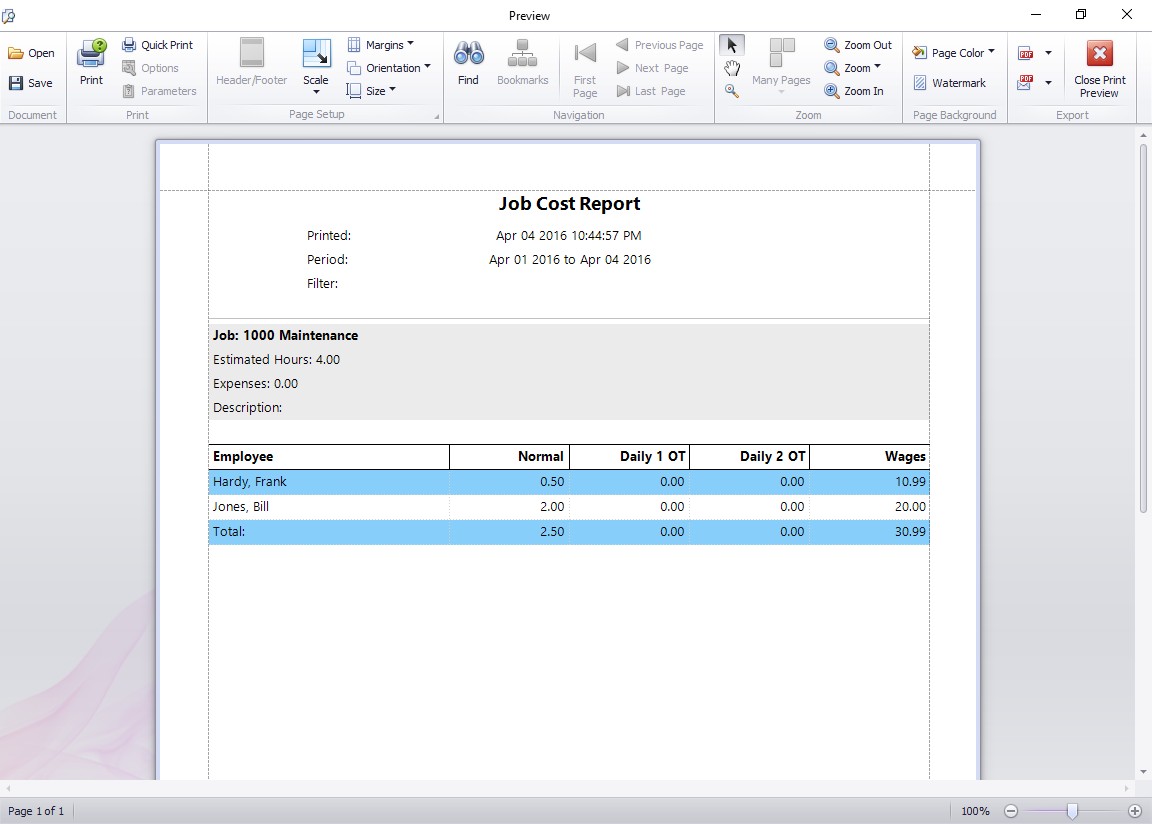
This report breaks down job costs by employee and by hourly rate.
Above you can see an interesting report that was added to the latest version of our Job Tracking Time Clock. The Job Cost Report breaks down the total wages cost for a single job or all jobs across a date range. If you’re running the report for all jobs then time spent working on NO job is also included in the report. The salary costs are split by each employee who has worked on the job during the report date range, and furthermore, their hours are categorized by hour type. This means you can see how many normal rate hours, overtime rate 1 hours, and overtime rate 2 hours have been spent by each employee on a job.
Remember that Time Clock MTS allows you to calculate overtime hours in many different ways and with two rates. You could, for example, have a two tiered daily overtime system where any hours worked between 8 and 12 on a given day are paid at overtime rate 1. Any hours worked over 12 will be paid at overtime rate 2. Overtime rates 1 and 2 can also be paid if you setup Time Clock MTS to pay overtime using the seventh day overtime rule. This rule pays overtime to an employee if they have worked the first 6 days of a working week and then work on the seventh day. The first (usually) 8 hours worked on the seventh day are paid at OT rate 1, while any hours after that are paid at OT rate 2.
Regardless of what overtime scheme you’re using the Job Costing Report will report the hours worked by each employee against a job and break this down by pay rate.
Page 8 of 23« First«...678910...20...»Last »