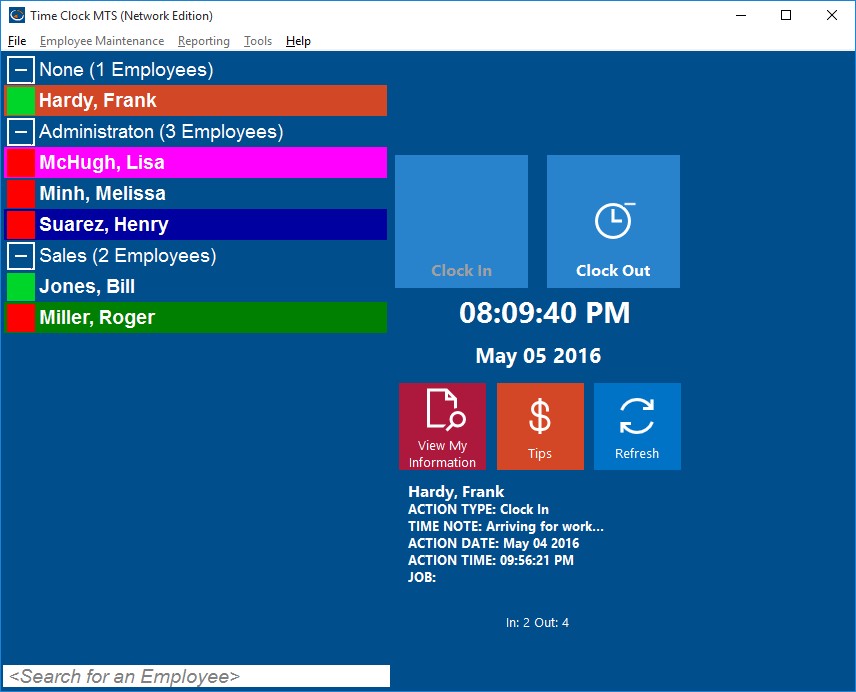by Mark Nemtsas | May 7, 2010 | How To, Tips and Tricks, Using the Software
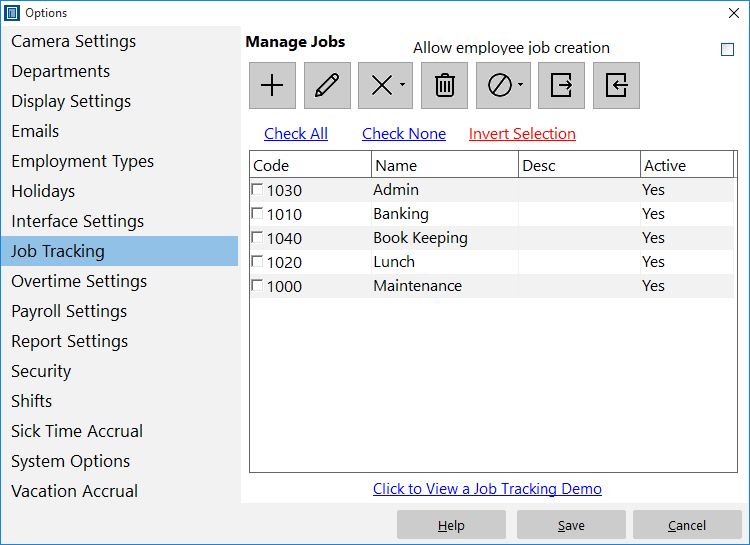
Control and define Time Clock MTS jobs here.
A common question I get asked is “How do I track paid breaks for my employees?”. I’ve never really had a good answer to this question until earlier this week in a flash of inspiration (yes I do have them very occasionally) I realized that anyone could easily make use of the Time Clock MTS Job Tracking features to easily track paid breaks. Here’s how I’d set it up:
- Go to the Job Tracking screen and define a job for each paid break type that you want to track. This might be ‘lunch break’ or ‘coffee break’ or whatever suits your needs.
- Go to the Employee Information screen and set the Job Tracking setting for each employee to “Optional”. When this is set, employees will be shown the “Enter Job Code” screen when they clock in or out but they won’t actually have to enter a code.
- When employees come to work, just have them clock in as normal without entering a job code. When they take a paid break, have them clock out and switch jobs to one of your paid break codes which you defined in step 1 above. When they return from a paid break, have them switch jobs again but not enter a job code (they are back on normal time).
- You can then use Job Time Report to monitor how much time your employees are spending on their paid breaks and ensure there is no time clock fraud occurring.
I hope you find that little tip helpful, it will certainly give employers much tighter monitoring on what their employees are up to with almost no extra administrative overhead being added to the business!
by Mark Nemtsas | Apr 28, 2010 | Tips and Tricks, Using the Software
Here’s a question we got from a Time Clock MTS user recently.
I have downloaded the trial version of the time clock, which I find very useful. I don’t understand how is this calculating the time. I need it to calculate time on hourly basis (60 minutes) on the reports. But the reports calculation don’t match my calculations. Can you please tell me where do I fix this? I will really appreciate your help.
Of course reports can be configured in Time Clock MTS to show times in decimal hours (for example 1.1 hours) or hours and minutes (for example 1 hr, 6 minutes). A lot of users prefer decimal hours because it makes payroll and overtime calculations a lot easier, some others are just interested in attendance times and like the easier to understand hours and minutes reports. Here’s my reply to the above email:
Do you have the reports setup to show in hours and minutes? If not you can change this on the Tools->Options-> Report Settings page. If that’s not the problem perhaps you can give me some more detail on what the specifics of your issues are?
The user got back to me and the report settings was indeed their problem. If you’re not exactly sure of what I’m talking about try taking a look at the report settings help topic.
by Mark Nemtsas | Apr 28, 2010 | Tips and Tricks, Using the Software
I got a question from a potential Time Clock MTS user recently, she is the director of a childcare center in the USA. Here’s what she had to ask:
Would you be able to answer these questions for me by e-mail? I’m trying to determine if your time clock software will work for what we’d need to use it for. We currently have about 60 students and about 25 staff. We use a centrally located computer for everyone (students & staff) to clock in and out each day. Each person has an ID # that they use to clock in and out. I’d like to set this up where people can clock in/out on the main computer, but I can run reports from 2 computers in the office. We’d like to have 2 administrators. Is that possible?
How many people can use this to clock in/out? If we reach our maximum in the future, is there any way to extend the number of users?
Do you happen to know how other childcare centers are using this program to clock in/out students? Do they set students up as a certain Department or something? Any help you can provide would be greatly appreciated.
There’s a few points about this. Firstly, yes you can have multiple administrator computers, but you’ll need to purchase a license for each one and then set up the second (and subsequent) administrator computers as described in this blog entry. The second thing to note is that Time Clock MTS is most certainly used by other childcare centers, several dozen at least (plus about 6000 other companies around the world). Here’s my response to the question:
1) Two admin licenses and one client license are possible but only one of the admin PC’s at a time will be able to run the software. Cost for this setup would be US$167.
2) I’ll happily extend the software for you to allow up to 150 people to clock in and out. You can delete employees/children if they are no longer using the system to free up positions. Regarding other centers, I seem to recall at least one using different departments to track children/staff. A quick browse through our customer database shows around 60 or so centers using our software
by Mark Nemtsas | Mar 31, 2010 | Using the Software
I’ve just found a very interesting thread over on “The Practical Machinist” forums which discusses the use of time clocks in the machine shop. The thread is To Time or not too Time (Clock) makes for very interesting reading. All of the discussion is from the workshop manager/owner’s point of view and if you read the entire thread you’ll see some common problems that are experienced due to what is usually a minority of employees. Heres some key issues I noted:
When i started working at my current job we just wrote our time cards out ourselves. then matt started. He was the last to arrive first to leave but always had the most hours…now we have a time clock. thanks matt
Now, that being said, if you have several employees, you can lose time “around the edges” of the day, and lunchtime. Without a time clock, 30 min lunches can become 35 min., and employees are often standing at the time clock waiting to punch out the second it turns.
So, for example, if you have 10 employees, and each one “nibbles” 15 min per day, then that’s 150 min per day, or 750 min per week! Some lost production time right there…
Once had a helper who never kept track of any time on repair jobs . His method was to stare at the clock and gusstimate when he started /finished , and then guessed what the customer would like to pay , and then kinda sorta arrive at a price .
He was a great worker , but probably lost me lots of $$. He now has his own shop so he can now lose money for himself .
So, there you have a few real world problems experienced by people who are not using a time clock (whether it be a physical time clock or time clock software like Time Clock MTS. Now let’s look at some of the benefits some of the posters have noted from some sort of time clock system.
Before me and my partner got together, he had bought one (a time clock system), not for punching in and out, but to keep track of jobs. He was doing a lot of time and material and each job was assigned a time clock badge, so come the end of the week he had an excellent hard copy of how much to charge on what job.
I wouldn’t run the shop without one. In union happy Québec Canada the punch clock is a common fixture everywhere. A a matter of fact it helps you build up a file againsta bad apple when needed. One guy has been robbing meanywhere from 15 – 30 min. a day plus being talkative.
A time clock protects the employer, and it also protects the employee so he gets all the pay he’s due. There are occasional lapses, someone forgets to clock in or clock out once in a while, then I take their word for what the correct time was and they are fair with me. This beats the heck out of depending on a busy employee remembering to take note of when he started and when he stopped.
If you take a look through the thread you’ll note that one happy poster is a user of Time Clock MTS. It’s great to get this sort of spontaneous feedback about the software and know that it is a tool of great practical use in the real world. Here’s what the happy user had to say:
I’d second John’s opinion. A time clock keeps both the employee and employer accountable and provides accurate record keeping. My employees can come and go whenever they choose, so deciphering their hours was a nightmare. As almost all of our machines have a PC located at them, we use a inexpensive software version called MTS Timeclock. The software cost under $100 and we can use it on as many computers as desired. We have been using this software for about three years with no problems at all. My office manager loves it as she does not have to spend lots of time calculating hours. I like it because I know that I have accurate time recording and records to prove it and my employees like it because it is simple and easy to use.
Just one last point, a couple of people in the thread mention that they’d love it if their time clock could track time worked on jobs. It’s worth a reminder here that Time Clock MTS can not only track your employee time and attendance information it can also track what jobs they are working on at the same time with almost no extra effort. If you want to find out more about this take a look at the Time Clock MTS Job Tracking page or the job tracking with your time clock software video.
by kathryn@timeclockmts.com | Jan 28, 2010 | News, Using the Software
I’ve never actually asked anyone to say something nice about Time Clock MTS, and in spite of this from time to time someone does tell me how useful the software is. It’s always good to hear such things from people who actually use the software, it makes me realize I’m on the right track with things and that Time Clock MTS is a genuinely useful tool. All of the collected comments I’ve received from users over the last few years are over on the Testimonials page. I’ve popped them up there just the way I got them, typo’s and all. You can also see little snippets of these happy comments on the right hand side of all the pages of the Time Clock MTS web site.
If you’ve got something to say about Time Clock MTS, good or bad, please contact me and let me know what you’ve got to say.
by Mark Nemtsas | Nov 17, 2009 | How To, New Features, Using the Software
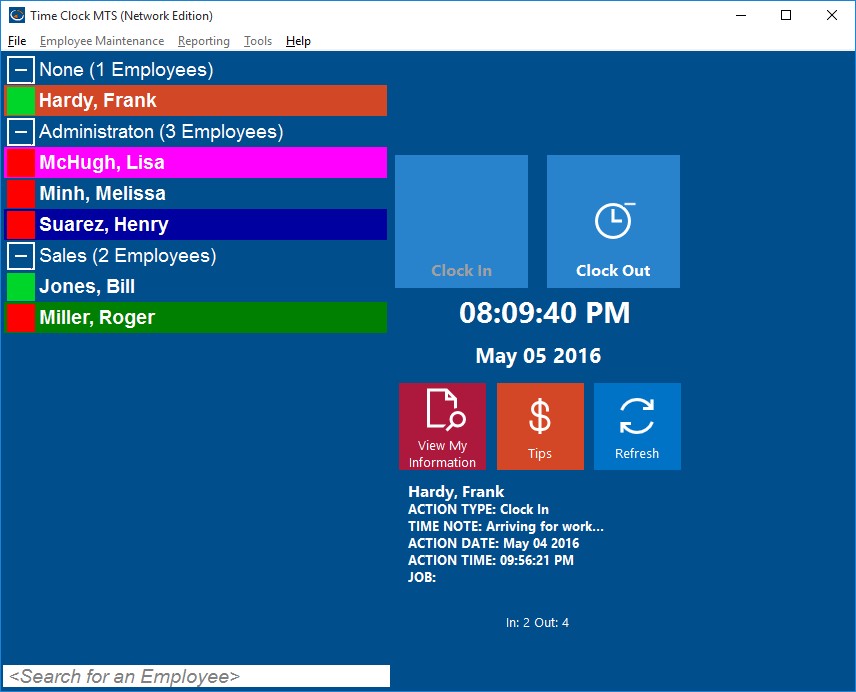
Employee List with Department Folders
Version 2.5.0 of Time Clock MTS included an interesting new feature that allows you to split the Employee List Interface into departmental folders. This can be extremely useful if you have a lot of employees or if you have separate Time Clock MTS client stations located around your business on a department by department basis. In the screenshot above you can see how the employees are split up by department and that the department groups can be expanded or collapsed as required. Time Clock MTS will remember which departments you have expanded or collapsed when you restart the software so you can setup (for example) a single Time Clock MTS Client to just display the employees from a single department.
Turning on the department folder view of Time Clock MTS is very easy. Just login as the Administrator and then go to the Tools->Options->Interface Settings page. When you’re on this screen check the Dept. Folders on Employee List checkbox and then click the Save button to commit the changes. When you return to the employee list you should see that it is now split up by departments. Of course you’ll need to have some departments defined and have assigned your employees to the departments.