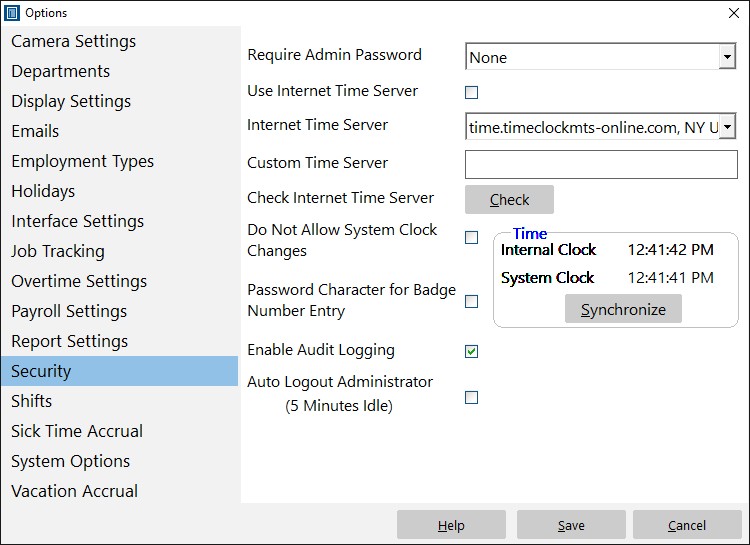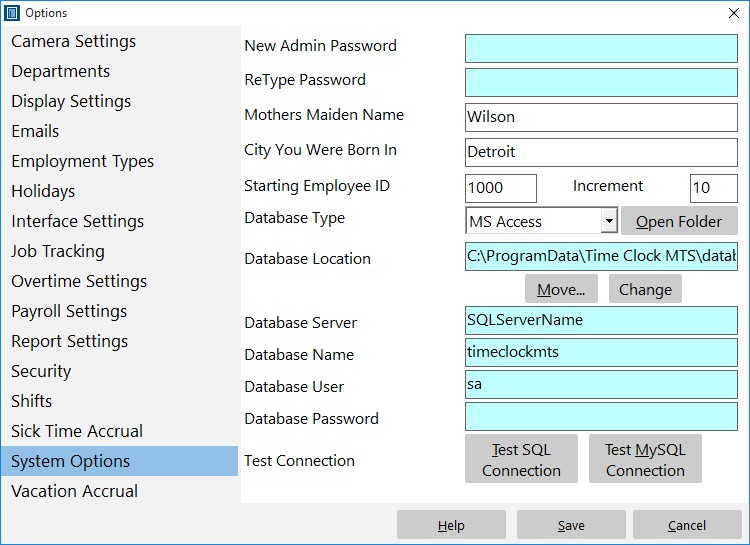by kathryn@timeclockmts.com | May 22, 2008 | News
We have been seeing problems with time synching to the Maryland NTP time servers in the last few days. If you’re seeing problems with this then please our dedicated time server. You can choose the time servers on the Tools->Options->Security page. If you need help choosing our dedicated time server you should take a look here.
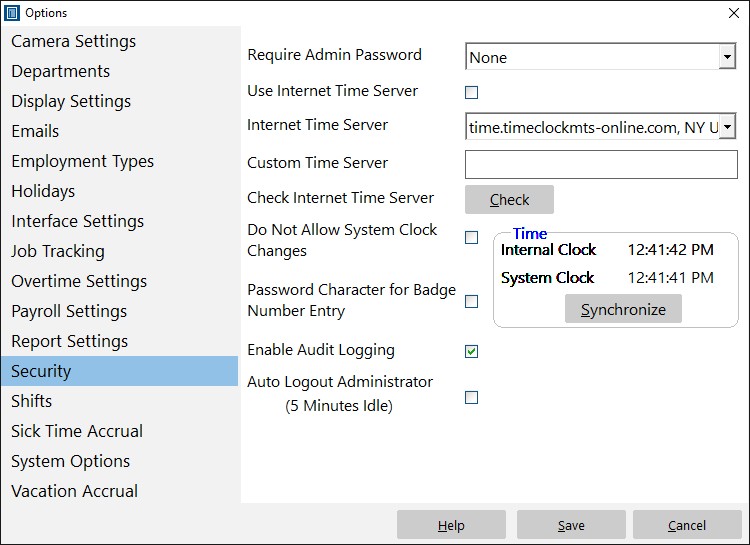
Setup security options here, such as password requirements, time audit logging and use of Internet time servers.
by Mark Nemtsas | May 20, 2008 | New Releases, News
A couple of bugs fixed and some new features added today.
- A setting has been added to allow Time Clock MTS to check for a newer version on software start up. This setting is off by default but can be turned on via the Tools->Options->Interface Settings page. Note that you’ll still need to update the software via the Tools->Check for Updates menu.
- When manually checking for updates and an update is available you’ll now be able to view the release notes for the new version. In fact you’ll be able to view the release notes for every version between the one you are currently running and the latest that is available from us.
- When Excel is not installed and you try to export a report to Excel the software explains that you need Excel to be installed. Formerly it gave a less than explanatory error message.
- Fix to both vacation accruals and sick time accruals. When the delay for an employee to start accruing set to accrue into the future the software calculated accrued sick time / vacation time incorrectly. This is now fixed.
by Mark Nemtsas | May 15, 2008 | New Releases, News
Three new features added to the version released today.
- A new setting has been added to allow all reports to display time activity in hours:minutes:seconds format as well as the old decimal hours format. You can turn this new method of report output on via the Tools->Options->Display Settings->Display Times As screen.
- A new setting has been added to vacation and sick time accruals. This new setting allows you to use the anniversary of an employee’s hire date to reset the vacation or sick time accrual instead of the fiscal year. You can turn this new method of accrual calculation on via the Tools->Options->Sick Time/Vacation Accrual->Use Hire Date not Fiscal Year page.
- A check has been put in place to prevent a second instance of either the Administrator or Client software from running on the same computer.
by Mark Nemtsas | May 5, 2008 | New Releases, News
A new version was released today containing three bug fixes.
- The new NTP time code had a small bug in it where in some instances the time queried from the NTP server was not read properly and the old time was used instead leading to timing errors.
- Another fix was put in for the Error 6 : Overflow that some people had seen when their systems were running for a very long time. I suspect this is a limitation with a timer in MS Windows that takes effect after your system has been running for more than 47 days.
- Time Clock MTS determines your currency symbol ($ for example) and decimal symbol (. or ,) from some internal MS Windows settings. In some cases (for some reasons I’ve not been able to determine) these settings are not able to be read. This caused an error when saving Time Clock MTS settings. This has now been fixed up.
by Mark Nemtsas | Apr 30, 2008 | New Releases, News
Time Clock MTS Version 1.6.8 was released yesterday containing a few fixes and some performance updates.
- The software now functions correctly with limited user accounts on Windows XP and Windows Vista. This was possible before but some directory permissions had to be set manually, the software installer now does this automatically.
- The Client software would not register itself properly when the trial period had expired. Again this could be worked around with some effort but now should just happen automatically.
- The method used to access internet time servers has changed. Some people were reporting that Time Clock MTS wouldn’t connect to the servers properly so the changes were made in and attempt to fix this up. I should emphasize that for the best level of security for your Time Clock Software that you should use the Internet Time Server option for determining clock in and out times.
- Some users were experiencing a slowdown when the employee list had more than 50 employees in it. Some time was spent speeding this up, you should see about a 30% speed increase (this same speed increase will be seen in other areas of the software that display the full employee list).
by Mark Nemtsas | Mar 17, 2008 | How To, New Releases, News, Tips and Tricks, Using the Software
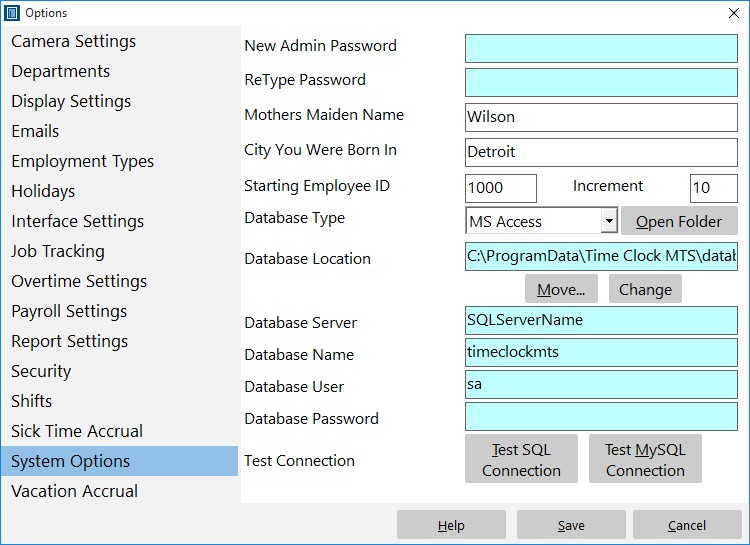
The System Options Screen
Version 1.6.2 of Time Clock MTS was released today. It contained a couple of minor bug fixes and added one very important security feature, support for Microsoft Access database passwords.
Users finding and manipulating the back end database of Time Clock MTS has always been a problem. Time Clock MTS has always included a series of internal checks to try to detect this sort of manipulation, but of course no system is perfect. By including support for Access database passwords we have added one additional layer of security to ensure that your time and attendance information is accurate. Using a database password with a Microsoft Access database encrypts the data it contains and prevents non authorized access to the database when someone tries to open it with MS Access.
To setup Time Clock MTS to work with an Access database that is password protected follow these simple steps:
- Password protect your Access database using MS Access. How this is done depends largely on the version of MS Access that you have. Consult your MS Access help documentation for detailed instructions.
- Run the Time Clock MTS administrator program, the software will detect that the database back end is password protected and prompt you to enter the password.
- Once entered click OK and re-start the software as prompted. If you entered the information correctly then you’ll connect directly to the database. If you didn’t enter the password correctly you’ll be prompted to enter it again.
- You’ll need to repeat the password entry process for every client installation you have.
That’s all there is to it. If you’re wondering, the MS Access database password you enter into Time Clock MTS is stored locally on each computer (which is why you need to enter the password for every Time Clock MTS Client you have). The password itself is stored in an encrypted format for extra security.