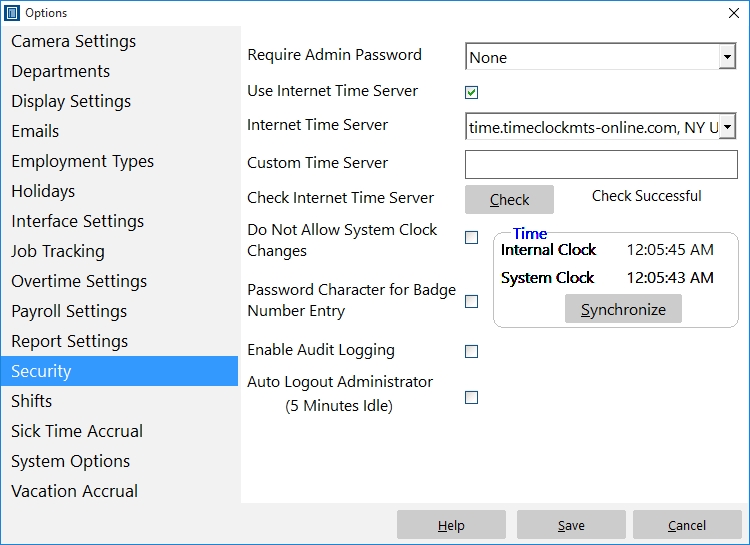by Mark Nemtsas | Mar 25, 2011 | News
It appears that the first three time servers that Time Clock MTS can use to set the system time are no longer functional, this is due to extreme load on those servers. The time servers involved are:
time-a.timefreq.bldrdoc.gov
time-b.timefreq.bldrdoc.gov
time-c.timefreq.bldrdoc.gov
We’ve tested the following servers and they appear to be working just fine:
utcnist2.colorado.edu
nist1-chi.ustiming.org
nist1-lv.ustiming.org
nist1-ny.ustiming.org
nisttime.carsoncity.k12.mi.us
So for the time being we’d suggest you switch to one of these or enter the details into the custom time server field on the Security Settings Screen. We’re investigating the possibility of setting up our own time server to ensure a more reliable system. Stay tuned for more information.
by Mark Nemtsas | Mar 25, 2011 | News, Using the Software
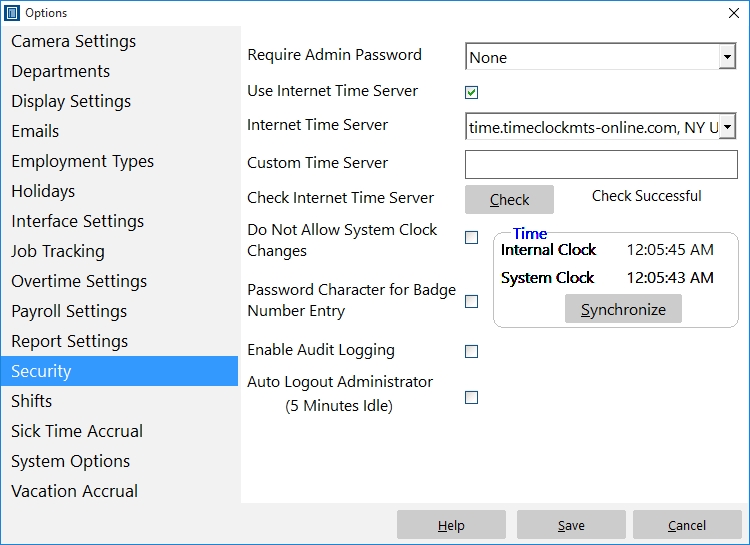
Setting up the New Time Server
I am pleased to announce that we’ve just spun up a dedicated internet time server for users of Time Clock MTS. Here’s the details of the time server:
Host Name: time.timeclockmts-online.com
IP Address: 97.107.133.228
You might need to use the IP address to refer to this new time server until the DNS record propagates (which it should do within 48 hours or so). To use the new dedicated time server log into Time Clock MTS as the administrator and go to the Tools->Options Security Settings Screen (see the screenshot above). Select “Custom Time Server” from the Internet Time Server dropdown and then enter either the host name or the IP Addrss for the new server. Click the Check button to make sure everything is working then click Save to save the changes.
The next release of Time Clock MTS will set this new time server as the default, and ideally this will be the end of the sporadic time server problems we’ve had over the last couple of years.
by kathryn@timeclockmts.com | Mar 13, 2011 | New Releases, News
I’ve just released Version 3.1.2 of Time Clock MTS in response to a couple of requests from a new user. This user has just thrown out a highly customized time clock system that was developed for their own company but because of maintenance issues and high on-going cost of ownership they have decided to use a commercial offering. There were a couple of reports that the user thought would make Time Clock MTS a lot more useful and I agreed so these reports have now been added. Here’s a list of what has changed in this new release:
- Added the missing punches report. This report lists off all instances during the reporting period that an employee has an odd number of clock in/out events in a single day. This (as it turns out) is a fairly good indicator that an employee has forgotten to clock in or out during that day.
- Added the employee notes report. This report lists off all clock in / out events during the reporting period that have a note and displays the note.
- Fixed the database modification code that adds the employee tip tracking tables for MySQL users.
- Fixed the detailed punchcard with full notes report that didn’t show the full note occasionally.
- Fixed a problem with the main program window that could sometimes disappear when the edit times window was open.
by kathryn@timeclockmts.com | Jan 31, 2011 | New Releases, News
Thanks to a pair of observant Time Clock MTS users a couple of small bugs were brought to my attention in the last few of days that have been fixed up in version 3.0.10 of Time Clock MTS which I’ve just uploaded . The first problem was with the calculation of overtime rate 2 hours (there are two daily overtime limits available in Time Clock MTS). On some occasions the OT2 hours from one employee could be carried over onto the totals for the subsequent employee. The second issue was a layout problem with the Add Multiple Times screen. The time classification and total for times 6 and 7 were swapped.
by kathryn@timeclockmts.com | Jan 22, 2011 | New Releases, News
I’ve just released a new version of the software fixing up a couple of errors that a helpful user identified for me today. The first, fixes up a hard crash seen on the Time Breakdown Report and the Simple Attendance Report when the time format was set to HH:MM:SS rather than decimal hours. The second fix was to overtime calculations where the “pay day as overtime” setting was set for a weekday AND the daily overtime limit was exceeded. The final fix was to the simple time report that could display an incorrect normal hour total when the daily overtime limit was exceeded and the times for the day were classified as OTHER.
by kathryn@timeclockmts.com | Jan 21, 2011 | New Releases, News
A new version of Time Clock MTS (V3.0.8) has been released today fixing up a problem with the Paid Holidays Affect OT setting that can be found on the Time Clock MTS Overtime Settings screen. The setting worked fine when it was switched on but unfortunately it didn’t turn off when the box was unchecked. For those of you that were wondering what the setting does then perhaps it is best explained by an example:
Bob Smith works 9 hours a day in the four days leading up to Christmas Day. He has a paid holiday on Christmas day and is credited with 8 hours of pay for that day. Bob’s workplace pays weekly overtime after 40 hours of work.
Scenario 1 – Paid Holidays Affect Overtime is OFF – in this case a payroll report for Bob for the week of Christmas Day will report 44 normal hours worked (no overtime). In fact for Bob to earn any overtime he’d need to work over 40 hours in just the 4 days leading up to Christmas, the credited holiday hours do not affect OT calculations at all.
Scenario 2 – Paid Holidays Affect Overtime is ON – in this case a payroll report for Bob for the week of Christmas Day will report 40 normal hours worked and 4 hours of overtime. When the setting is turned on the holiday hours are included in overtime calculations