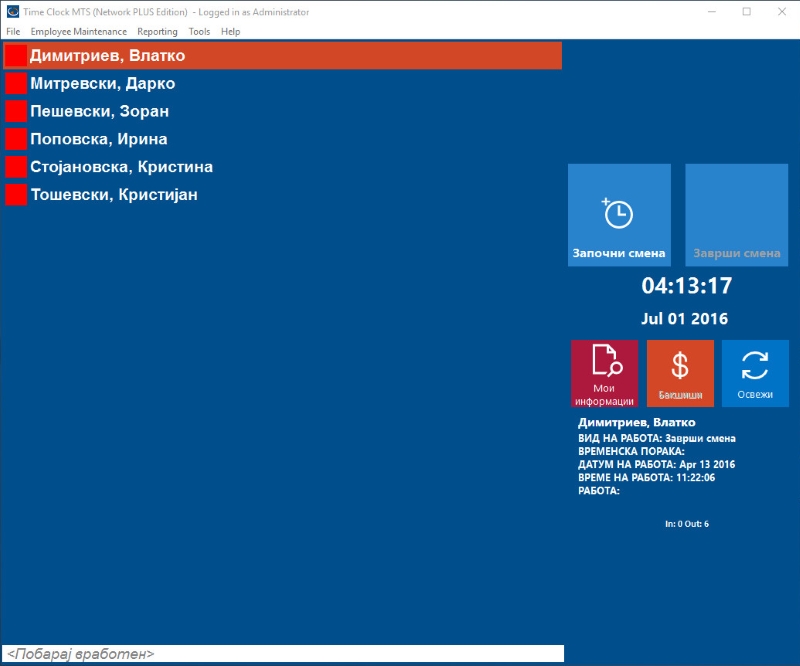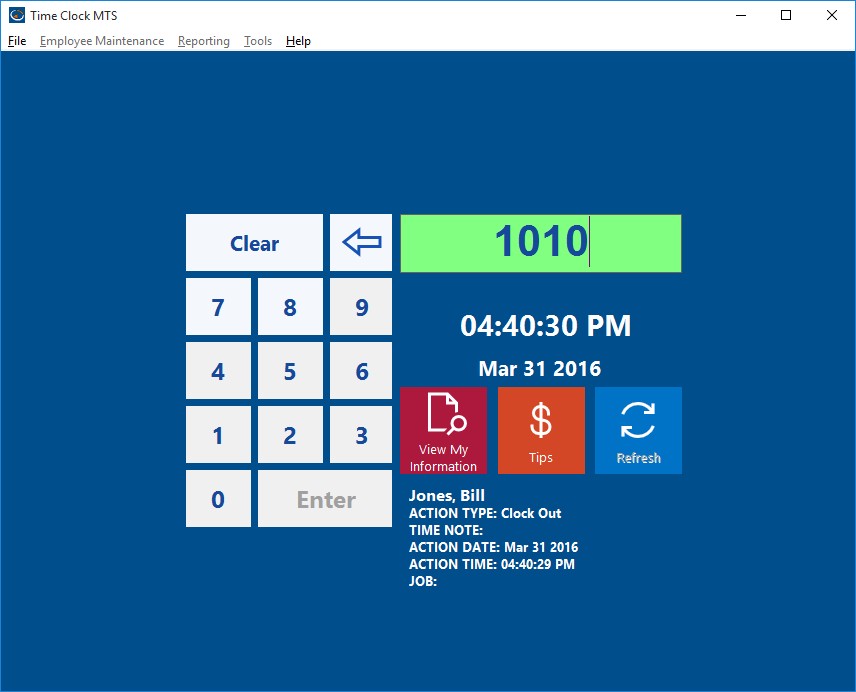by Mark Nemtsas | Sep 22, 2008 | How To
You can now easily change the main clock in and clock out screen of Time Clock MTS to any language that you like. This is especially useful if your work force does not understand English and you want the software to be as easy as possible for them. You can now configure all of the text on the Time Clock MTS employee list interface to any text or language that you like (including non Latin characters like Japanese, Cyrillic, or Chinese).
To setup Time Clock MTS to use a different language on the employee list interface log in as the administrator and go to the Tools->Options->Display Settings screen. Select the Main Screen Label you want to edit from the drop down box and then enter the text you want to set to be displayed for that item on the Employee List Interface. When you’re done you can get a result like the following images.
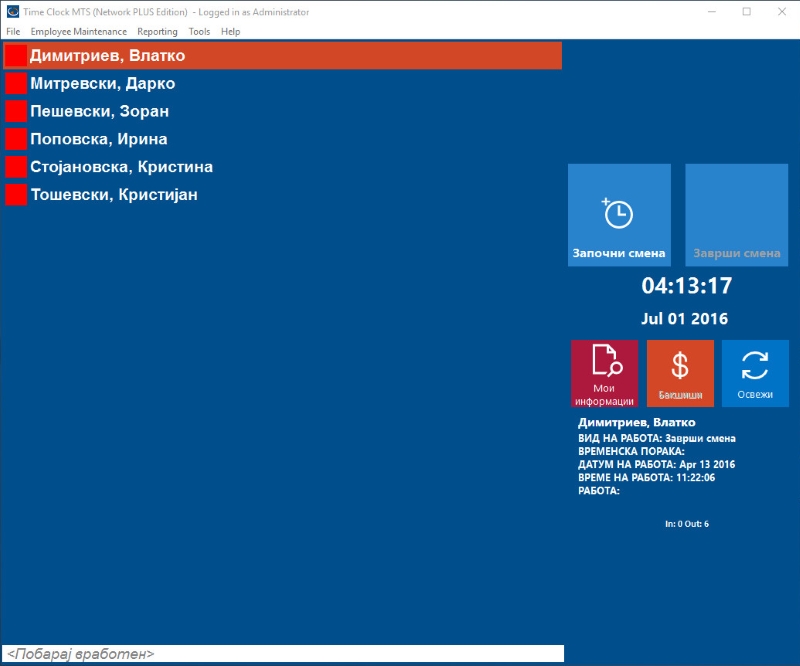
Time Clock MTS translated to Macedonian

Time Clock MTS Translated to Ukrainian
by Mark Nemtsas | Sep 10, 2008 | Tips and Tricks, Using the Software
In the last weblog entry about time clock software and magnetic card readers I talked about using Time Clock MTS without a keyboard and using magnetic swipe cards to interact with this. In this entry I’ll cover the user of bar code readers with Time Clock MTS.
Bar codes allow the storing of normal text data in printed form and the data can be read by a bar code reader very quickly, and most importantly, reliably. Bar codes themselves can be printed from a normal printer on any computer, all you need is a bar code font package (which are very inexpensive) and then you’ll be able to print bar codes from various specialized applications or even from MS Word or Excel. The bar codes themselves can user different formats (such as Code 128, Code 25, or Pharmacode), but which one is used doesn’t matter much to Time Clock MTS.
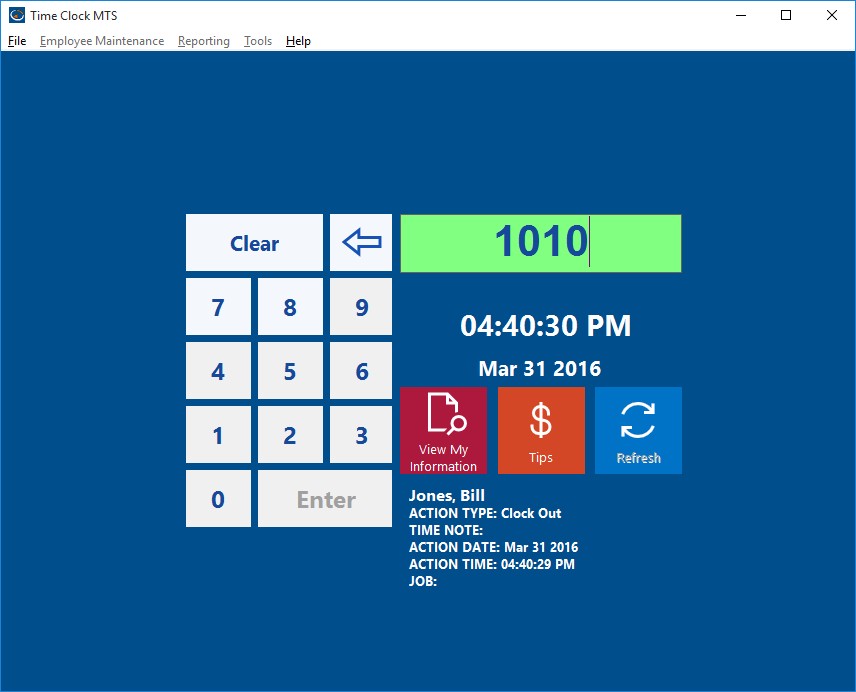
The Keypad Interface
You can use Time Clock MTS with a bar code scanner whether you’re using the Keypad Interface (see image above) or the Employee List Interface. This article deals with the setup required for the Keypad Interface and but if you want to use a barcode scanner with the Employee List Interface you should follow the detailed instructions show in this article instead.
Similar to magnetic card readers, the simplest bar code readers can plug into the keyboard port (PS2 Port) or USB port of a PC and output characters to the PC in exactly the same manner as a keyboard would. If your reader can’t do this then you’ll most likely find that it comes with some software that once installed allows it to output data to your computer like a keyboard. In addition, like a mag card reader they will usually put a return character at the end of the stream of data they read to signify that they have finished reading the information from the bar code. So, if you setup Time Clock MTS to use the Keypad Interface and you use a barcode reader to scan in the badge number of an employee then you’ll be able to clock them in or out very quickly and easily.

Example of a Simple Barcode Badge
Here’s some basic steps to take when wanting to setup Time Clock MTS with a barcode reader:
- Look for a bar code reader reader that can plug into the keyboard port (PS2) or USB port of your PC and output text exactly like a keyboard. This is typically known as a reader with a keyboard wedge. If your scanner doesn’t come with a keyboard wedge then it will most likely come with some software that once installed allows it to act as a keyboard, which is known as a software wedge.
- Get a reader that can output a return (or line feed) character at the end of the stream of read data, most will do this by default or you will be able to configure them to do so.
- Get some card stock printed up with your barcodes that are encoded with the Time Clock MTS Badge/Employee ID’s. These ID’s are setup on the Employee Information Screen. It doesn’t matter much with bar code format you use, but make sure your bar code reader can read it, Code 25 or Code 128 are good choices. It may be a good idea to get the cards laminated to extend their useful life.
- Stick to the default employee numbering in Time Clock MTS (which starts at 1000 and increments by 10 for each new employee). This will allow you to pre-print a number of cards that can be used as your company expands. So your cards would be encoded with the numbers 1000, 1010, 1020 etc etc.
Further reading see our entry on a barcode employee attendance system for under $250.
by Mark Nemtsas | Sep 9, 2008 | How To, Using the Software
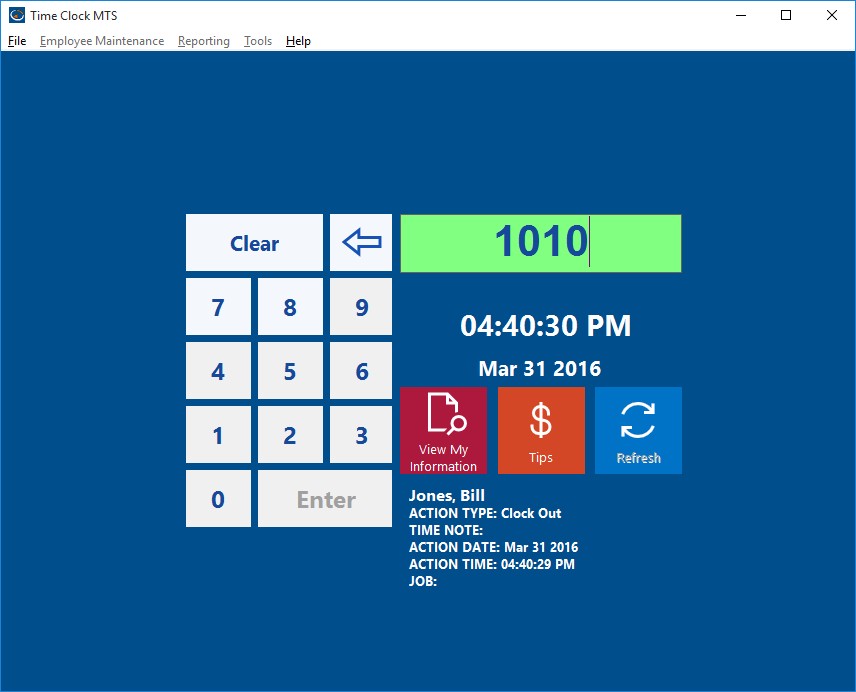
The Keypad Interface
If required Time Clock MTS can be used without a keyboard by using a touch screen or a magnetic card reader or a barcode reader. Today I’ll talk about using Time Clock MTS with a magnetic card reader. In its most simple form a magnetic card simply has normal text characters (like those you’d type on your keyboard) stored in the magnetic stripe on the card. In fact, some of the simplest magnetic card readers can plug into the keyboard port or USB port on your computer and output text characters to the computer EXACTLY the same way that a keyboard does. This is known as a “keyboard wedge”. If your card reader doesn’t allow this you’ll usually find that it comes with some software that allows it to emulate a keyboard, which is known as a “software wedge”.
So, for example, if you had a magnetic card with the characters “hello world” stored in the magnetic strip and you had a magnetic card reader plugged into your keyboard port (or emulating a keyboard with a software wedge) and you scanned the card while you had a text editor (like MS Word) running then you’d see the characters “hello world” appear on your monitor. And in all likelihood you’d get the “enter” or “return” character at the end of the line. Most magnetic card readers output the “return” character at the end of the data scanned from a magnetic card by default so that you know you have all of the data from the magnetic card.

A Magnetic Card Reader
If you’re using the Employee List Interface of the software and you want to use it with a Magnetic Card reader then you should follow the detailed instructions shown here.
However, if you’re using the keypad interface of Time Clock MTS you’ll need to use the card reader a little bit differently. On keypad screen you can use a magnetic card reader to output characters to the employee ID/badge number field and the “return” or “enter” character “presses” the Enter button on the screen to clock the employee in or out. So, the practical upshot of this is if you have magnetic cards encoded with Time Clock MTS employee badge numbers (or employee ID’s) then you can use them to clock your employees in or out of Time Clock MTS very quickly and easily. In summary here’s a checklist of what you should look for in a magnetic card reader:
- Look for a magnetic card reader that can plug into the keyboard port (PS2) or USB port of your PC and output text exactly like a keyboard which is typically known as a “keyboard wedge”. If it cannot do this, check to see if it comes with a software program that allows it to emulate a keyboard, known as a “software wedge”.
- Look for a magnetic card reader that can output a return or line feed character at the end of the data read of a swipe card.
- You only need the most basic of magnetic cards, they only really need one ‘stripe’ and the data doesn’t need to be encrypted or anything fancy.
- Get your magnetic cards encoded with the Time Clock MTS Badge/Employee ID’s. These ID’s are setup on the Employee Information Screen.
- Stick to the default employee numbering in Time Clock MTS (which starts at 1000 and increments by 10 for each new employee). This will allow you to buy pre-encoded magnetic cards that can be used as your company expands. So your cards would be encoded with the numbers 1000, 1010, 1020 etc etc.
by Mark Nemtsas | Aug 18, 2008 | Tips and Tricks, Using the Software
Rounding of time clock data is both legal and commonly practiced in many areas. Typically time clock rounding rules allow rounding of employee attendance information either up or down based on predefined time segments. Usually these time segments are either 6 minutes, 15 minutes, or 30 minutes. Normal arithmetic rounding rules are used, so for example:
- Rounding set to 15 minutes, an employee clocking in between 8:00:00AM and 8:07:29AM will have their time rounded down to 8:00:00AM.
- Rounding set to 15 minutes, an employee clocking in between 8:07:30AM and 8:14:59AM will have their time rounded up to 8:15:00AM.
Which Time Clock Rounding Rules your company decides to use depends on the local regulations in your area. In the interests of fairness (and probably legality) a balanced rounding approach should be used, as this favors neither the employer or employee. However, some localities allow the use of time clock rounding rules that ALWAYS ROUND UP clock in times and ALWAYS ROUND DOWN clock out times. This is clearly favorable to the employer and should be used with caution (if it is used at all).
Whatever time clock rounding rules you choose to adopt be assured that Time Clock MTS is able to perform the rounding automatically and accurately for you. You can setup Time Clock MTS to do your time clock rounding automatically using the Payroll Settings screen from within the software.
by Mark Nemtsas | Aug 12, 2008 | Tips and Tricks
Monitoring of employee attendance is a key requirement if you are to minimize employment costs and improve business efficiency. Some of the key benefits to a business that has an adequate time and attendance reporting system include:
- Easier identification and elimination of time card fraud.
- Identification of areas of excess overtime and elimination of the cost by increasing staffing levels or improving efficiency in other business processes.
- Management has a more accurate picture of the real cost of employment.
- More simplified compliance with overtime, vacation and occupational health and safety requirements.
- Improvements in business efficiency and payroll accuracy.
All of these are positive things for any business. But to be able to deliver on any of these benefits a time and attendance reporting system must be:
- Timely, there is no point having a time and attendance reporting system that delivers reports 6 weeks after the fact.
- Accurate.
- Flexible to allow easy compliance with your payroll rules and local labor requirements.
- Simple to administer and run. You do not want to be handing back efficiency gains and cost savings from your time and attendance reporting system because it is large and unwieldy and takes a lot of time to run.
- Computerized and interface with de facto standard office software such as Microsoft Office.
- Able to collect time and attendance information from multiple locations within the business and store the information centrally.
Time Clock MTS is a time and attendance system that will allow you to do all of this and more. Why not download the free 30 day trial now!.