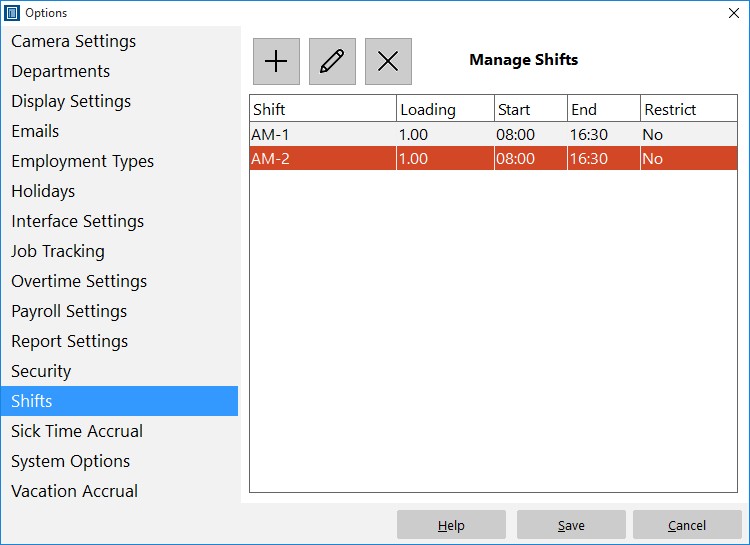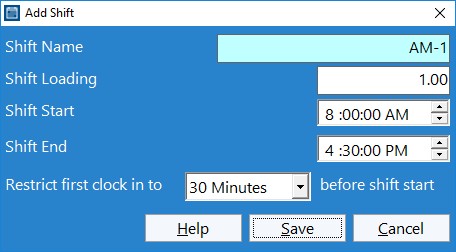by Mark Nemtsas | Nov 27, 2008 | News
We’ve released a new version of Time Clock MTS today. All of the new features are focused on improving the usability of the software.
- I’ve added two administrator password reminder questions. You can either answer these when you first install the software or on the Tools->Options->System Options screen.
- An administrator password reset screen has been added on the File->Reset Administrator Password menu. You can use this screen if you’ve answered the password reminder questions mentioned above.
- Added links to various help topics on the Time Clock MTS website on various screens. For example, added a link to the software registration tutorial on the Help->Registration page.
- Added a link to the online help on the Help menu. This is a work-around for users who don’t seem to be able to view the integrated help.
- Expanded the contents of the tips file.
- There is now a link to the integrated help file installed in the program shortcut menu when you install the software.
I’ll be doing a more comprehensive post on the reset password feature later today. Stay tuned!
by Mark Nemtsas | Nov 7, 2008 | How To, Tips and Tricks, Using the Software
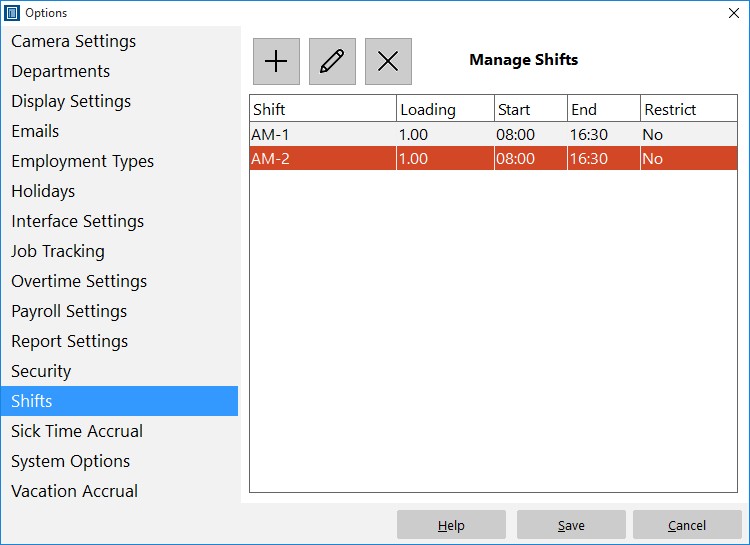
Add, edit, and delete shifts.
Time Clock MTS has a system built in to prevent employees punching in too early. To set this up you must be logged in as the time clock administrator and then navigate to the Tools->Options->Shifts page (see image above and the shifts help topic). Click the new shift  button and you’ll be taken to the Add/Edit shift screen as shown below.
button and you’ll be taken to the Add/Edit shift screen as shown below.
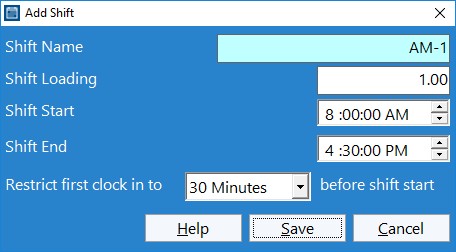
Shifts can be used to control when employees can punch in.
At the bottom of this screen you can see the new setting Restrict First Clock in to XX before shift. All you need to do is make a selection of None, 1 minute, 6 minutes, 15 minutes, and 30 minutes from the drop down. Obviously if you select none then there will be no restriction on when an employee can clock in. However, if you select one of the time limits then any employee assigned to that particular shift will be prevented from clock in any earlier that the chosen limit before the shift start time. So, for example, in the shift above, any employee will not be able to clock in any earlier than 7.30AM.
The clock in must be the first one of the day for the restriction to take effect.
by Mark Nemtsas | Oct 30, 2008 | Tips and Tricks
It’s a co-incidence that I’ve done two of these ‘Time Clock MTS in Action’ blog entries in two days. However, I got an email from a user of the software who was using it for such a novel purpose that I just had to write about it! The user in question is using the software to record lap times for a particular type of off road racing where times are only required to be recorded to the nearest second. Rather than explain it myself I’ll quote the email I received directly.
As you may have realized I am using your software for a slightly different area that you may have inteneded!!!
I compete in Offroad racing and we do numerous laps following a desiginated course. Each Competitior /car leaves at 1 minute intervals to complete a lap. At the end of 8 – 10 laps all the times are added together and the overall winners of each class are the shortest combined lap times.
Sorry if ive waffled on or if this is a project that you dont believe is suitable for you software, but I am confident that it has fantastic potential for other small clubs like ours, in the timekeeping area.
You’ll see from the screenshot above that the user has customized the interface of Time Clock MTS to suit his particular application. Some time ago I wrote a blog entry showing you how to customize the Time Clock MTS interface by using the Interface Settings screen. He is also making use of the punchcard report with customized headers and footers to produce race reports.
Well it certainly is an application for Time Clock MTS that I had never considered. If you’re using Time Clock MTS in your business and want to share your story with the rest of the companies that use the software please feel free to contact me with your story.
by Mark Nemtsas | Oct 20, 2008 | Tips and Tricks
Even though it’s been mentioned here several times before it’s well worth mentioning the security features of Time Clock MTS designed to prevent employee fraud. Here’s an email I received recently:
We have found that our employees are able to manipulate their time by simply changing the computer time. Once they change the time on the computer it changes the time on the MTS time clock thus allowing them to clock out early and leave but yet the timesheet is showing them out at a later time. How is it this software allows that? Is there a way to stop it?
This can of course be addressed by Time Clock MTS. The possible solutions in order of preference are:
- Turn on the internet time synchronization feature. This way the clock in and out times are completely un-related to the PC system clock.
- If 1. is not possible setup the PC with a system policy requiring Windows Administrator permissions to change the system time.
- If 1. and 2. are not possible then turn on the ‘admin password required on software startup’ feature and check the ‘do not allow system clock changes’ checkbox. In this case, users cannot change the system clock while Time Clock MTS is running, and while they can stop the software they cannot re-start it without the admin password. The administrator can then check the PC system time before allowing Time Clock MTS to re-start.
If you want to learn about more of the security features within Time Clock MTS take a look at the Security Features of Time Clock MTS weblog post or at the security features help topic in our online help file.
by Mark Nemtsas | Oct 3, 2008 | Tips and Tricks

One of the more common questions I get asked is where the free version of our time attendance software can be downloaded, and what needs to be done to use it. Well it can be downloaded over on our free time attendance software page. All you need to do is download and install it. For the first 30 days of use you’ll be in the normal trial period. However, once that is up the software will automagically convert to free mode without you needing to do a thing. That’s right, no need to contact us and get a registration key, it’ll just start working in free mode by itself. But, of course, there’s a few restrictions to the free version that you should note.
Firstly, you can install it and use it on one computer. Basically that means that your employees will be punching in and out from the same computer that you’ll be running your time clock reports from, and the same computer where you’ll have to manage your software. If you wanted to use the software on more than one computer then you’re going to need to purchase the Time Clock MTS Network Edition. The second restriction is that you can only track three employees while using the software in free mode. If you need to record time attendance for more than three employees but you’re happy to have a single time clock computer then you’ll have to purchase the Time Clock MTS Stand Alone Edition
So, if you’re a small business, perhaps just starting up and want some time attendance software to track yours and your employee’s time….why not give the free version of Time Clock MTS a go? It’s easy to use, produces the reports you need and can grow with your business. Oh, and did I mention that it’s free?