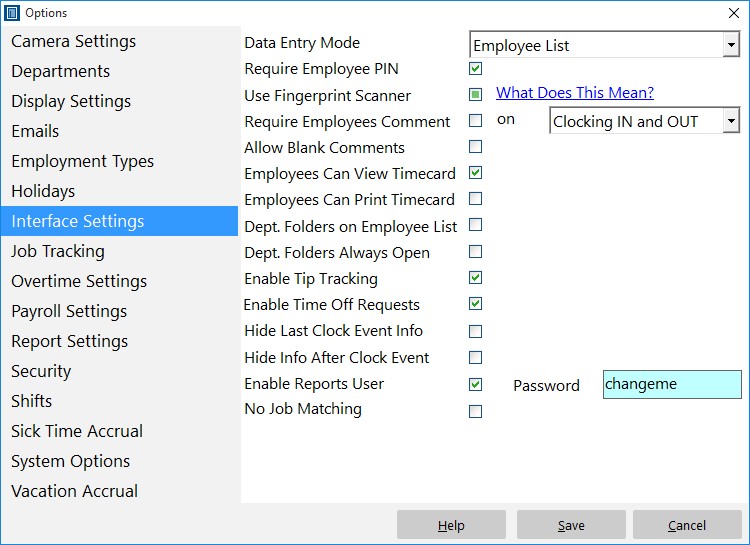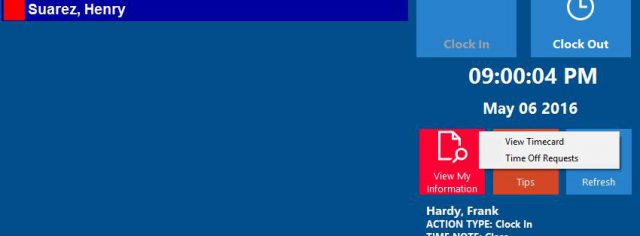by Mark Nemtsas | Apr 15, 2009 | How To, Tips and Tricks, Using the Software
If you’re using Time Clock MTS to track your employee attendance then you can allow employees to view their own time cards. This blog entry will cover how you can setup the software to do this and how your employees can then view their own information.
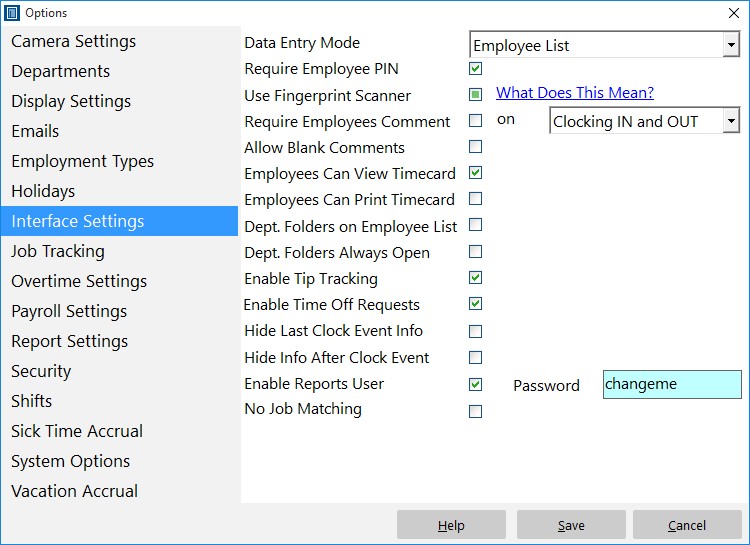
The Interface Settings Screen
Setting Up the Software
Setting up the software to allow employees to view their time card information is very simple. Just log into the administrator software as the administrator and then go to the Tools->Options->Interface Settings page. All you need to do then is check the ‘Employees Can View Timecard’ checkbox. You can also allow them to print their timecard by checking the ‘Employees Can Print Timecard’ checkbox. Click Save to save the changes. Note that employees can only print and view their own timecards when you’re using the Employee List Interface.
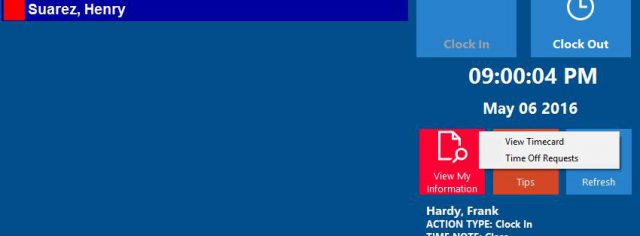
Employees can view their own timecards.
Employees Viewing their Timecard
If you’ve setup Time Clock MTS to allow employees to view their time card then they can do so very simply. Here’s how employees can view their time card information if you are using the Employee List interface of the software:
- Have them select their name from the employee list.
- Click the View Information Button and then the View Timecard option.
- If you’ve got employee PIN’s or employee fingerprint security turned on then the employee will need to enter their PIN or scan their fingerprint to view their time card.
- The report configuration screen will be displayed. The employee can pick the date range from the top right, and the report they want to view from the report list. Note that the employee cannot pick any other employee from the list of employees.
- When they’re ready to view their timecard they just need to click the Create Report button.
- Employees will then be shown their timecard for the period they selected. If you’ve allowed them to print their timecard then they’ll be able to print their time card too.

Report Configuration Screen
If your employees are using the keypad interface and they want to view their time card information then they need to follow this process:
- Enter their employee badge number into to the badge number field of the keypad interface.
- Click the View Timecard button which is immediately to the right of the badge number field.
- If you’ve got employee PIN’s or employee fingerprint security turned on then the employee will need to enter their PIN or scan their fingerprint to view their time card.
- The report configuration screen will be displayed. The employee can pick the date range from the top right, and the report they want to view from the report list. Note that the employee cannot pick any other employee from the list of employees.
- When they’re ready to view their timecard they just need to click the Create Report button.
- Employees will then be shown their timecard for the period they selected. If you’ve allowed them to print their timecard then they’ll be able to print their time card too.

Keypad Interface with View Time Card Button
That’s all there is to it. A lot of companies like to make this information available to their employees because it saves a lot of questions for the payroll staff. If you didn’t know Time Clock MTS could do this and your company would find it useful why not turn on this useful feature today!
by Mark Nemtsas | Mar 10, 2009 | New Releases, News
As I mentioned in my last post the time servers
time-a.nist.gov, MD USA
time-b.nist.gov, MD USA
appear to have stopped to responding for time requests in the format that Time Clock MTS requires. I have released a new version of the software (version 2.2.5) that swaps out these two servers for two new ones that do work. The new servers are:
nist1.uccaribe.edu in Puerto Rico
nist1-ny.WiTime.net, NY USA
If you are having troubles with your time server and dont want to bother with the fix I suggested in the last entry then just update all your admin and client version of Time Clock MTS to the latest version and you should be up and running.
by Mark Nemtsas | Mar 7, 2009 | New Features
Did you know that Time Clock MTS has recently integrated biometric technology into it’s software? With the use of a U.are.U fingerprint scanner by Digital Persona you can now feel more secure in the knowledge that your employee time and attendance data is more accurate than ever.

A Digital Personal USB Finger Scanner
You can see one of these scanners above. They can be obtained from Californiapc.com and it’s as simple as plugging in the scanner to your usb port. It’s simple to setup employees and enroll their fingerprints into the software for clocking in and out, just look at our flash tutorial. Each employee can store two different fingerprints. Verifying their fingerprint will can be required if the employee needs to punch in or out, when they want to view their own time card, and when they want to record tips or manage their time off requests. Optionally an employee can be excluded from the fingerprint security and be required to enter their PIN instead. This is to allow for employees whose fingers refuse to scan reliably.
If you make use of the fingerprint technology in our software you will eliminate buddy punching or misuse by your staff. If you’re wondering what buddy punching is and how fingerprint security can help reduce it then you should read this article. Right now Time Clock MTS is one of the most affordable time clock systems on the market that includes fingerprint security. In fact, it can be had on a single PC with a finger scanner for under $200. You can try out our fingerprint time clock software free of charge and see how it works for you for 30 days without obligation.
by Mark Nemtsas | Feb 17, 2009 | Using the Software
You can use Time Clock MTS as a Free Windows Punch Clock system FOREVER but you’ll be subject to certain limitations. To get started just download Time Clock MTS, install it, and you’ll be able to trial the full commercial version of the software for 30 days free of charge. The full commercial version allows you to use any computer as a time punch computer . You also have the option to use our free time punch software with one of the advanced database options. When Time Clock MTS is in the free 30 day trial period you can track time punches for up to 75 employees. If you haven’t purchased the software once the 30 day trial period is up then Time Clock MTS will change to the free employee punch clock software mode without you needing to do a thing.
Time Clock MTS is perfectly good free punch clock software that has proven to be useful for many businesses that need to track the time punches of their employees. If your business is new or is an established micro business with just a few employees then you’ll find that the free version of Time Clock MTS can still be of great benefit to you. Not only will Time Clock MTS allow you to record your employee time punches, but you’ll also be able to record and track their time off, have your employees use Time Clock MTS to request time off, and if required, they can also use it to track their tips and gratuities. One feature of our free time punch software is that it can record your employee time punches against jobs, so you can see exactly what your employees are spending time working on.
While operating in free mode Time Clock MTS is restricted with the following limitations:
- The Time Clock MTS database can only contain 3 active employees. If you have more than this then you will not be able to do anything but disable employees.
- You can use one PC only to install the software on. This same PC must be used to collect all employee time punches as well as configure the software and run all reports.
The free version of Time Clock MTS can be used forever given that you don’t go over the three employee limit. You don’t need to do anything to keep using Time Clock MTS in free mode either. There’s no need to register it, pay for it, or even tell us you’re using it. However, if you do find our free punch clock software useful then we’d love to hear about it. If at any time you want to track more than three employees or start using more than one computer in your office as a employee punch card computer then you can convert your free Windows Punch Clock Software to the full commercial version by just purchasing it and registering the software with the registration codes that we’ll supply.
by Mark Nemtsas | Feb 4, 2009 | New Features, New Releases
Within the next few hours version 2.2 of Time Clock MTS will be released. The key feature in this new version is integration with Digital Persona fingerprint scanners that you can purchase from California PC. By using a fingerprint scanner with Time Clock MTS you’ll pretty much eliminate payroll fraud and buddy punching. I bet that most companies will recoup the cost of the software and scanners in just a few weeks, with the ROI over a year likely to be in the hundreds of percent.
If you want to read more about Time Clock MTS will work with a fingerprint scanner then there’s that page on the main site. Stay tuned, new release due out shortly!