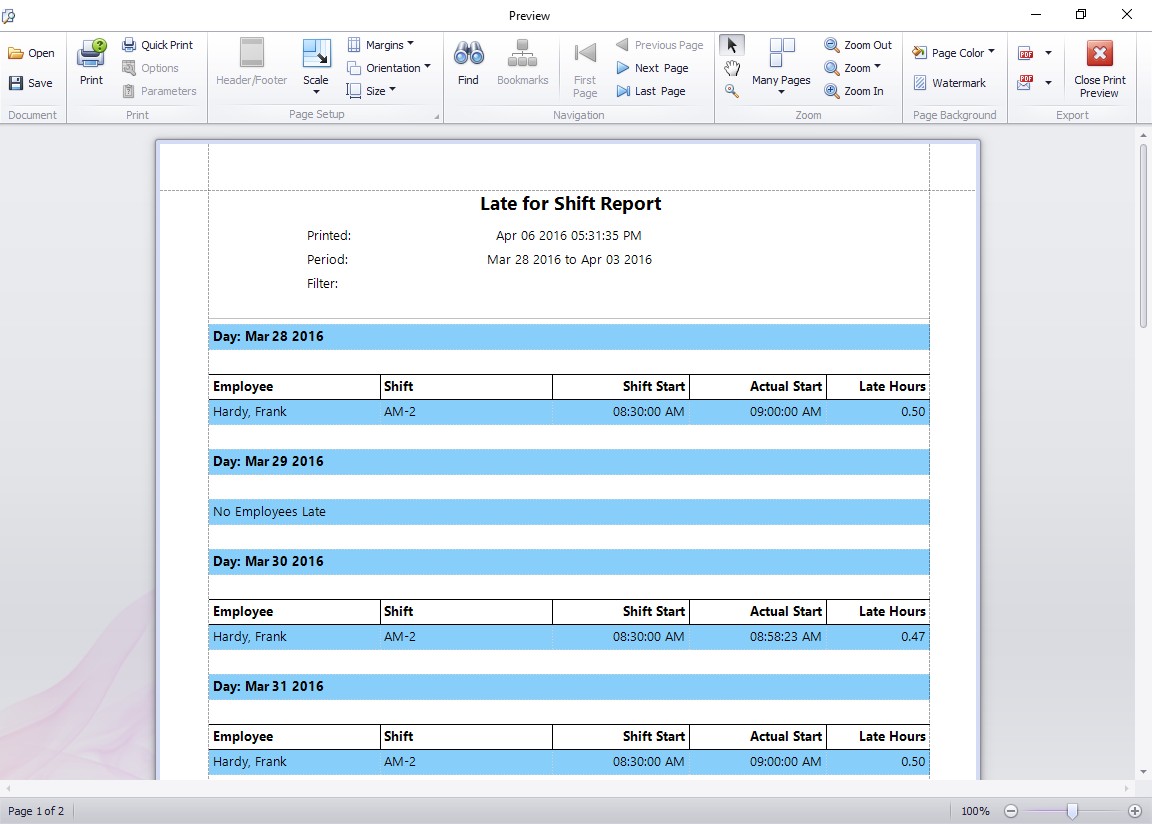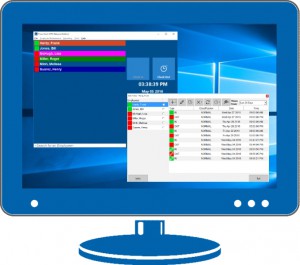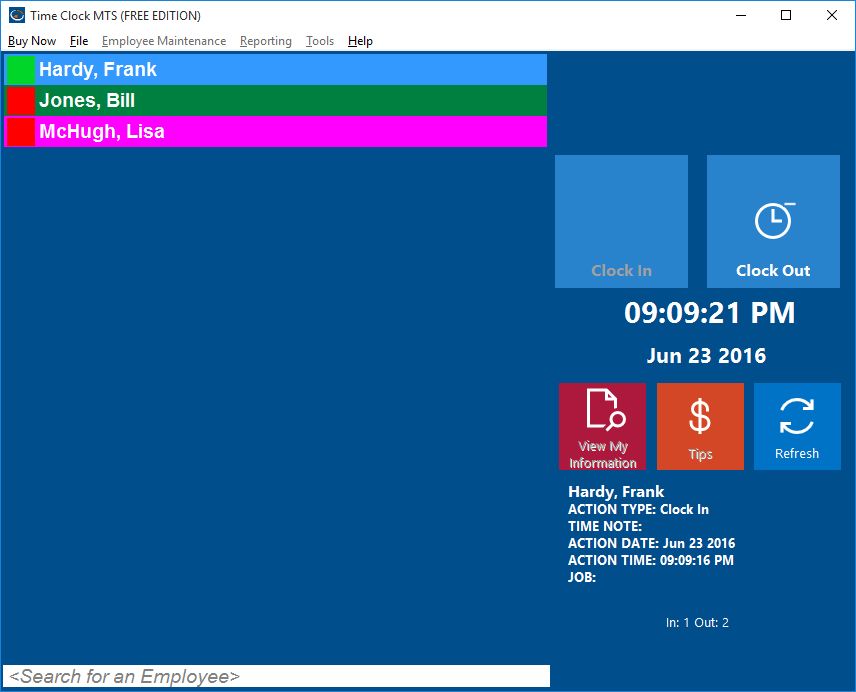by Mark Nemtsas | Jun 24, 2011 | News
For those people who just need to manually record a single weeks worth of time card information we created our free timecard hour calculator. This handy online timesheet can be used to enter the time you arrive for work, the time you leave, and the number of hours you take for breaks during the day. The free time clock calculator then automagically totals up the hours you worked for each weekday and the total number of hours worked for the week (as well as the total number of break hours you took for the week). The weekly time card can then easily be printed from within your browser to give to your payroll department or even out to a PDF file for emailing.
If you need to record your time more robustly and automatically you should try out Time Clock MTS, time clock software that can be used on one or many computers inside your company to track your time and attendance information.
by Mark Nemtsas | Apr 30, 2011 | How To, Tips and Tricks, Using the Software
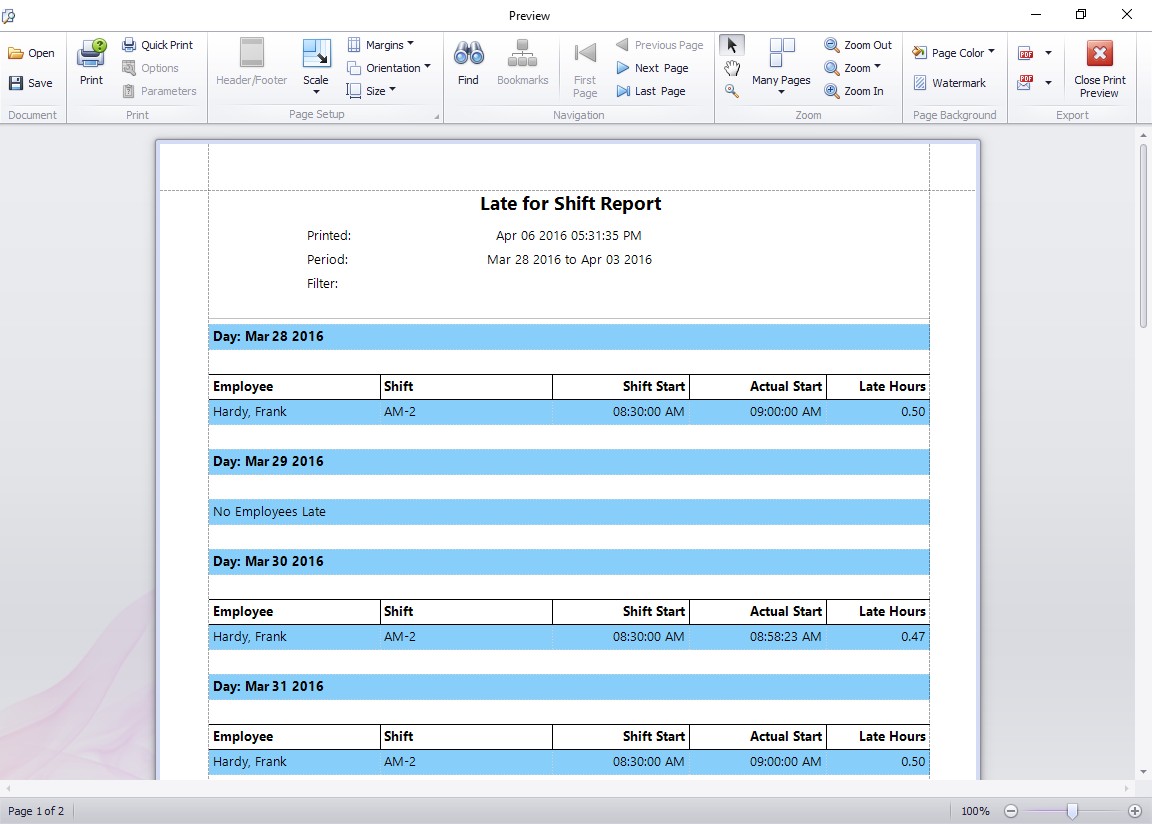
The late for shift report displays all employees that have arrived for work after their designated shift start times.
The recent release of Version 3.1.5 of Time Clock MTS included a new report that allows users to easily run a report displaying employees that have clocked in late for their shift. The output of this report can be seen above. Here’s how to setup Time Clock MTS to allow you to use this report to track when your employees are clocking in late for their shifts.
- For each different shift start time you need to track you’ll need to create a shift on the manage shifts screen in Time Clock MTS. You can do this in Tools -> Options -> Shifts. Read more about Shifts in the online help files. Made sure to set the shift start time to the time that you want to track.
- Assign each employee to the shift that they work. You can do this on the Employee Maintenance -> Edit Employee screen. See Employee Information in the Online Help File.
- Have your employees clock in and out using Time Clock MTS as normal.
- Run the Late for Shift report on the Report Configuration Screen. The report can be run over one or many days, and run for one or many employees.
- You can now interpret the report. It will give you a day by day list of the employees that have clocked in late for their shift. Each employee late arrival will be displayed along with the employee name, their shift name, the scheduled shift start, their actual arrival time, and the amount of time that they were late.
by Mark Nemtsas | Apr 28, 2011 | Tips and Tricks, Using the Software
Before I started work on Time Clock MTS I’d worked at many different companies who thought that building a simple employee attendance database in preference to using paper time cards would save them a lot of time and money. Of course, when comparing the on-going costs of using a well-executed employee attendance database to those of using paper time cards these companies were exactly correct. They could justifiably expect to save time in the area of employee attendance data collection, save significant time in the processing of this data, and ideally good improvements in the reporting of employee attendance. Not only would improvements be seen in the actual labor expended but also, in the timeliness of data collection and reporting. This is because there’d be no more chasing up late timesheets from uncooperative employees by a harried payroll staff member.
These same companies also believed that they had unique requirements which meant that an off the shelf employee attendance software solution wouldn’t work for them. So in several cases I was engaged to develop a custom software solution knowing that in many cases their ‘unique’ requirements were no different to what many other companies required. The end result was that the on-going cost savings that an employee attendance database delivered were offset against high initial development costs. Thus a much longer time was required before a company saw a positive return on their software investment. In most cases they “unique” requirements of each company turned out to be just naming conventions, or reporting formats or report cycles, or the requirement to track (what turned out to be) fairly minor additional data or information along with normal employee attendance data.
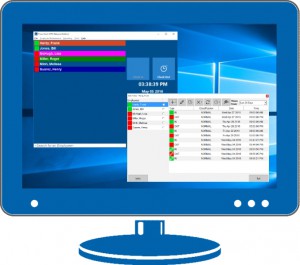
After having been through this development process several times I resolved to build Time Clock MTS, a program that would deliver a simple feature set to allow for tracking of employee time and attendance data. The features would be broad enough to make the software suitable to a wide range of businesses of varying size. There would also be a degree of customization available within the software in targeted areas to allow companies to change it to suit what they believed were largely unique requirements. This has proven to be successful, with more than 10,000 companies currently using Time Clock MTS. These companies have from 1 to 1,000 employees and come from many different (and seemingly un-related) industry segments. As I expected, the time and attendance tracking requirements of most businesses are are similar enough that Time Clock MTS can be used to track their employee attendance without the need for a custom software solution for each company.
If it turns out that your company is considering developing a custom employee attendance database to suit what you believe are you own set of unique requirements then you’ll probably want to think long and hard before doing so. You might find yourself wasting hundreds of hours and months of elapsed time on a task that amounts to little more than re-inventing the employee attendance database wheel. Instead of doing this consider that a time clock system like Time Clock MTS can deliver on all or almost all of your requirements in one easy to use package for just $99 (US). Why not download free 30 day trial of Time Clock MTS and you will find that it can meet your employee attendance tracking needs.
by Mark Nemtsas | Apr 22, 2011 | Using the Software

If you’re running a very small business you’re probably looking for a cheap and easy way to track your employee attendance. Better still you’re probably wanting a free way of tracking employee attendance. Ideally the free method of tracking your employee hours would be accurate, easy for your employees to use, and generate easy to understand reports when you have to process your payroll. If you’re looking for all of this then you’re in luck, Time Clock MTS provides you with a free attendance software download that allows you to track up to 3 employee’s time and attendance information. You can track sick time and vacation time, track time spent working on projects, and generate any number of reports in just seconds. And you can do this forever, with no charge, with just two limitations. Limitation one is that you can only track three or fewer employees. Limitation two is that you can only install and run the software on one computer, so you cannot make use of the multi computer time clock features of Time Clock MTS.
So if you’re looking for a free attendance software download then Time Clock MTS is probably exactly what you’re looking for!
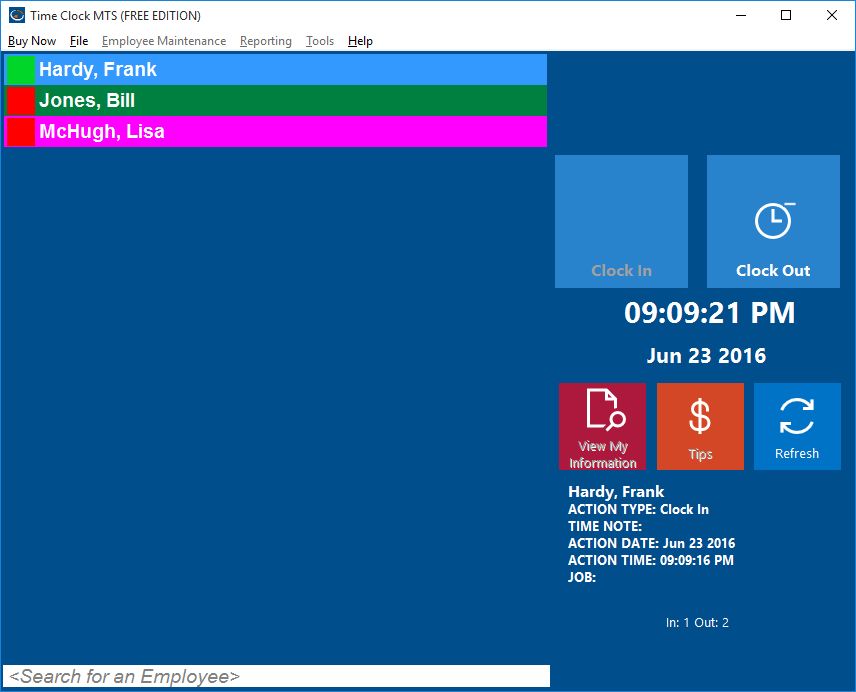
by Mark Nemtsas | Apr 22, 2011 | Tips and Tricks, Using the Software
If you make use of the security feature in Time Clock MTS that allows you to use an internet time server to set the time that Time Clock MTS uses then very occasionally you might get this error message:
You cannot currently clock in as synchronization with the Internet Time Server has failed at startup or for at least 1 hour after startup. Re-start the software to try to synchronize again or talk to your Time Clock MTS administrator.
In simple terms this message means that Time Clock MTS has been unable to connect to your selected time server for a period of time and for security reasons has prevented employees from clocking in or out. The cause of this error is usually one of two things. The first is that you’ve just got a temporary network problem and given a bit of time the issue will resolve itself. The second reason is that the time server you’ve chosen for Time Clock MTS to synchronize itself to is either experiencing extreme load or has been disabled completely. Here’s a couple of things to try if you believe your message is due to the second reason:
1. Try connecting to our own dedicated internet time server instead of a third party server. We’re committed to maintaining this time server so you’re assured it will always be available.
2. Rather than using Time Clock MTS to get a time from an internet time server use Windows itself to do this and then lock down the Windows permissions to prevent users from just manually changing the system time. To learn how to do this take a look at our blog entry covering what to do when the internet time server doesn’t work.