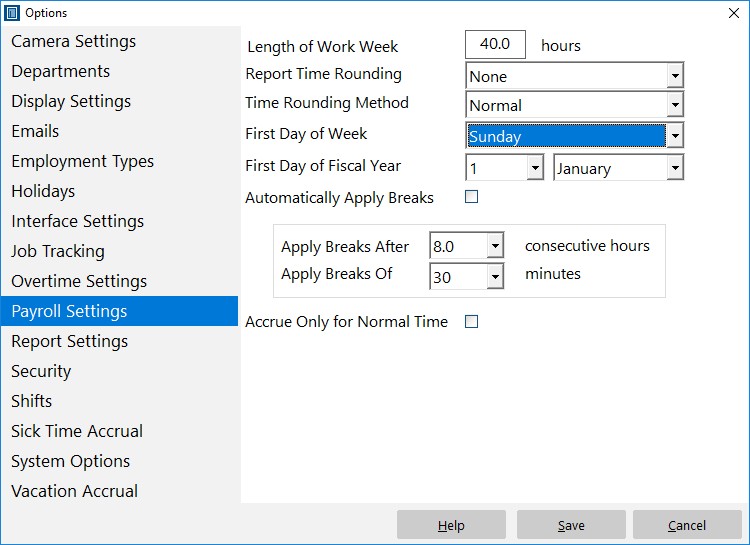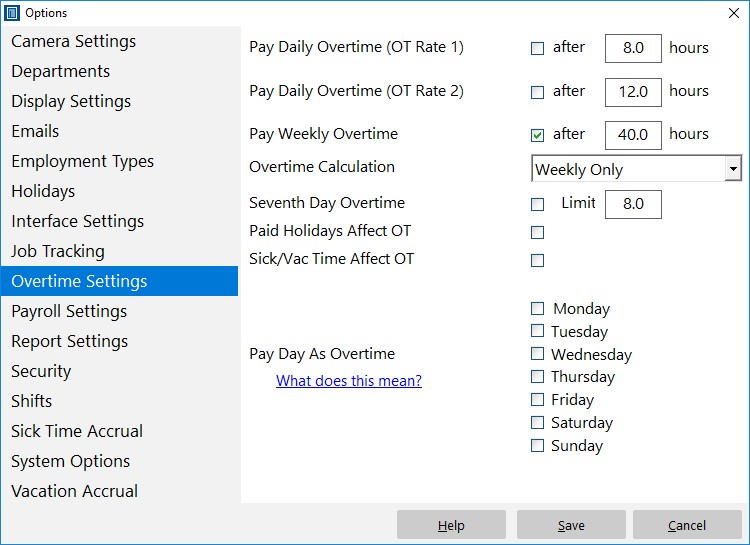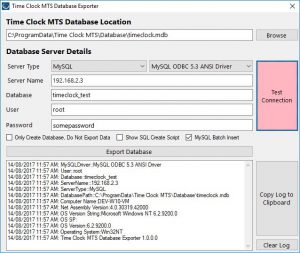by Mark Nemtsas | Oct 28, 2017 | How To, Tips and Tricks
Here’s a question we got recently from a user:
I’m wondering how to setup our overtime rules. Our overtime is calculated based off a Sunday to Saturday work week. Any hours worked over 40 should be paid at overtime rate.
There’s two things to answer here, firstly, how to setup the work week, and second, how to setup the simple 40 hour weekly overtime. The first day of the work week can be configured from the Tools->Options->Payroll Settings screen, which is only accessible when you’re logged in as the time clock administrator. The Payroll Settings screen scan be seen below.
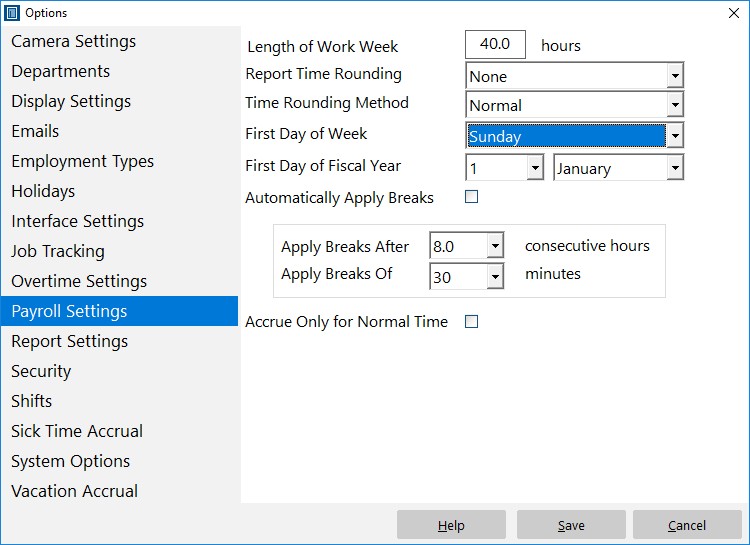
Simple Overtime – Payroll Settings
To change the First Day of the Week choose an option from the First Day of Week dropdown. In this case we’re going to choose Sunday. This means that overtime calculations will start on Sunday of each week. Next we need to adjust the overtime settings to suit, overtime settings are available on the Tools->Options->Overtime Settings screen (see below).
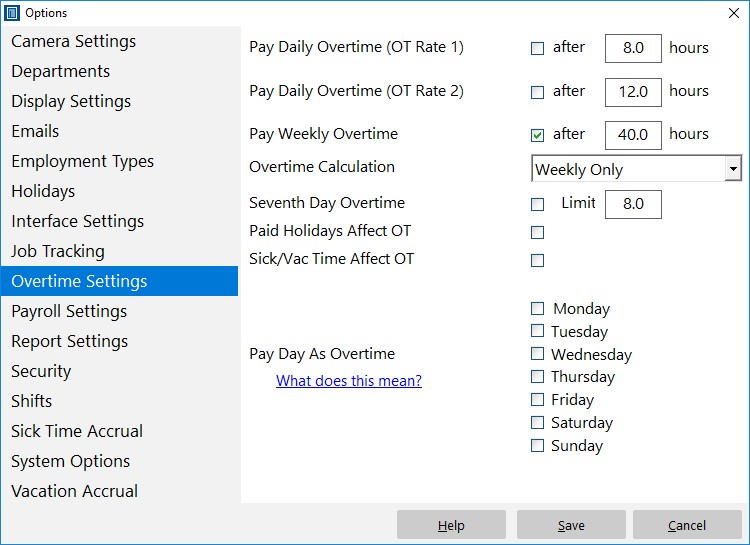
Simple Overtime – Overtime Settings
Setting up weekly overtime using this screen is quite simple. Make sure ALL boxes are unchecked except for the Pay Weekly Overtime box. Enter the Weekly Overtime Limit in the text box next to this checkbox, in this case 40 hours. The final step is to choose a Overtime Calculation method from the Overtime Calculation dropdown box. We’ll choose “Weekly Only” in this case. When you’re happy with settings click the Save button and you’re done!
by Mark Nemtsas | Oct 21, 2017 | News
The recent move of this web site to a secure server requires all users of the Email Alert system to update their Time Clock MTS Web Extensions installation to the latest version. The upgrade installer can be downloaded here:
Download Web Extensions Upgrade Installer
You’ll have to download and install the update on any computer that is using email alerts.
by Mark Nemtsas | Aug 14, 2017 | New Features, New Releases
We’ve just made setting up Time Clock MTS to work with a SQL Server Database or a MySQL Database much more quicker and simpler. Our new Database Exporter tool (see the image below) can take all of your existing time clock data and send it straight to an empty SQL Server / SQL Express database or to an empty MySQL database. It makes setting up the Network PLUS Edition of Time Clock MTS a whole bunch easier, allowing your time clock to support up to 100 time clock stations and track up to 1000 employees! You can read more about the Network PLUS Edition of Time Clock MTS here.
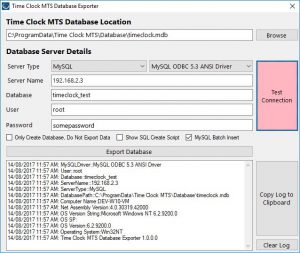
The Time Clock MTS Data Export Tool
by Mark Nemtsas | Aug 5, 2017 | User Testimonials
The following was emailed to us by Dusty Straub, owner of Dusty’s Auto Electrical and Mechanical, based in Roma, Queensland.
We specialize in Auto Electrical and Mechanical repairs to mainly heavy vehicles. We are a small shop operating for 3 years now, we have 2 full time employees plus myself. We have started using TimeClockMTS to record the hours worked on jobs for the shop. It’s a perfect solution, as it allows us to centralize and secure the data collected on an in-house server we run. We have a record of the hours logged to any job and we can “prove” to our customers we have worked those hours on the job. Its more accurate than employees guessing times, as in the past we lost a lot of time with our employees going from job to job and not writing it down.
We also have contract staff come in from time to time and they are able to clock in and record their time on-site. They can print off a time attendance sheet which becomes the basis for their invoice based on the time they were here. This avoids any discrepancies with times.
As a small business located in Western Queensland, we find Internet services are not always reliable. Hence my reluctance to use cloud based solutions. TimeClockMTS offers us a choice to own our software so to speak and avoid paying ongoing fees for fragmented cloud services.
The server provides other services such as mail and intranet for our business. We run MySQL as our backend database for everything. It is easy to manage and backup, so when I saw TimeClockMTS was able to utilize MySQL, I immediately set it up to use our existing database.
We plan on running 1 additional PC with the application on it later down the track as a backup. This would see a total of 2 PC’s networked to provide the clocking service as well as the Intranet services for our business.
Thanks to Dusty for letting us know what he’s doing with Time Clock MTS. It’s always great to hear from our users! You can view the Dusty’s Auto Electrical & Mechanical Website here.
by Mark Nemtsas | Aug 4, 2017 | New Releases, News
It’s been a rough few weeks here for us due to a number of technical issues. The complete failure of our Windows 7 build machine kicked it all off. We decided to move to Windows 10 for our build process and that took a bit longer than expected. Throw in some issues that Windows 10 caused, a fairly significant problem with the installer for Time Clock MTS version 6.1.1 that raised issues with a number of users, a false positive virus scan on the program installation file, an obscure Windows XP bug, and dealing with time clock computers with broken Windows Fonts and you’ve got a set of circumstances that have tried us. Never the less, we’re sure we’ve seen all of that off and as a result we’ve come out the other side with a better, more reliable product. Two releases have happened in the last two weeks, versions 6.1.2 and 6.1.3. The changes should be invisible for most people, but I’ll detail them anyway.
Windows Font Issues
There were at least two users who (somehow) didn’t have the regular version of the Times New Roman font installed on their computer. The reporting system of Time Clock MTS is dependent on this being present, and given that it’s a default Windows font you can (usually) rely on it being present. The software was failing silently if the font was missing. This error is now caught and presented to the user. Fixing the missing font is as simple as finding the valid times.ttf file on another computer, copying it to the broken computer, and installing it.
Client First Run Issues
The first run process for the Time Clock MTS Client software was broken. It would allow users to connect to a shared time clock data file but reports could not be run and employees not punched in or out immediately after connecting to the data file. Restarting the software fixed the problem. Clearly this was not satisfactory and has now been resolved.
Windows XP “Multiple Steps” Error
One Windows XP user was getting a “Multiple-step OLE DB operation generated errors” error message whenever they started their software. According to this Microsoft Knowledge Base Article it’s due to a malformed or missing Windows registry entry. We followed one of the suggested resolutions in the article which was just a tiny change to the software, and the problem was resolved.
Referenced Backward Compatible ADO Library
Moving to a Windows 10 build process lead to us adopting the latest version of the Microsoft Active Data Objects library which is used for all of the database systems in Time Clock MTS. It turns out that this library is not compatible with Windows versions prior to Windows 7 Service Pack 1. As we are committed to supporting old versions of Windows for as long as possible we’ve now started using a backwards compatible version of the Active Data Objects library and the software now runs properly on Windows Vista and Windows XP. It’ll also work on Window 7 if you don’t have Service Pack 1 installed, but to be honest, if you’re using Windows 7 without Service Pack 1 you should strongly consider installing it.
Version 6.1.1 Installer Issuers
Version 6.1.1 included a brand new component that moved some old forms into a .NET library. This was part of our on-going future proofing development program for Time Clock MTS. Unfortunately we messed up how this component was included in the installer and as a result some users were getting strange application crashes and “file not found” errors. We’ve reviewed the installation processes now and identified where we went wrong and fixed up those issues.
False Positive from Mcafee Antivirus
We had one report of the installer being identified as containing a virus by a user with Mcafee anti-virus on an Acer laptop. Obviously this was a false positive. We were unable to replicate the false positive with our install of Mcafee. We made some adjustments to the software build process and had the user re-test the new installer and it no longer is identified as containing a virus.