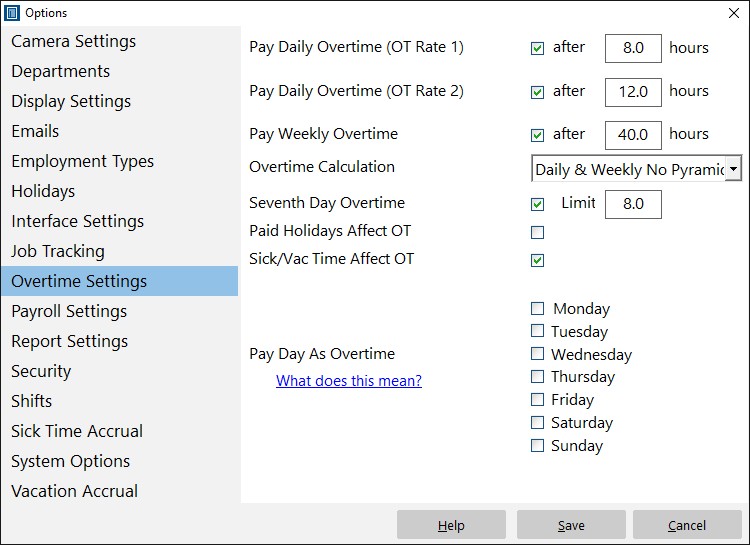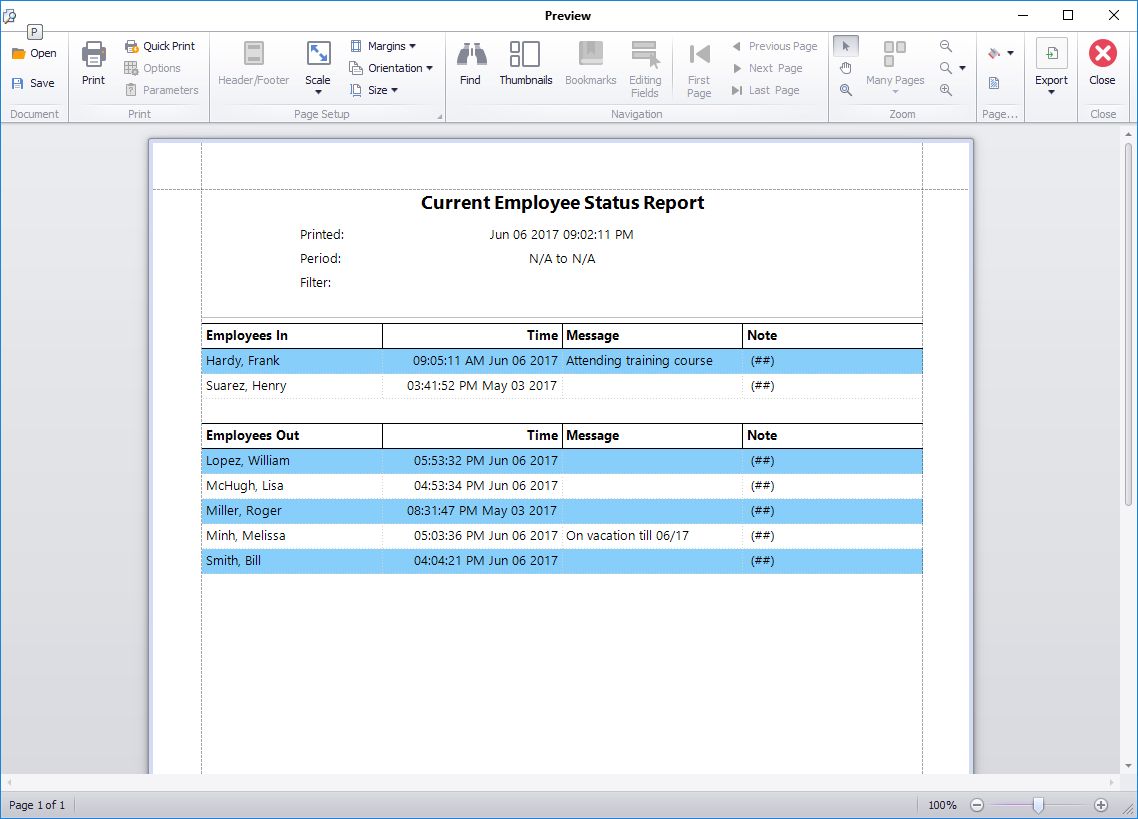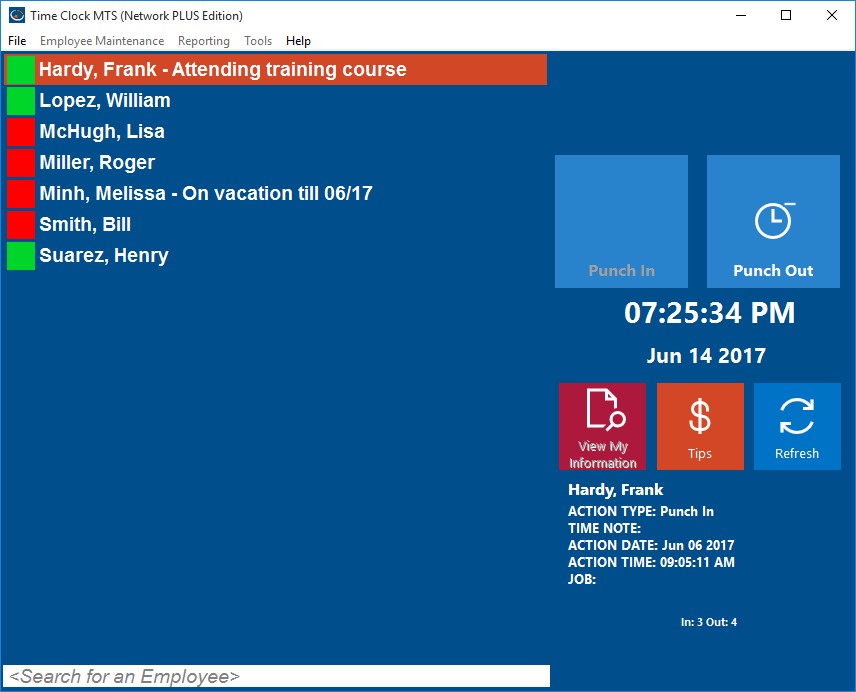by Mark Nemtsas | Jan 9, 2012 | Tips and Tricks
This website contains a number of free tools that can make the task of tracking your employee’s time and attendance data much simpler. The first tool is Time Clock MTS itself. If you’ve got three or fewer employees and want to use the software on one computer then Time Clock MTS is the perfect free time and attendance tool.
If you’re looking for something a bit simpler then we’re happy to provide you with our free time clock calculator. This 100% online tool allows you to enter your attendance data for a week and it will total up your number of work and break hours. You can then print your time card for later reference.
Finally, if you’re just after a some basic tools to record your attendance data you might like to take a look at our free timesheet templates. These well laid out timesheets are available 100% free to download in several popular file formats including Microsoft Word, Microsoft Excel and Adobe PDF. Once downloaded they can easily be printed out and supplied to your staff to record their timesheets.
Of course if you’re wanting a more advanced (but not free) time and attendance tool you should take a look at our time clock software, Time Clock MTS. It’s suitable for most businesses, small and large and is currently being used by many thousands of companies around the world. If an online time and attendance system is more suitable to your requirements then try signing up for a free 30 day account of Online Time Clock MTS.
by Mark Nemtsas | Jan 8, 2012 | How To, Tips and Tricks
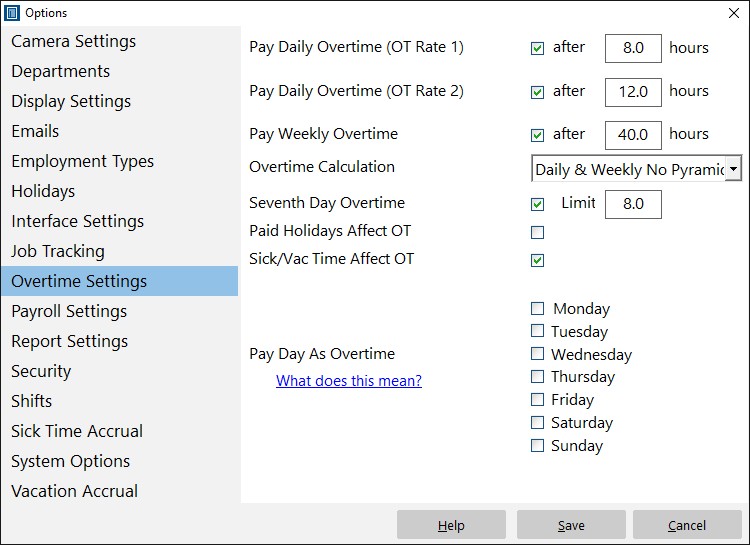
The Overtime Settings Screen
If you’ve got several employees in your business who are receiving different amounts of hourly pay, it can be difficult to keep track of it all manually. Time Clock MTS is a simple and easy time clock system that helps you manage the information of all your individual employees.
Overtime is one of those things that’s well-known for getting slightly confusing. However, with a effective and easy-to-use time and attendance tool, you can set the hourly overtime rate for each employee (even if it varies from one employee to another) and let the computer work out the rest!
This Time Clock MTS How To Article is a step-by-step guide for setting up daily overtime for your employees using Time Clock MTS.
- Log in as the Administrator. You can do this buy choosing File > Log In As Administrator. Tap in your password and you’re ready to go.
- Once you’re logged in, select Tools > Options. A new window will open and you’ll see a list on the left-hand side. Choose Overtime Settings from the list.
- Set the amount of hours the employees must work before receiving overtime pay. You can do this by checking the box next to “Pay Daily Overtime (OT Rate 1)” and then typing in the number of hours. For example, if you type “8” in the box, this means that the employee has to work eight hours before starting to receive overtime pay. Click the Save button to save the changes and close the Options window.
- The final thing to do is to actually set the hourly overtime rate. To do this, start by highlighting the employee on the “Employees” list. Select Employee Maintenance > Edit Selected Employee. A new window will open and you should see a list of four different categories on the left-hand side. From this list, choose “Payroll Information”. Look for “Hourly Payments” half way down the page on the right-hand side of the window.
Type the hourly overtime rate in the box labeled “OT 1 Rate / hr” and click “Save Employee”.
by Mark Nemtsas | Jan 7, 2012 | How To
When running a business with several employees, one of the things you might need to do is setup weekly overtime. Time Clock MTS allows you to do this without having to worry about calculation errors. Once you’ve entered the required information, the time and attendance tool will work out the rest and help you to get an accurate and reliable calculation of all your employees’ wages.
This Time Clock MTS How To Article is a step-by-step guide for setting up weekly overtime for your employees using Time Clock MTS.
- Start off by logging in as the administrator. This can be done by selecting File -> Log In As Administrator menu.
- Select Tools -> Options from the menu bar at the top of the window. Once a new window has opened, have a look down the left-hand menu and choose “Overtime Settings”
- Check the box titled “Pay Weekly Overtime”. You can then type in how many hours you want the employee(s) to work in the week before receiving overtime pay. For example, if you choose 40 hours, the employee(s) will be paid regular pay for the first 40 hours and then overtime pay for the hours worked after that.
- Choose the employee for whom you want to set the weekly overtime pay. Select Employee Maintenance -> Edit Selected Employee.
- Once the new window opens, select “Payroll Information” from the left-hand side and look for a box on the right-hand side labeled OT 1 Rate / hr. Type in the amount that you want the employee to receive for each hour worked overtime.
It’s very easy to manage your employees and their payroll information using Time Clock MTS. An efficient time clock tool will come in handy for a lot of things and will help you to easily pay your employees with the assurance of having accurate calculations.
by Mark Nemtsas | Dec 13, 2011 | Tips and Tricks, Using the Software
If you’re running a small business, you might be wondering how you can effectively manage your employees without dipping too far into business funds. As other business owners may tell you, using a time clock system greatly increases the accuracy of employee payroll, thus allowing you to manage the business in a better way. Time Clock MTS can provide a small business with free time clock software, so there’s no expense involved. This software gives you a free and easy way to track employee attendance. People often expect a cost to be attached to almost everything; however, Time Clock MTS is a quality time clock system that allows you to track and record the attendance and information of up to three employees, completely free of charge.
Apart from tracking their attendance, you can easily track sick and vacation time. When each employee has different vacation times throughout the year, it can become confusing to work out the payroll and attendance manually. This free time clock software for your business will calculate the payroll automatically, even if you are paying employees different hourly rates throughout the week.
One feature of Time Clock MTS that many people find useful is the ability to generate as many reports as you need within seconds. This enables you to see the performance of one or many of your employees over a period of time.
A reliable time clock system will encourage better productivity from your employees. This is mainly due to the fact that a time clock tool like Time Clock MTS is very accurate and records the exact times that employees clock in and out. It discourages bad habits such as buddy punching, and as a result, the workplace will seem much more fair, which will encourage other employees.
Free business time clock software like Time Clock MTS is an ideal option for small businesses with three employees or less. The software is free forever as long as you only have three employees, and you will get free updates all the time, just like those who use the full version.
Using this free business time clock software is very simple, and it will greatly improve your time and attendance tracking efficiency. When the 30-day trial is up, it will automatically switch to free mode. If you decide that you want to stop using the free mode and use the full version, all you need to do is purchase the software and install it on as many computers as necessary. Installing Time Clock MTS could be a big step forward for any small business. You can start off with the free mode and choose to upgrade whenever the business starts to thrive and hires more employees. It is very beneficial to have a time clock system that has the ability to grow along with your business.
by Mark Nemtsas | Nov 18, 2011 | Tips and Tricks
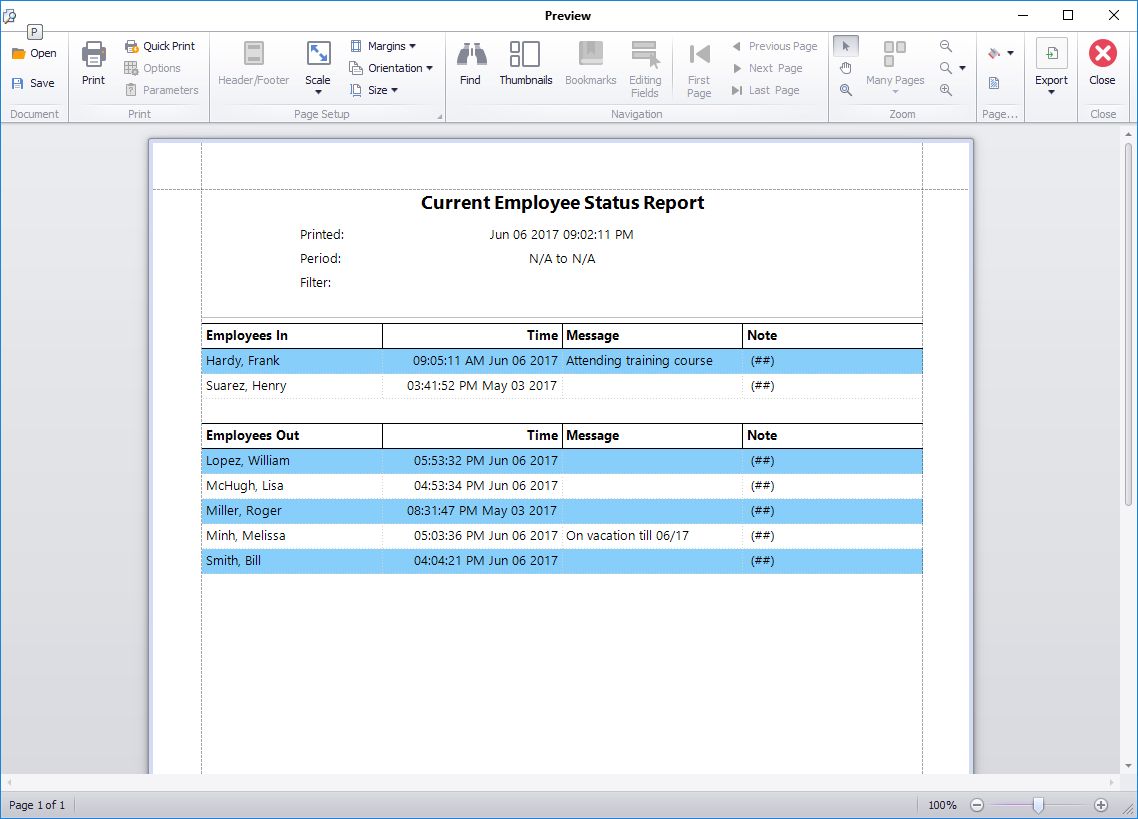
This report shows who of your employees is punched in and out.
Businesses have been finding ways for their employees to clock in and out for many years. From ID cards to finger prints, there are a huge range of options for small and large companies looking to get a device or some sort of software to keep a record of who is working and who is not. In/Out boards are an example of this type of device, and they are used in the work place for a whole variety of reasons.
1). An In/Out board provides easily accessible information about other employees. The contact details and working hours of employees are available to view, and this allows the business to operate in a much more smooth manner. The business can provide their customers with the contact details of employees and people that they may need to get in touch with about a certain aspect of the company.
2). It allows employers and other employees to know exactly who is inside the building in the case of an emergency. The In/Out board will quickly show the names of employees who are still on the premises, which means that other members of staff can alert everybody of the emergency and ensure that each person is safe.
While In/Out boards are very useful and are popular with large and small businesses, it does not change the fact that employees do not always find them easy to use. Physically manipulating the board can be extremely time consuming, and employees often cannot be bothered to use up so much time, especially if they have entered the building through another entrance where the In/Out board is nowhere to be seen. Employees will usually contact somebody else within the building, for example, the receptionist, who will change the board; however, even this can take up a lot of time if there are other tasks that the receptionist must complete.
Time clock software, on the other hand, is very easy for all employees to use when clocking in and out. Most businesses have stated that they find calculating payroll, sick pay and other figures very time-consuming. Software time clock systems will do all the calculations for you, so you can save time and do something else rather than spend several hours working out figures. Using the Employee List in Time Clock MTS is like using an electronic in/out board. An easy to read status icon appears next to each employee’s name showing clearly whether they are punched in or out. Additionally a message can be shown next to an employee giving more detail about where they are or how to contact them. Is someone working off site? Then make a note of it. Is someone on your shop floor and can only be reached by their cell phone? Make a note of that too.
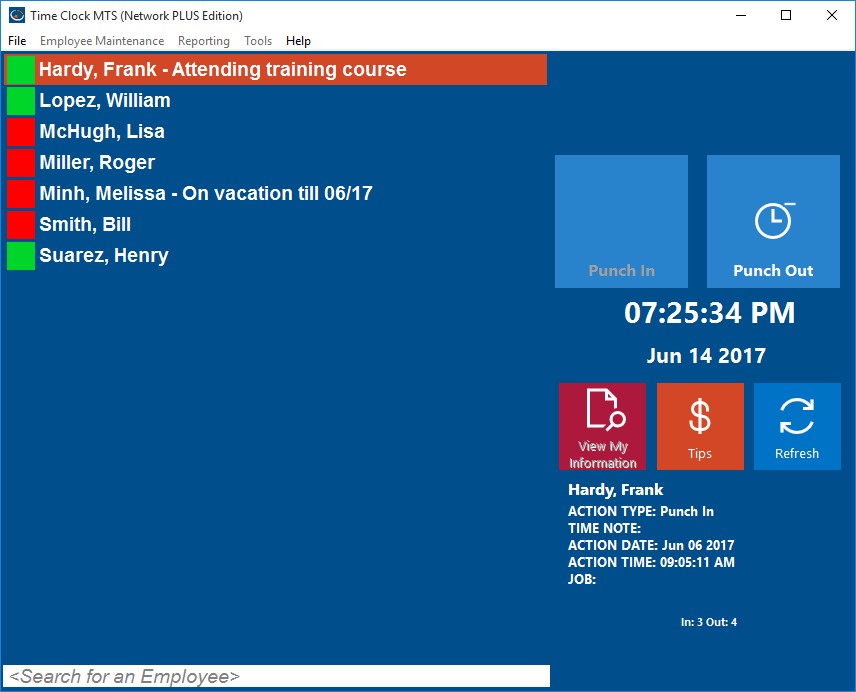
See Easily Who is In or Out plus where they are!
Time clock software like Time Clock MTS often provide you with support from forums and the product’s website. Time Clock MTS is updated regularly to give you ease of use and to ensure that nothing is outdated, giving you the best experience using a time clock system. Only authorized PCs can use the software, so you don’t have to worry about unauthorized sources accessing private information.
Time Clock MTS is a computerized time clock system that allows any number of employees to clock in and out with ease. The Employee Status Report is a feature of Time Clock MTS and is used by employers to see who has and who has not been in work over a certain period of time. You can view all the employees who are clocked in at a certain time and all the employees who are clocked out. You can also view the most recent employee notes that have been added to the system.
As well as being used by businesses for many other things, Time Clock MTS can be very useful and effective as an In/Out board.