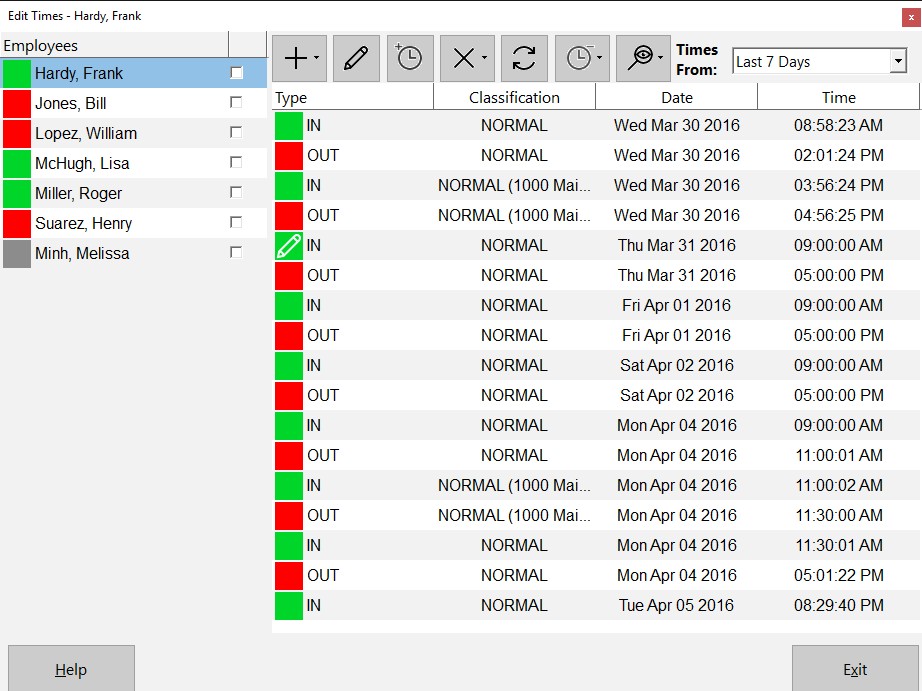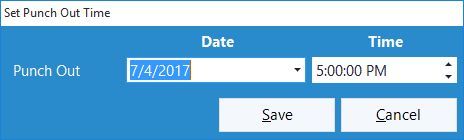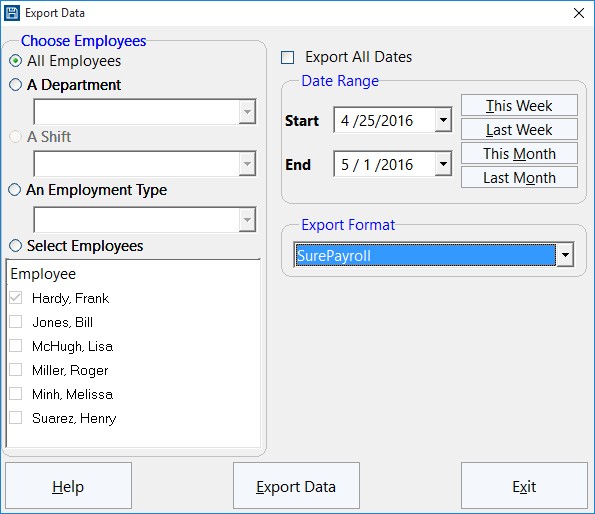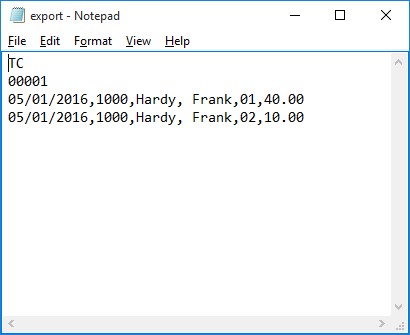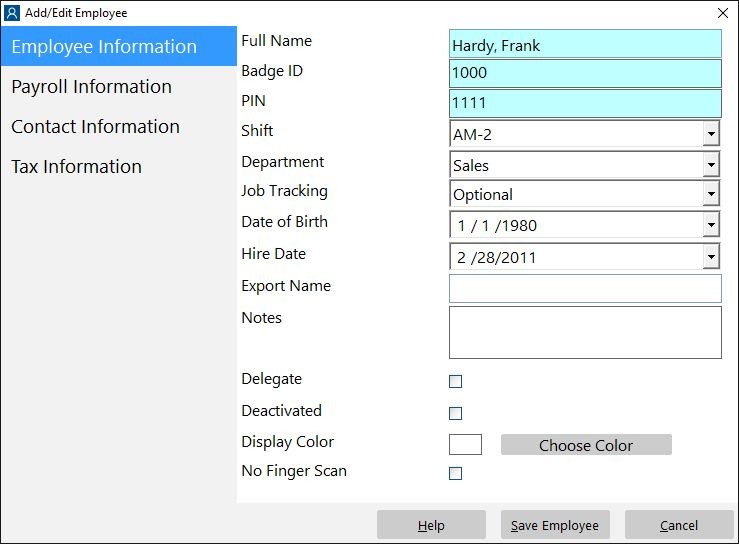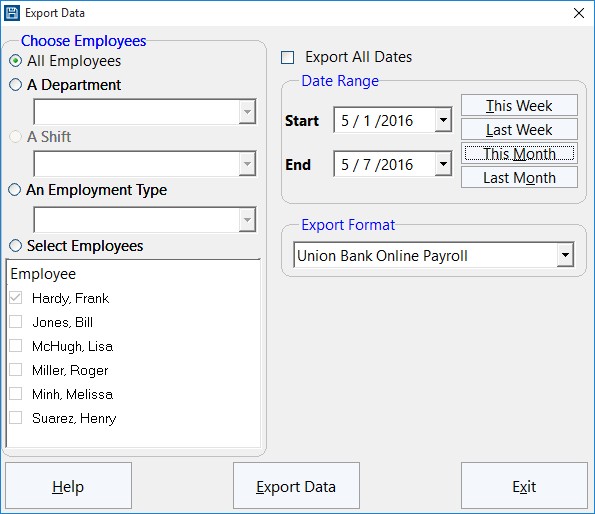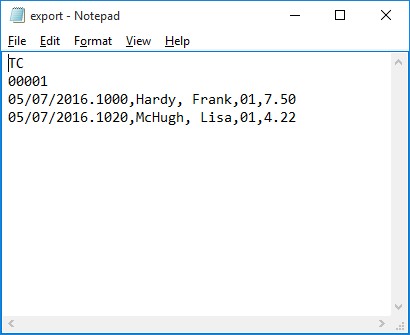by Mark Nemtsas | Apr 17, 2012 | How To, Tips and Tricks
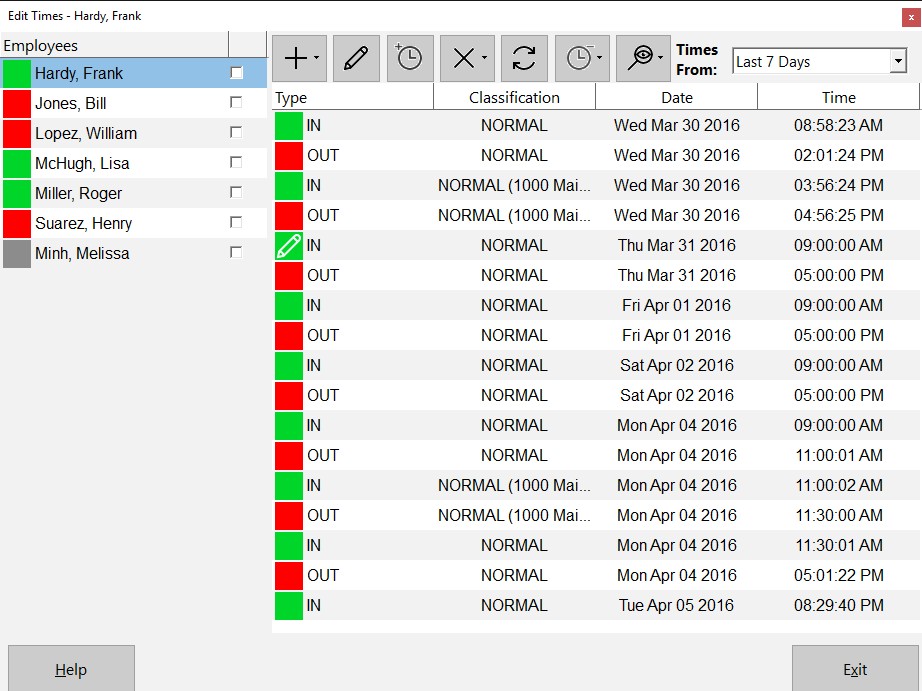
The Edit Times Screen
This Time Clock MTS How To Article covers how the Time Clock Administrator can punch out all employees that are currently punched in quickly and easily. This can be especially useful at the end of the work day to punch out any employees that may have forgotten to punch out when they left work for the day.
To punch out all employees that are currently punched in just follow the steps below..
- Log into Time Clock MTS as the administrator. How you log in as the administrator was covered in this How To Article.
- Go to the Tools->Edit Times screen and you’ll be shown the screen at the top of this article.
- Click the Punch In / Out
 button and choose the Punch Out All Employees option from the menu that pops up.
button and choose the Punch Out All Employees option from the menu that pops up.
- A popup screen will give you the chance to set the punch out time for the group of employees. See the screen below. In this example we’ve set the time to 5:00:00PM.
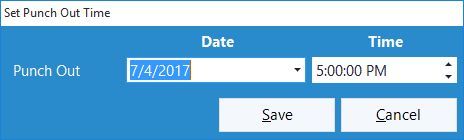
Setting the Punch Out time
- Confirm that you want to punch out all employees in the confirmation window that is then shown.
- All employees that are punched in will be punched out of Time Clock MTS
If this article isn’t what you were looking for you might find the How to Punch In All Employees article or how to Punch a Group of Employees In or Out article useful.
by Mark Nemtsas | Apr 16, 2012 | How To, Using the Software
SurePayroll is a very popular online employee payroll system that will calculate wages, pay your employees and help you stay compliant with payroll taxes & regulations. We’re happy to say that our pc time clock software, Time Clock MTS will now integrate with SurePayroll allowing you to quickly and easily export your employee time and attendance data to your payroll system. Here’s the steps that need to be taken to produce a data file suitable for exporting to SurePayroll.
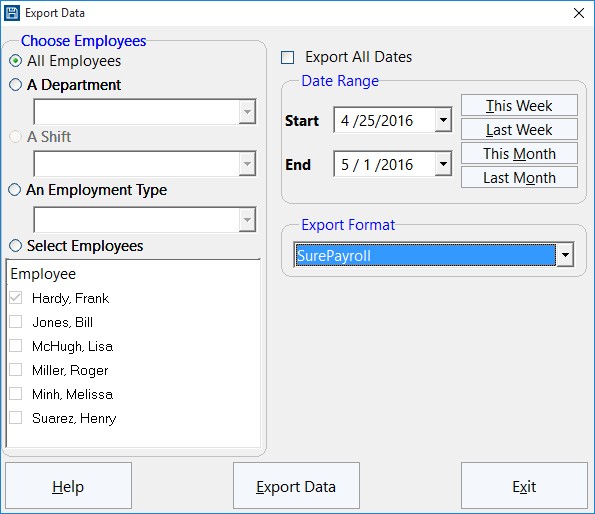
1. Map Employee Names and ID’s Correctly
Time Clock MTS uses only one field for employee’s names while the SurePayroll system requires a first and last name. To get around this you must name your Time Clock MTS employees using the form LastName, FirstName. It is vital that you get the comma in between the last and first name. You can see in the image above that the employee is named Jones, Bill.
The second thing to ensure is that the Time Clock MTS employee Badge ID matches your SurePayroll employee numbers exactly. If this is not done then the time clock data for that employee will not be able to be imported to your payroll system. Above you can see that the employee Badge ID is 1010, this must be the same as the SurePayroll employee number.
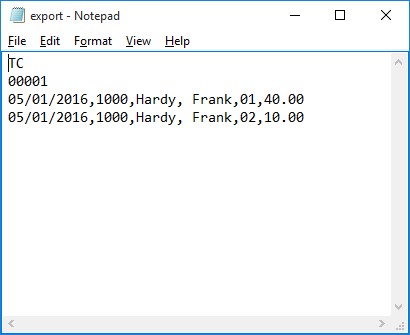
2. Export Data Using the Pre-Defined SurePayroll Export Format
The next step is to actually export the data. This is done from within Time Clock MTS on the Reporting->Data Export->Export Data screen (shown above). Use the selection boxes on the left to choose what employee data you want to export. The date selection buttons on the top right allow you to select the date range that you want to export time clock data for. When you are happy with both the employee selection and the date range click the Export Data button to start the data export process. When the export is complete a Notepad window will pop up and you’ll see your exported data (see the image below). You can now save this file with the correct name and file extension required by SurePayroll and import it into your payroll system.
by Mark Nemtsas | Apr 5, 2012 | How To, Tips and Tricks
We’ve just had a request from a Time Clock MTS user who wanted to export their time clock data to Union Bank Online Payroll. Here’s the steps that need to be taken to produce a data file suitable for importing to Union Bank Online Payroll.
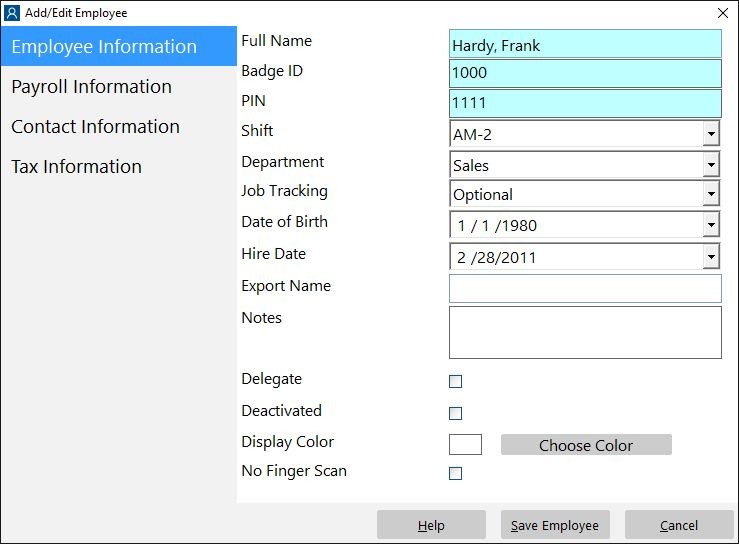
1. Map Employee Names and ID’s Correctly
Time Clock MTS uses only one field for employee’s names while the Union Bank Online Payroll system requires a first and last name. To get around this you must name your Time Clock MTS employees using the form LastName,FirstName. It is vital that you get the comma in between the last and first name. You can see in the image above that the employee is named Jones,Bill.
The second thing to ensure is that the Time Clock MTS employee Badge ID matches your Union Bank Online Payroll employee numbers exactly. If this is not done then the time clock data for that employee will not be able to be imported to your payroll system. Above you can see that the employee Badge ID is 1010, this must be the same as the Union Bank employee number.
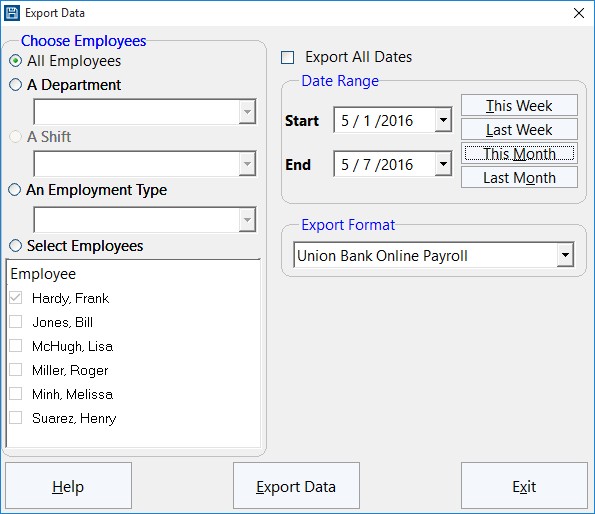
2. Export Data Using the Pre-Defined Union Bank Online Payroll Export Format
The next step is to actually export the data. This is done from within Time Clock MTS on the Reporting->Data Export->Export Data screen (shown above). Use the selection boxes on the left to choose what employee data you want to export. The date selection buttons on the top right allow you to select the date range that you want to export time clock data for. When you are happy with both the employee selection and the date range click the Export Data button to start the data export process. When the export is complete a Notepad window will pop up and you’ll see your exported data (see the image below). You can now save this file with the correct name and file extension required by Union Bank Online Payroll and import it into your payroll system.
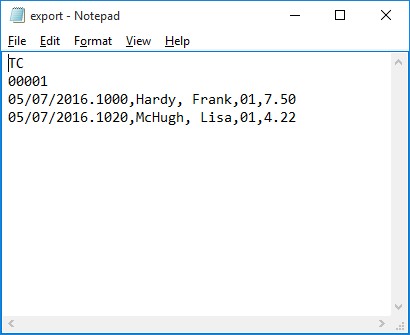
by Mark Nemtsas | Mar 14, 2012 | Using the Software
You’ve probably noticed over the last month or so that we’ve been writing about the sorts of companies that use our employee time clock system, including Gyms, Childcare Centers, Optometrists, and Schools. Continuing on in this theme today I thought I’d examine our sales database to look for automotive related businesses that use our software. It turns out that about 125 different companies from this business sector use Time Clock MTS. This includes auto service companies, auto sales companies, smash and body repair companies, and tire and auto care companies.
When you consider the method which these types companies employ their staff it’s no real surprise that a low cost and easy to use time clock system like ours has proved to be popular. Automotive companies generally employee their mechanics and technicians on an hourly basis, they will typically offer some sort of overtime scheme, and depending on state awards may have to offer and track both sick and vacation accruals for those employees. Time Clock MTS can meet all of these needs and provides very low on-going costs and can complete eliminate mechanical time clocks or paper based timesheets. If it sounds like Time Clock MTS is what you’re looking for why not download the free 30 day trial!
by Mark Nemtsas | Mar 10, 2012 | Using the Software
Good employers are always looking for ways in which to simplify the equipment equipment and processes used in a business as well as saving cost. Recording employee attendance data is one area in which there are real cost savings and efficiency gains to be realized. The advent of low cost biometric finger scanning has proven very useful in simplifying both the processes and equipment required for a robust employee time clock system.
A fingerprint clocking in system can help your business in more ways than one. Once the workers are clocking in and out using their fingerprints, there won’t be any need for ID badges and other security badges. Depending on the number of employees in the business, you will save money on the materials needed to make these badges each year, not to mention the cost of replacing them if they get lost or damaged.
If you’re worried about buddy punching in the workplace, a fingerprint clocking in system is a great way to completely eliminate this. As the employees need to clock in and out using their fingerprints, they will only ever be able to clock themselves in and out, rather than other employees. It will also stop unauthorized people entering the workplace, as they won’t be able to get in without fingerprints that are recognized.
Security is taken very seriously in any business, and if you’re hoping to eliminate payroll fraud and buddy punching among your employees, you might want to consider fingerprint scanners which can be used alongside Time Clock MTS. The only fingerprint scanners which will work are Digital Persona 4000/4500 USB scanners, and these can be easily plugged into your computers. The combination of fingerprint scanners and Time Clock MTS will give you the ideal biometric time clock station for your business.

A Digital Personal USB Finger Scanner
 button and choose the Punch Out All Employees option from the menu that pops up.
button and choose the Punch Out All Employees option from the menu that pops up.