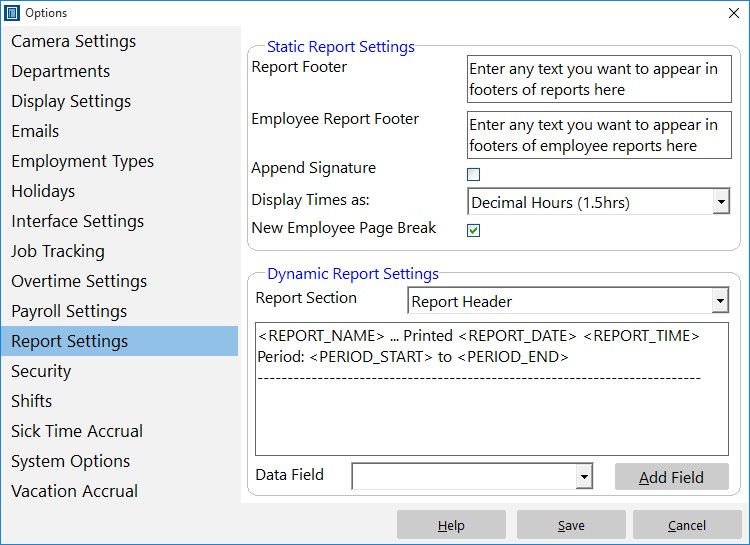by kathryn@timeclockmts.com | Jan 31, 2011 | Using the Software
Just recently a Time Clock MTS user picked up an issue with the Payroll Summary Report that he believed was due to a calculation error by Time Clock MTS. Here’s the part of the report in question:
————————————————————————–
Payroll Summary Report … Printed Jan 26 2011 05:08:25 PM
Period: Jan 11 2011 to Jan 25 2011
————————————————————————–
Employee: Smith, Janice
————————————————————————–
Summary Information For: Smith, Janice
Total Work Time: 86.18 hrs
Total Holidays: 0.00 hrs
SSN: 888-88-8888
Regular Hours: 79.63 hrs @ $16.13 /hr = $ 1284.43
Daily OT Hours: 5.23 hrs @ $24.20 /hr = $ 126.57
Total Earnings: $ 1453.58
————————————————————————–
On first glance it appears that Time Clock MTS has indeed made a calculation error with this employee. Notice that the Regular Hours and Daily OT hours do not add up to the Total Work Time figure and the Total Earnings Amount is more than the Regular and Daily Earnings Amounts. However, if we drill down a little we find that the Time Clock MTS user has configured his overtime settings to pay two tiers of overtime (OT and OT2) but there’s no sign of the OT2 hours or earnings in the report. Now we can examine the Payroll Information Report Section Template on the Report Settings screen and we see the following:
Summary Information For: <FULL_NAME>
Total Work Time: <T><TOTAL_WORK_TIME> hrs
Total Holidays: <T><TOTAL_HOLIDAYS_TIME> hrs
SSN: <SSN>
Regular Hours: <T><REGULAR_HOURS> hrs @ <NORMAL_RATE> /hr = <NORMAL_EARNINGS>
Daily OT Hours: <T><DAILY_OT_HOURS> hrs @ <OT_RATE> /hr = <DAILY_OT_EARNINGS>
Total Earnings: <T><T><T><TOTAL_EARNINGS>
It’s clear from this that this calculation error isn’t an error at all, it’s simply that the OT2 related fields are not being displayed in the report. So, we can make a few quick changes to the report section template and we get the following:
Summary Information For: <FULL_NAME>
Total Work Time: <T><TOTAL_WORK_TIME> hrs
Total Holidays: <T><TOTAL_HOLIDAYS_TIME> hrs
SSN: <SSN>
Regular Hours: <T><REGULAR_HOURS> hrs @ <NORMAL_RATE> /hr = <NORMAL_EARNINGS>
Daily OT Hours: <T><DAILY_OT_HOURS> hrs @ <OT_RATE> /hr = <DAILY_OT_EARNINGS>
Daily OT2 Hours:<T><DAILY_OT2_HOURS> hrs @ <OT2_RATE> /hr = <DAILY_OT2_EARNINGS>
Total Earnings: <T><T><T><TOTAL_EARNINGS>
Now we can re-run the report and the payroll summary report for the employee looks a lot better:
————————————————————————–
Payroll Summary Report … Printed Jan 31 2011 02:38:02 PM
Period: Jan 11 2011 to Jan 25 2011
————————————————————————–
Employee: Smith, Janice
————————————————————————–
Summary Information For: Smith, Janice
Total Work Time: 86.18 hrs
Total Holidays: 0.00 hrs
SSN: 888-88-8888
Regular Hours: 79.63 hrs @ $16.13 /hr = $ 1284.43
Daily OT Hours: 5.23 hrs @ $24.20 /hr = $ 126.57
Daily OT2 Hours: 1.32 hrs @ $32.26 /hr = $ 42.58
Total Earnings: $ 1453.58
————————————————————————–
Notice now that the total for hours and earnings now total up correctly!
by kathryn@timeclockmts.com | Jan 22, 2011 | New Releases, News
I’ve just released a new version of the software fixing up a couple of errors that a helpful user identified for me today. The first, fixes up a hard crash seen on the Time Breakdown Report and the Simple Attendance Report when the time format was set to HH:MM:SS rather than decimal hours. The second fix was to overtime calculations where the “pay day as overtime” setting was set for a weekday AND the daily overtime limit was exceeded. The final fix was to the simple time report that could display an incorrect normal hour total when the daily overtime limit was exceeded and the times for the day were classified as OTHER.
by kathryn@timeclockmts.com | Jan 21, 2011 | New Releases, News
A new version of Time Clock MTS (V3.0.8) has been released today fixing up a problem with the Paid Holidays Affect OT setting that can be found on the Time Clock MTS Overtime Settings screen. The setting worked fine when it was switched on but unfortunately it didn’t turn off when the box was unchecked. For those of you that were wondering what the setting does then perhaps it is best explained by an example:
Bob Smith works 9 hours a day in the four days leading up to Christmas Day. He has a paid holiday on Christmas day and is credited with 8 hours of pay for that day. Bob’s workplace pays weekly overtime after 40 hours of work.
Scenario 1 – Paid Holidays Affect Overtime is OFF – in this case a payroll report for Bob for the week of Christmas Day will report 44 normal hours worked (no overtime). In fact for Bob to earn any overtime he’d need to work over 40 hours in just the 4 days leading up to Christmas, the credited holiday hours do not affect OT calculations at all.
Scenario 2 – Paid Holidays Affect Overtime is ON – in this case a payroll report for Bob for the week of Christmas Day will report 40 normal hours worked and 4 hours of overtime. When the setting is turned on the holiday hours are included in overtime calculations
by kathryn@timeclockmts.com | Jan 17, 2011 | Using the Software
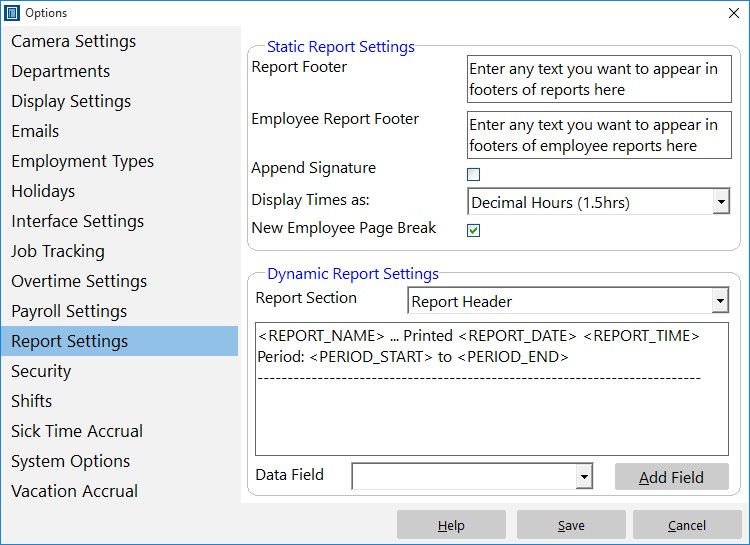
Control how reports are formatted to suit your requirements.
A couple of times this year I’ve had questions from Time Clock MTS users who thought that the actual hours worked for salaried employees was reported incorrectly on various Time Clock MTS reports. The mis-understanding arises because of two factors:
1) Time Clock MTS allows you to track the clock in and out times of salaried employees BUT….
2) Time Clock MTS calculates the actual work hours of salaried employees on a pro-rated basis of elapsed calendar weeks or months across a report period.
In a nut shell this means if you’ve got a salaried employee whose salary period is weekly, you’ve got your work week set to 40 hours, and you run a report for two weeks then the reported work hours for that salaried employee will be 80 hours. Regardless of the hours actually worked by the employee.
You can see the actual hours worked by a salaried employee by editing the Employee Summary and Payroll Summary section templates on the Report Settings screen. Edit these templates to include the data field along with a descriptive label and you’ll be able to see the actual hours worked by your salaried employees during the reporting period.
by kathryn@timeclockmts.com | Jan 13, 2011 | New Releases, News
I released a new version of Time Clock MTS today that included a fix for vacation and sick time accruals that carried the balance forward yearly AND had an accrual limit set. Basically the maximum accrual limit was being tested AFTER deductions for sick or vacation time were being applied. This meant that in some cases the available sick/vacation balance would be wrong. This has now been fixed up. Thanks must go to the Time Clock MTS user who was trying to setup a particular Yearly Vacation Accrual Scheme that highlighted this problem.