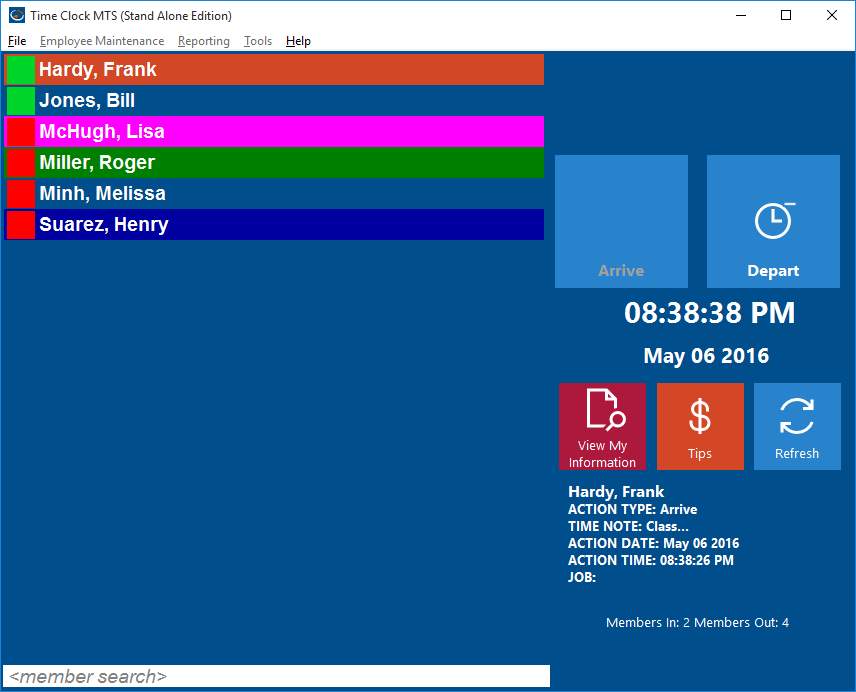by kathryn@timeclockmts.com | May 28, 2012 | New Releases, News
Time Clock MTS Version 3.3.6 includes a fix to a couple of different reports and some re-working of the way the biometric time clock features work when using the Administrator software. Here’s a detailed list of the changes that have been made.
- The Job Punchcard Report and Job Time Report could occasionally show an incorrect job total when the last clock in/out pair of the report period spanned midnight. This has now been fixed.
- The Actual vs Rounded Time Report was showing all times labelled as Clock In’s. This has now been fixed.
- The Automatic Administrator Logout feature wasn’t working when the employee image capture option was turned on. This has now been fixed.
- Employees are allowed to clock in or out without scanning their fingerprint if the following conditions are met. Firstly, the administrator software is being used, secondly, you’re logged in as the the administrator, and finally, the actual finger scanner is not connected.
- The Time Clock administrator can allow employees to clock in and out on the administrator software without using the fingerscanner even if the biometric feature is turned on. To allow this the following conditions must be met. Firstly, this will only work for the administrator software and not the client. Secondly, the fingerscanner must be disconnected. The administrator will be given the option they first time they log into the software and the administrator and the fingerscanner is disconnected. Note that the next time the fingerscanner is reconnected Time Clock MTS will re-enable full biometric security.
It’s important to realize that none of these changes to the biometric security features will work if you’re using the Time Clock MTS client software. It’s also important to realize that they’ll only take effect if your administrator computer doesn’t have a finger scanner plugged into it. These changes are designed to allow Time Clock MTS users to have their client programs still protected by biometric security but allow the administrator computer to function without one.
by kathryn@timeclockmts.com | Apr 16, 2012 | New Releases, News
While I am writing this entry Version 3.3.5 of Time Clock MTS is being uploaded. The changes made to this version of are detailed below.
- The software incorrectly displaying employees as clocked out after switching jobs has prompted a re-write of the code run when employees are selected on the employee list interface. The result is that the incorrect display is fixed, the number of database accesses has been reduced considerably and response times have improved.
- Added some new fields to the Export Data system. This includes the <HOURS_DECIMAL> field which displays times in decimal format regardless of your global time display format setting. The other two fields added are <EXPORT_START_DATE> and <EXPORT_END_DATE>.
- Added capability for pre-defined (and read only) data export formats.
- Added pre-defined data export formats to suit Sure Payroll and Union Bank Online Payroll.
- Exporting data will now group Normal and Holiday time if they have the same rate code.
- Exporting data will now group OT1 and OT2 if they have the same rate code.
Note that for the Sure Payroll and Union Bank Online Payroll export formats to work correct you must set the Time Clock MTS employee badge number to the corresponding payroll system employee ID. Also, because Time Clock MTS does not track first and last names separately employees in Time Clock MTS must be named using the form Last Name, First Name. For more detailed information see the Sure Payroll integration or the Union Bank Online Payroll Integration How-To articles.
by kathryn@timeclockmts.com | Mar 14, 2012 | New Releases, News
Time Clock MTS version 3.3.4 has just been uploaded. This update includes two minor changes to the Reports->Export Data->Data Export Formats screen. There’s a new setting called “Single Employee Entry” for Aggregate Data Exports. When checked aggregate exports will produce a single entry for each rate code for each employee over the export time period. When not checked an entry is produced for each day during the export time period. The second change allows users to have a multiple line header.
by kathryn@timeclockmts.com | Mar 10, 2012 | How To, Using the Software
We’ve had an interesting question from a Time Clock MTS user who uses the software with two different databases to track two distinct departments in their workplace. The user asked if there was an easier way to have the Time Clock MTS administrator program connect easily to the two different databases with out having to make use of the Change button on the System Options screen. It turns out there is an easier way. Here’s what we suggested (these instructions will not work on Windows XP).
1. On the Time Clock MTS administrator program make two copies of the file:
c:\Program Data\Time Clock MTS\timeclock.ini
And call them timeclock_location1.ini and timeclock_location2.ini
2. Open up both of these files in Windows Notepad and change the setting DatabaseLoc in each file to the path to your two Time Clock MTS databases.
3. Save both files.
4. Create a batch file and enter the following commands into it.
copy “c:\Program Data\Time Clock MTS\timeclock_location1.ini” “c:\Program Data\Time Clock MTS\timeclock.ini”
“c:\Program Files (x86)\Time Clock MTS\timeclockmts.exe”
Save the batch file as “timeclockmts_database1.bat”.
Note: If you’re not running a 64 bit version of Windows use the path c:\Program Files\Time Clock MTS\ rather than c:\Program Files (x86)\Time Clock MTS\timeclockmts.exe.
5. Create another batch file and enter the following commands into it.
copy “c:\Program Data\Time Clock MTS\timeclock_location2.ini” “c:\Program Data\Time Clock MTS\timeclock.ini”
“c:\Program Files (x86)\Time Clock MTS\timeclockmts.exe”
Save the batch file as “timeclockmts_database2.bat”.
Note: If you’re not running a 64 bit version of Windows use the path c:\Program Files\Time Clock MTS\ rather than c:\Program Files (x86)\Time Clock MTS\timeclockmts.exe.
6. Create a Shortcut to both batch files on your Windows desktop. Call one “Time Clock MTS Database1” and the other “Time Clock MTS Database2”.
7. All you need to do to open up Time Clock MTS connected to either of the two databases is double click on the appropriate shortcut.
These instructions require more advanced computer knowledge than Time Clock MTS usually requires of it’s users but it’s a complex setup required by very few. If you’re unclear about anything in this article just Contact Us and we’ll try to help you out.
by kathryn@timeclockmts.com | Mar 5, 2012 | Using the Software
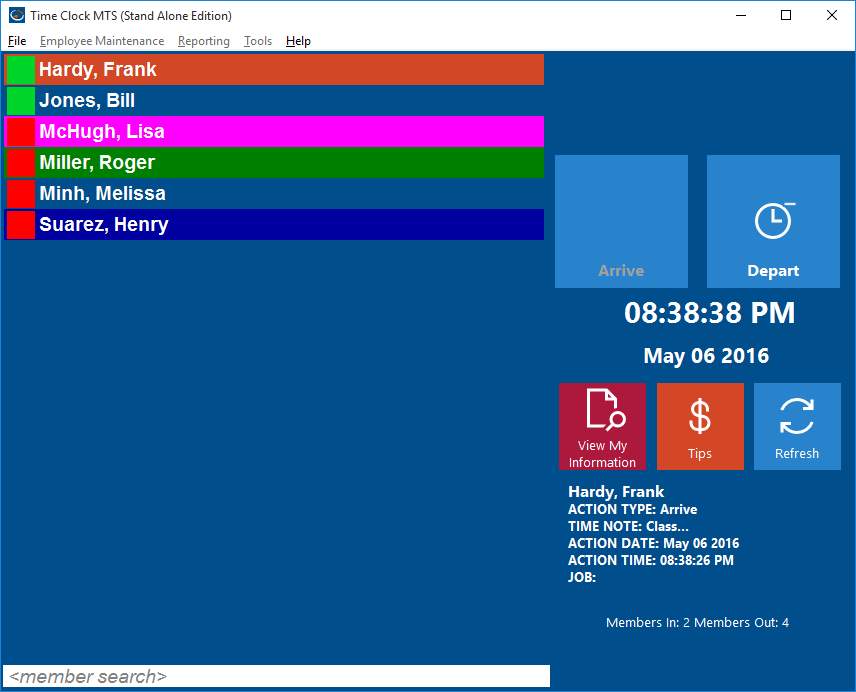
Time Clock MTS Configured for a Gym
With over 8,000 companies now using Time Clock MTS to track the attendance data of employees, it’s clear to see that Time Clock MTS is being used in many different industries. Apart from the traditional businesses with tens or hundreds of employees to keep track of, other companies have started using the time clock system in order to find an easier way to stay organized.
Out of all the Time Clock MTS users, at least 50 of them are gyms and other fitness clubs. The software is useful for these types of clubs and centers, even if there aren’t many employees. As well as keeping track of their employees, members of the gym are able to be added to the system. This will enable any gym to save member data and easily access it whenever it’s needed. Gym members can be clocked in and out, just like the employees, which helps to calculate the total time each member spends in the gym over a certain time period.
Gym members can be easily tracked with the time clock system to monitor attendance and the software can easily be configured to suit this application. In the click of a button you can see who is at the gym and even have them check into a class (just enable job tracking: job=class). Time clock MTS is very easily adapted to suit any business situation and can be very useful indeed.
Time clock software for gyms has proven to be very helpful to many users already, and Time Clock MTS might be the ideal tool to use for your gym or fitness center.